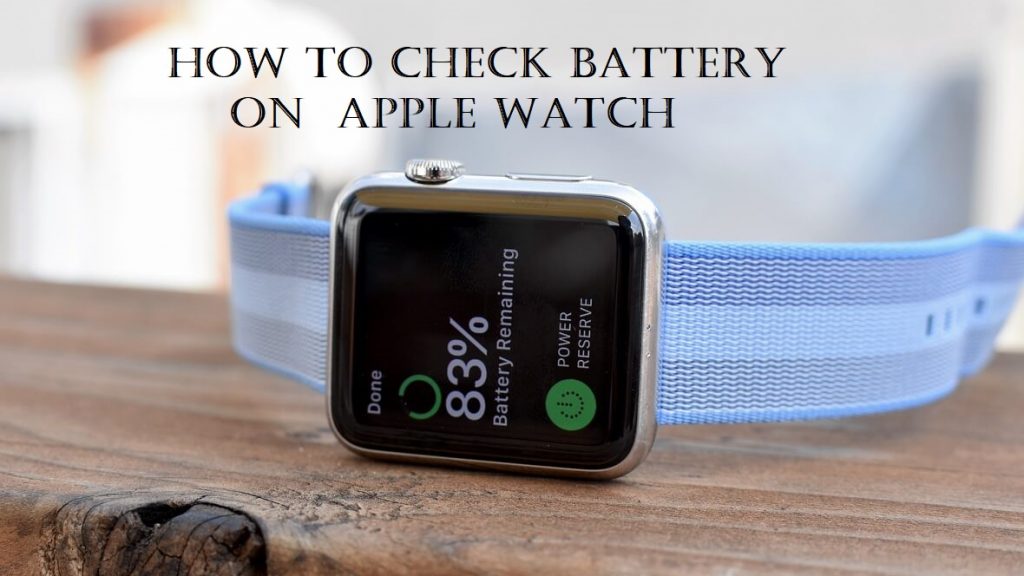Apple Watch is a multi-purpose watch that does most functions like your iPhone. As it is equipped with multiple features, the charge in watchOS drains quickly. Usually, Apple Watch takes 1 to 2 hours time to charge and only lasts for eighteen hours. However, it may vary depending on the model and usage of the watch. So, knowing about your watchOS battery status is really important if you are actively using it for varied needs. With that, you will not run out of charge during any important situations. In this blog, you will see the step-by-step guide on how to check the battery level on Apple Watch.
How to Check the Battery Level on Apple Watch
You can find the available battery on the watchOS itself. In other words, you don’t need to look at the paired iPhone to check the battery level on your Apple Watch.
1. From Control Center
1) Swipe up on your Apple Watch to open the Control Center option.
2) You’ll see a list of icons. You’ll see the current battery level in percentage. Click on the percentage icon.
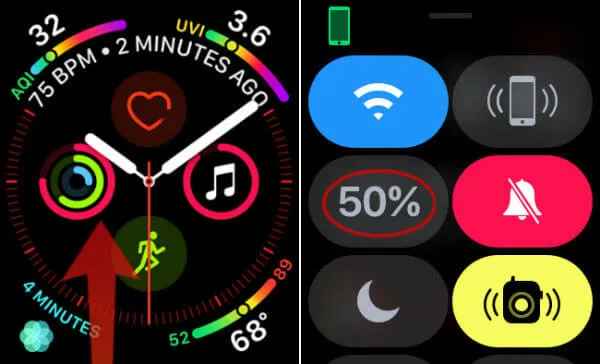
3) You will get a new screen displaying your battery percentage.
4) Under percentage, you will notice a Power Reserve mode. This mode is enabled automatically if your Apple Watch is on low power. The user can also manually enable this mode. Enabling this mode, disables all the features on Apple Watch. So, after charging your device make sure to turn off the Power Reserve mode.
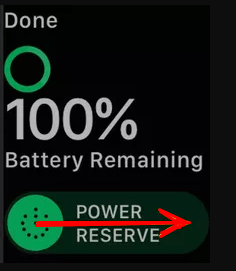
2. Add Battery Complication
1) Tap the Digital Crown to open the watch face settings.
2) Here, you will see plenty of options for watch faces. Swipe left or right to change the watch face and choose your desired one.
3) After selecting the watch face, press the screen until the Edit menu pops up.
4) Select the option Edit.
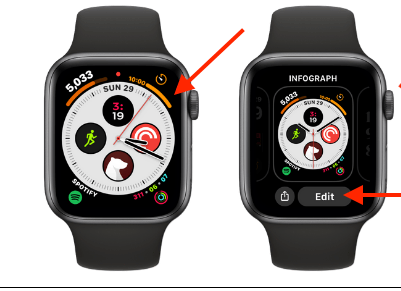
5) You can see a list of complications by swiping to the left or right. Unfortunately, only some watch faces allow users to add a battery complication.
6) Add a Battery Complication to the watch face.
7) Again, press the Digital Crown to save the created watch face.
8) Now, you can see your current watch face displaying battery level.
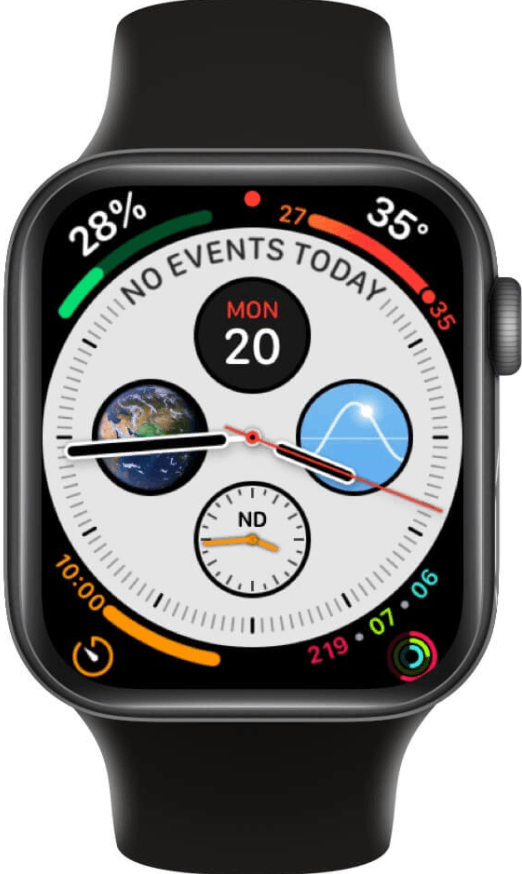
3. Check Battery Health Status
1) Tap on the Digital Crown to open the home screen on the Apple watch.
2) Select the Settings icon.

3) Scroll down and click on the option Battery.
4) You will see the current Battery percent.
5) Under the battery percent, tap the option Battery Health.
6) You will see the battery health on the screen. The Maximum Capacity of the battery is displayed as 100%. The maximum capacity should be above 80%. If it is below, your watch needs to get serviced.
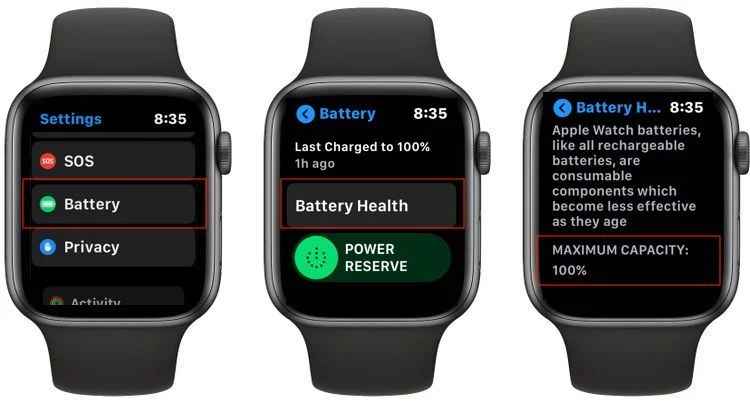
4. Trigger Siri to Check Battery Level on Apple Watch
Follow the below steps to check the battery level using Siri.
1) Go to Settings on your Apple Watch.
2) Scroll down and select the option Siri.
3) Enable the option, Hey Siri
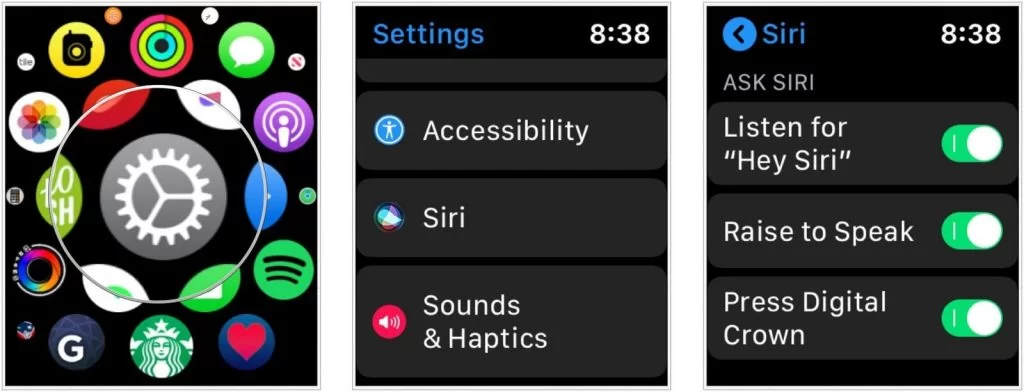
4) Now, you can tell the trigger word Hey Siri or press the Digital Crown to trigger Siri.
5) Ask Siri about your Apple Watch battery level.
6) Siri will display the battery level on the screen.
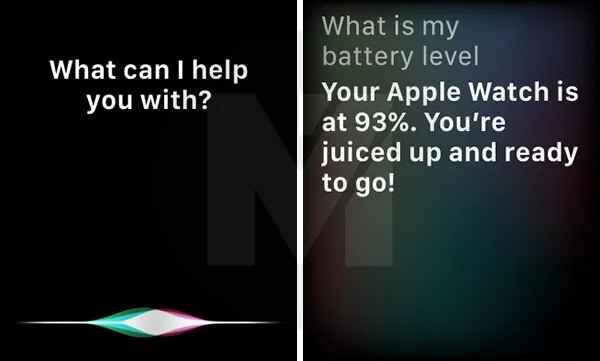
How to Check Apple Watch Battery Level using iPhone
Follow the below methods to check the battery status of the Apple Watch from the iPhone.
1. From Apple Watch Battery Widget
1) On your iPhone Home screen, swipe right to get Today View.
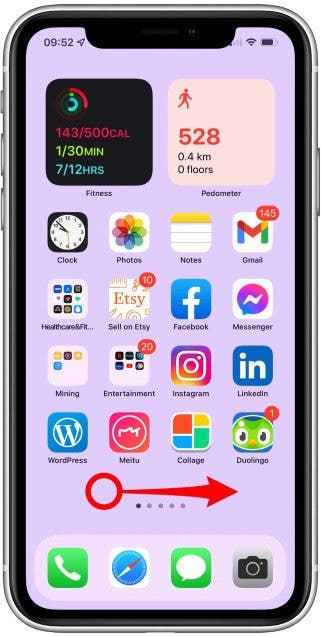
2) Scroll down, click on the battery icon displayed and view your battery percentage.
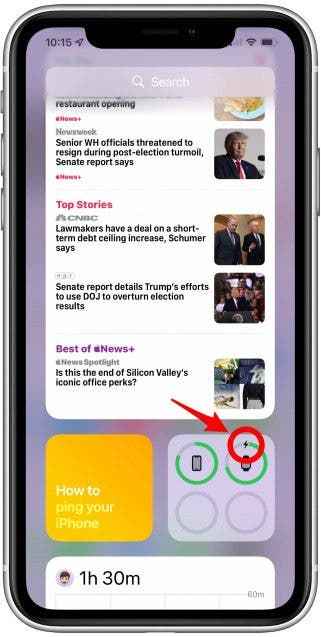
3) To add the Apple Watch battery widget, go to Today View and scroll down to the end to select Edit.
4) Click on the + icon displayed on the top left corner of the screen.
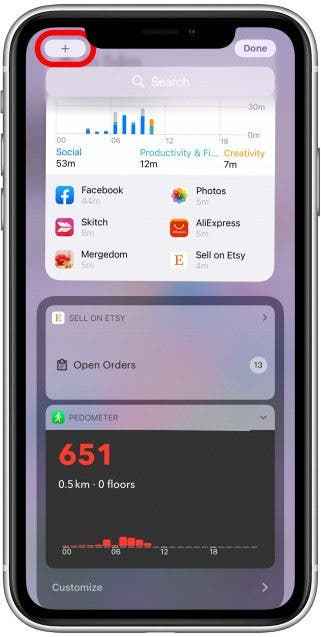
5) On the search panel, type Batteries.
6) Select the option Batteries and choose the widget size and design.
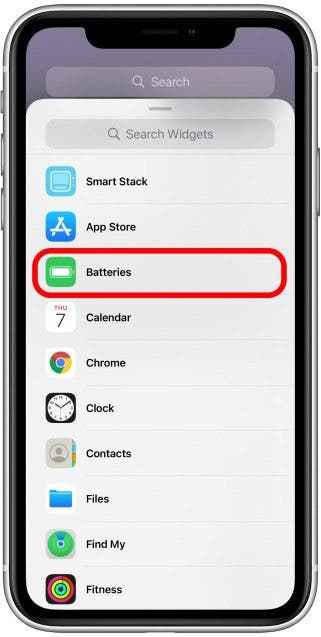
7) Then, tap Add Widget.
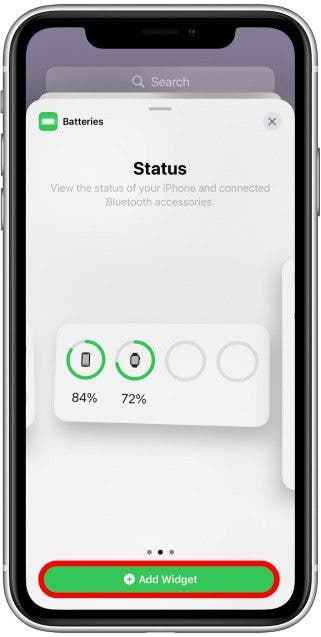
8) You can also drag the widget and change its position on the screen.
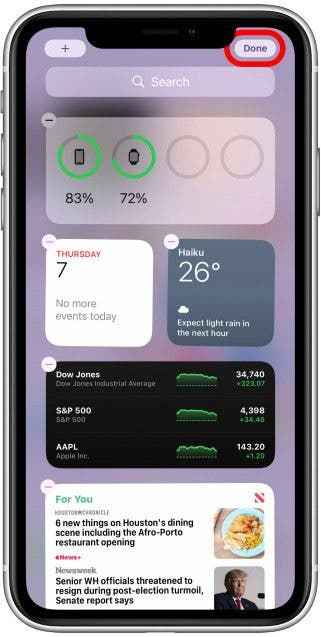
2. From Apple Watch App
1) Go to the Apple Watch App on your iPhone.
2) Click on the option, General.
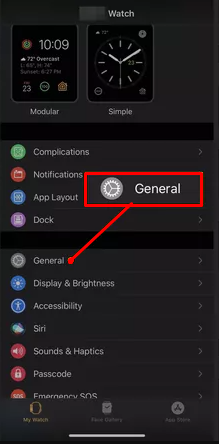
3) Scroll down and tap the Usage option.
4) You will get two options, Usage and Standby, at the bottom. These two indicate the usage details of your Apple watch.
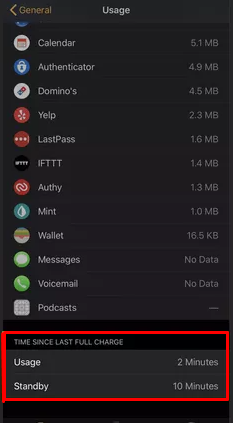
You can also use the above steps to check the battery usage directly on the Apple Watch.
3. Add Battery Complication
1) You can also add a battery complication in iPhone.
2) To add, go to the Watch app on iPhone.
3) Select the option My Watch and Click Complications.
4) Now, Click the option Battery to add it.
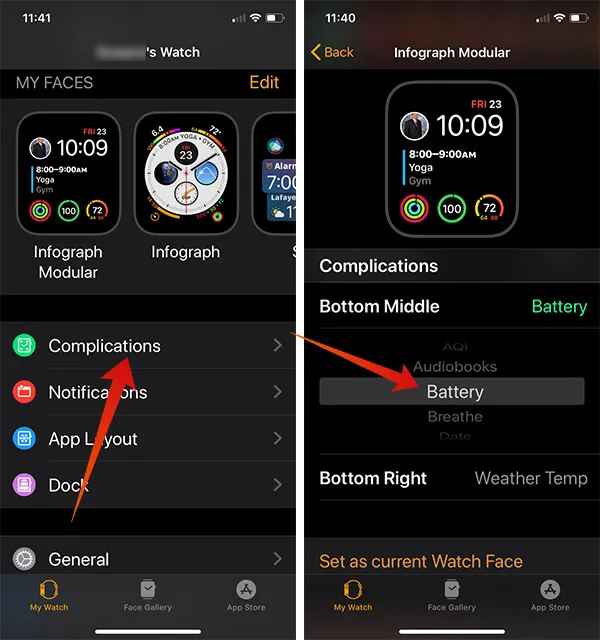
There you have it, and these were all the steps to check the battery level on the Apple Watch. All the possible methods to check the battery status are listed above. If the maximum capacity of your Apple Watch is below 80%, visit the nearby service center to rectify it. Turning on all features drains the battery. To save battery on Apple Watch, make sure to enable only the features that are important.
Frequently Asked Questions
To check battery percentage on Apple Watch, follow the steps given below.
* Go to the Control center on your Apple Watch.
* Look for the Percentage icon and click it. Here, you can view the battery percentage.
Yes. You can check Apple Watch battery level on your iPhone. To know more, refer to the blog.
On your Apple Watch, go to Settings >> Click Battery >> Under battery percent, you will find the battery health of your Apple Watch.
If the battery health of your Apple watch is less than 80%, then you need to replace the batteries on your Apple Watch.