Listening to all your favorite music tracks on your iPhone is one click away if you have playlists. It is all you need to get a personalized listening experience. In other words, users can create playlists and organize the music for instant access. There might be times your Music app has unused playlists that you aren’t listening to or it isn’t working. If you no longer require the playlist you have previously created, you can delete it in no time. The section deals with how to delete playlists on iPhone using three different methods.
How to Delete Playlists on iPhone in the Music App
It is possible to delete the playlists you have created on the Music app. We have used Apple Music to explain the procedures.
1. Unlock your iPhone and launch the Apple Music app.
2. Go to the Library tab and select Playlists.
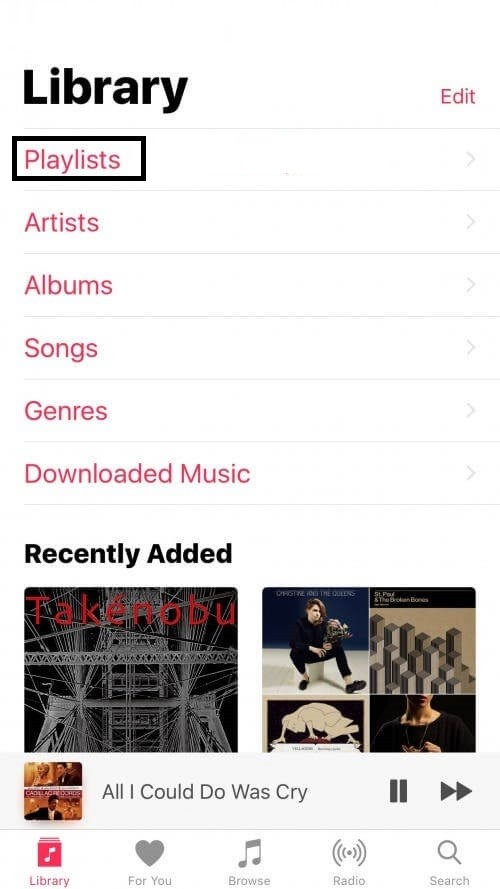
3. Click on the Playlist you want to delete.
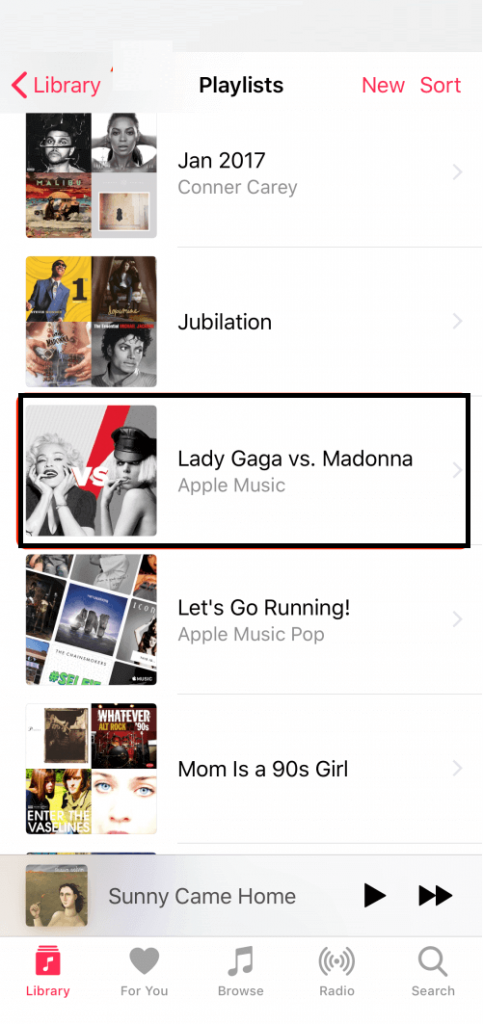
3. Hit the Menu (three dots) icon above the Shuffle button.
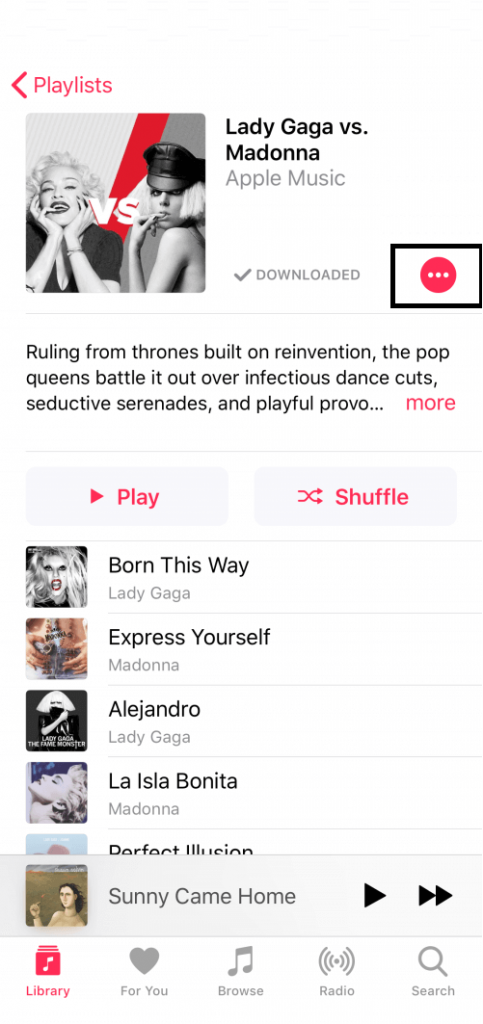
4. When the menu expands, tap on the Remove option.
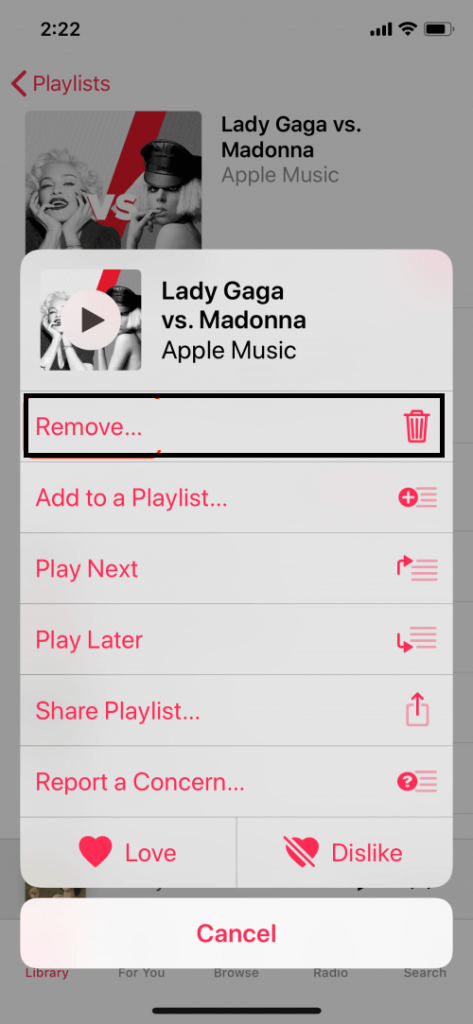
5. Select the option Delete from Library to delete the playlist from your iPhone.
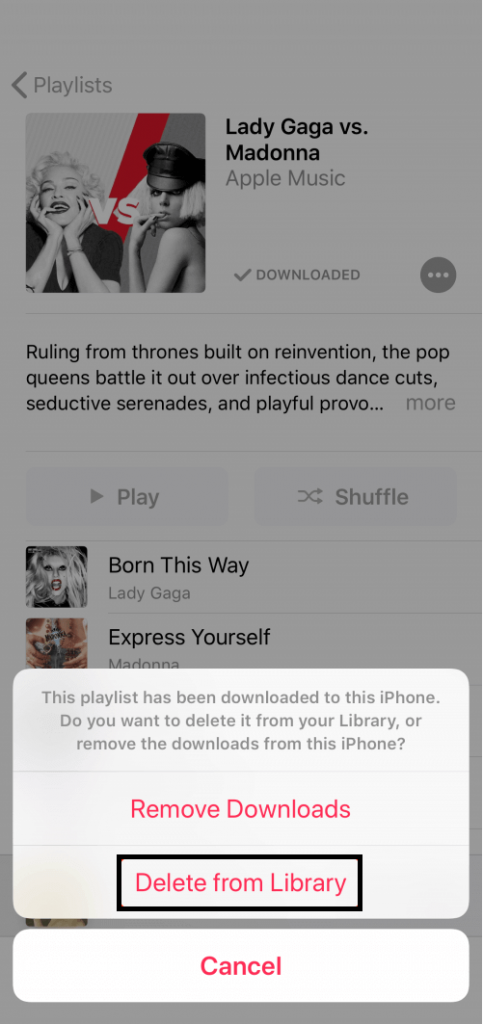
Similarly, you can refer to the above steps to delete the playlists from the music apps like Spotify, Amazon Music, Tidal, and more on your iPhone.
How to Delete Playlists on iPhone [iTunes]
You can delete the playlist from the iPhone with the help of iTunes. Before moving further, update the iTunes on Mac or Windows.
1. Connect your iPhone to your PC using a USB cable.
2. iTunes will launch automatically. If not, you shall manually open it.
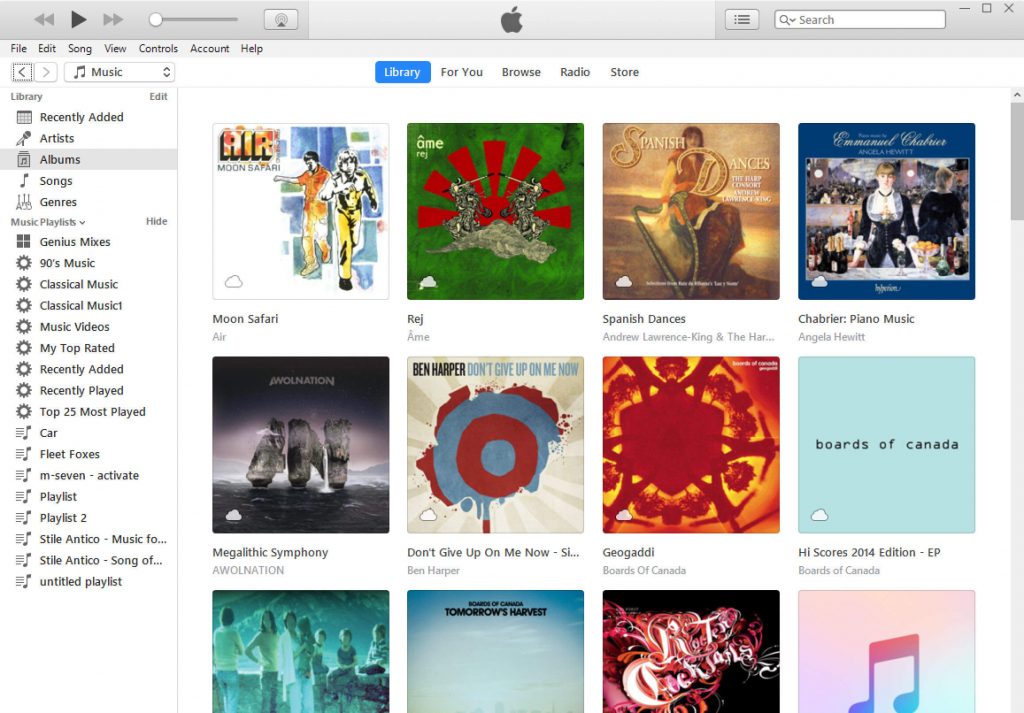
3. Click on the iPhone icon and select the Music category from the left pane.
Note: If iTunes is not Recognizing your iPhone, disconnect the iPhone from your PC and reconnect it.
4. Ensure that you have selected the check box of the following options.
- Sync Music.
- Select playlists, artists, albums, and genres.
- Include music videos.
- Include voice memos.
5. Under Playlists, select the playlists you want to sync and press the Done button.
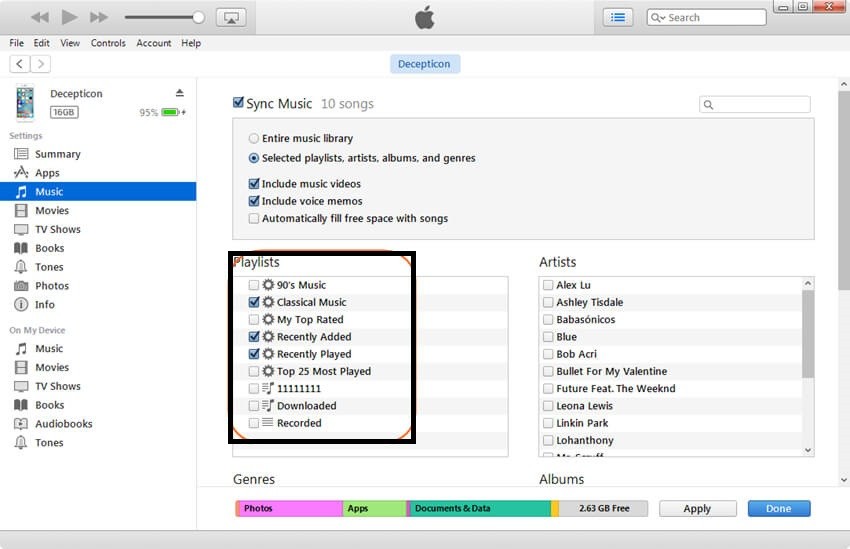
6. When the sync gets finished, you will find only the playlists you have selected. Others will be removed.
Note: To permanently delete the playlists from iTunes, highlight the playlist you want to delete. Right-click and select the option Delete.
How to Delete Playlist from iPhone using Third-Party Software
It is possible to delete the playlists from your iPhone with Dr.Fone: Phone Manager. Proceed with the steps given below after downloading the software on your PC.
1. Connect your iPhone to your PC using the USB cable.
2. Dr.Fone Phone Manager software will detect your device.
3. Select the Music category and let the software scan the music library of your iPhone.
4. When the list of music files gets displayed, select the Playlist, and right-click it to select the Delete button.
5. Select Yes to begin the deletion process on your iPhone.
Frequently Asked Questions
* Go to the Playlists section on the Apple Music app and click the playlists you want to delete.
* Tap the three-dotted icon → Tap Remove.
Open Spotify → Navigate to Your Library section → Choose the Playlist → Tap the three-dotted icon → Click Delete Playlists → Tap Delete to delete the Spotify playlist from your iPhone.
