Facebook Messenger has opened the doors to stay connected with people of your choice. It lets users chat over instant messages, video, and voice calls. With fun AR effects, you can express yourself more conveniently. Overall, Messenger is an all-in-one social networking app to be together with anyone. You can also watch videos, movies, TV shows, etc., with your friends over video chat. While it is designed to be a multi-platform app, you can use it on watchOS as well. You can directly install the Facebook Messenger app from the App Store on your Apple Watch.
Note: You cannot install the Facebook app on Apple Watch.
How to Install Facebook Messenger on Apple Watch
Messenger is available for watchOS officially on the App Store. So, the installation procedure is technically easy.
1. Press the Digital Crown of your watchOS to launch the Home screen.
2. Look for the App Store icon and press it.
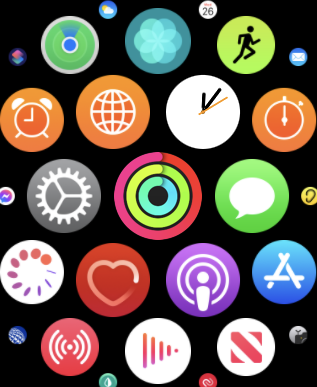
3. When it is launched, click on the Search option.
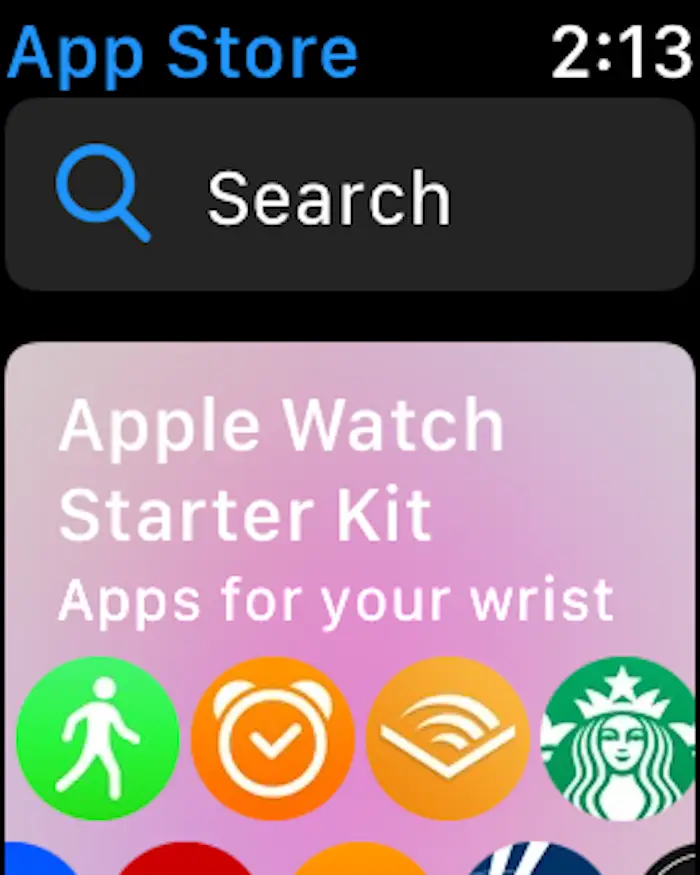
4. Select Scribbler or Dictation to find Facebook Messenger.
5. Tap the Messenger icon and hit the Get button to add the app to your Apple Watch.
Alternate Method to Get Facebook Messenger on Apple Watch
You can also sync Facebook Messenger from your paired iPhone to your Apple Watch and use it.
1. Open the Watch app on your iOS device.
2. Click the My Watch tab. Navigate down till you see the Installed On Apple Watch section.
3. Look for the Messenger app and check if the option Show App on Apple Watch is turned On.
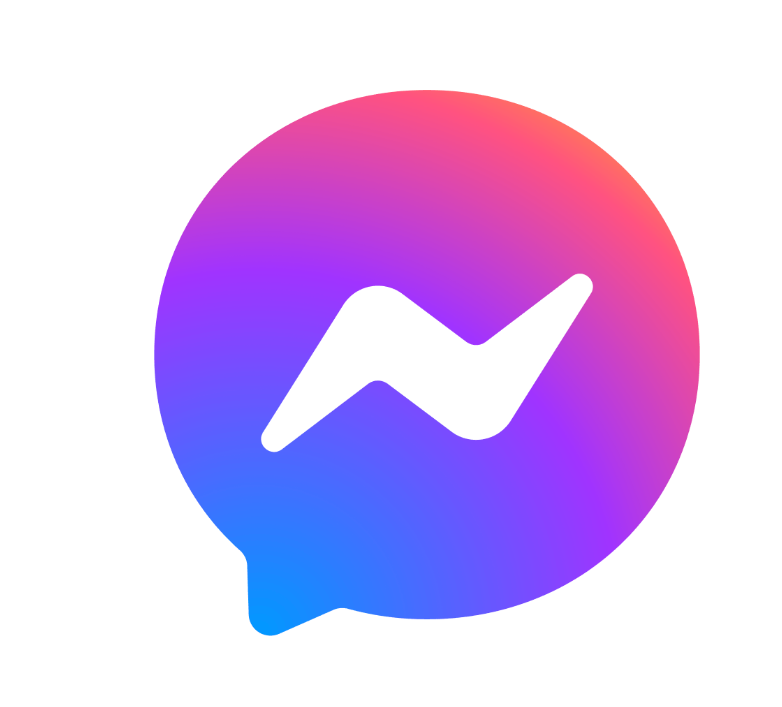
4. If the Messenger app is unavailable under the Installed on Apple Watch section, navigate to the Available Apps section and tap the Messenger app.
5. Hit the Install button to download the app.
6. The Messenger app will be added to your Apple Watch.
How to Use Messenger on Apple Watch
1. Launch the Messenger app on your Apple Watch.
2. Log in to your account using the required details.
3. Choose the person you want to send the text to.
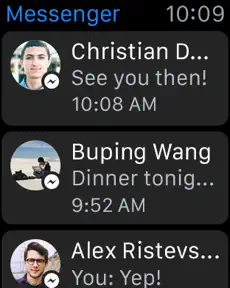
4. Type the message and click the Arrow icon to send the message.
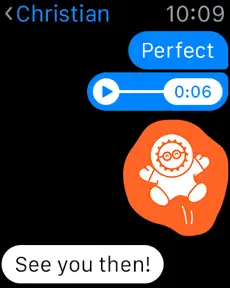
5. You can also send emojis and stickers from the Messenger app on watchOS.

How to Fix Facebook Messenger Not Working on Apple Watch
If the Facebook Messenger app displays a black screen or loading screen, refer to the below troubleshooting techniques.
- Restart your Apple Watch.
- Uninstall and reinstall the Messenger app.
- Update the watchOS to the latest version.
- Update the Messenger app.
Frequently Asked Questions
Yes. You can read and reply to Messenger messages on Apple Watch.
Yes. You can use the Messenger app on your Apple Watch without an iPhone.
![How to Get Facebook Messenger on Apple Watch [2 Ways] Messenger on Apple Watch](https://theappletips.com/wp-content/uploads/2021/03/Messenger-on-Apple-Watch-1024x576.jpg)