How frequently do you put your Apple Watch to charge? You might come across multiple situations when your Apple Watch battery is low, and you are in no position to charge it. Generally, the battery of an Apple Watch works fine for 18 hours. This might vary according to the use of the device. So, you need to frequently check the battery on Apple Watch and make sure to charge it, if it is on low power. You can run your Apple Watch battery for a longer time by enabling the Power Reserve Mode. But, in a Power Reserve mode, only certain features of the watchOS are expected to work up to 72 hours.
What is Power Reserve Mode?
Power Reserve mode is a feature in the Apple Watch that disables all functions when the battery power is low in watchOS. In a Power Reserve mode, you can only see the time on your Watch. So, once you press the Side button, the time is displayed for six seconds then the screen turns off. Excluding the time display, all your apps, glances, and different functions of the Apple Watch will not work in this mode. Furthermore, your iPhone and Apple Watch don’t communicate at all. So, let’s explore the ways to turn on and turn off the Power Reserve Mode on the watchOS.

How to Enable Power Reserve Mode on Apple Watch
Once the battery of the Apple Watch falls below ten percent, the watch itself displays a message to put it on Power Reserve.
1. First, you can see a message telling you Low Power.
2. You need to tap the Power Reserve button on your screen.
3. Finally, on the red-themed prompt, tap Proceed.
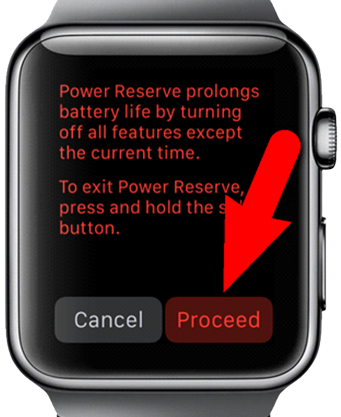
4. It will automatically turn on the Power Reserve on your Watch.
Turn On Power Reserve Manually
At any time, you can turn on Power Reserve manually if you want. Let’s follow these steps and get the work done.
1. Start by swiping up on its screen from the bottom of the watch screen.
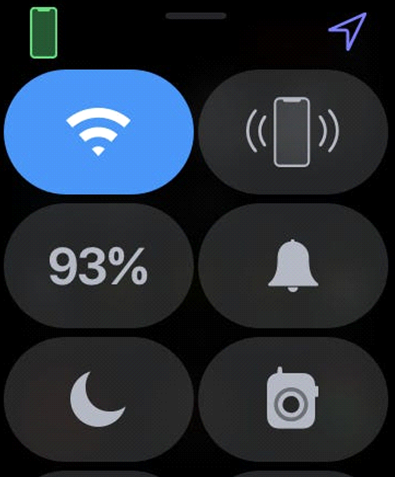
2. Further, tap the battery percentage on your screen.
3. Next, swipe the Power Reserve button on your screen towards the right.
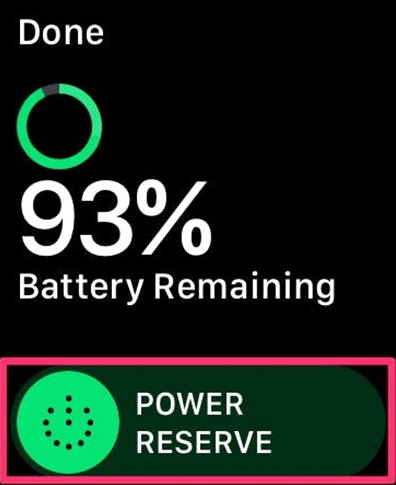
4. Further, confirm your choice of turning on Power Reserve by clicking Proceed.
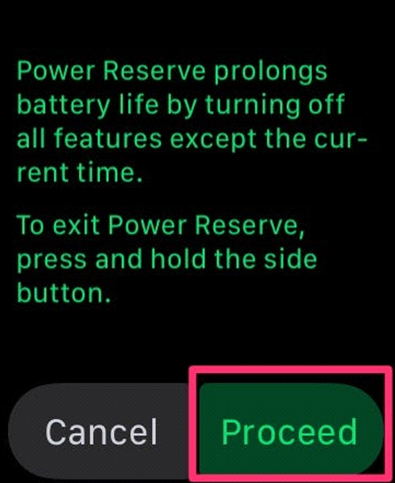
How to Disable Power Reserve Mode on Apple Watch
If you wish to turn off the Power Reserve mode, you need to restart your Apple Watch.
1. First, long-press the Side button for around 10 seconds.
2. The Apple logo appears on the screen indicating the device is turned On.

Note: If the Apple Watch is turned off automatically, it indicates that your battery is dead. In this case, you need to charge your Apple Watch before restarting it.

Now you know how to put your watchOS on Power Reserve and then turn it off. You must consider the fact that Power Reserve Mode is to save your battery alone. So, it doesn’t let you operate other apps. It will keep your device alive until your device is charged.
Frequently Asked Questions
If the Apple Watch battery is too low, the device automatically enables the Power Reserve mode. You need to charge your device to disable the Power Reserve mode.
To turn off power save mode on watchOS, just press the Side button for 10 seconds until the device restarts.
* To turn On power reserve mode, navigate to the Control center on watchOS.
* Press the Battery percentage icon and swipe the slider near the option Power Reserve. Then, click Proceed.
![How to Turn Off Power Reserve on Apple Watch [Guide] Turn off Power Reserve on Apple Watch](https://theappletips.com/wp-content/uploads/2021/11/How-to-turn-on-Power-Reserve-on-Apple-Watch.png)