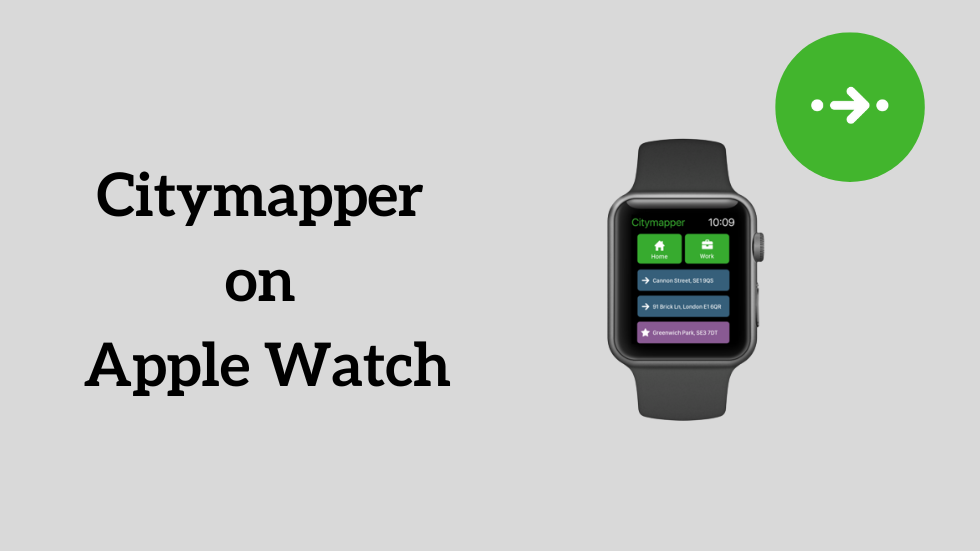Citymapper is a public transit application used to navigate easily with turn-by-turn directions for all your public transport, including walking. This best transport application will be really helpful during the travel. You can find the best route by combining all transport modes like bus, subway, train, cabs, and more. If you don’t want to access the phone while driving, you can install the Citymapper app on your Apple Watch, which will ease travel.
How to Install Citymapper on Apple Watch
Citymapper is available for watchOS officially on the App Store. So you can install the Citymapper app on your Watch.
1. On the Apple Watch, press the Digital Crown to access the home screen.
2. Search and open the App Store.
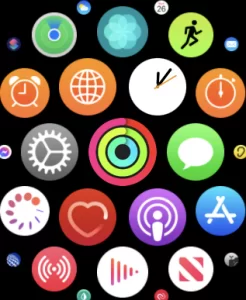
3. After you open the App Store, click on the Search icon.
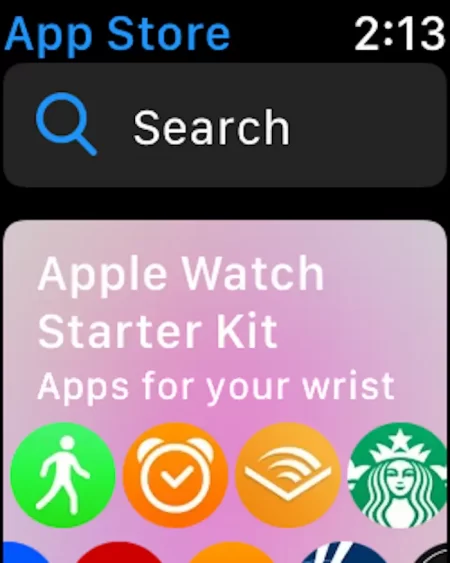
4. Choose Scribbler and search for the Citymapper app.
5. Click the Citymapper icon and select the Get button to download the app on your watchOS.
Note: If you want a better alternative, you shall try Google Maps on Apple Watch to navigate faster without relying on the iPhone.
Alternative Method to Get Citymapper on Apple Watch
The alternative method to get Citymapper on your Apple Watch is to sync it from your paired iPhone.
1. Navigate to the apps section on your iPhone to click on the Apple Watch app.
2. Tap the My Watch tab.
3. Scroll down until you find the Installed on Apple Watch section.
4. Search for the Citymapper app and make sure Show App on Watch is enabled.
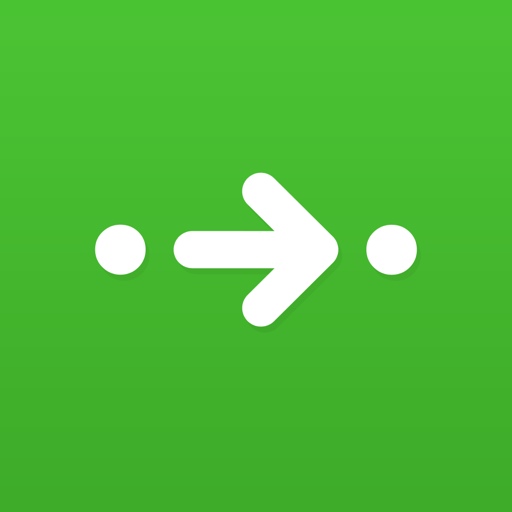
5. If you did not find the Citymapper app under the Installed on Apple Watch section, go to the available apps section and select the Citymapper app.
6. Hit the Install button to get the app.
7. Now, the Citymapper app will be added to your watch.
How to Use Citymapper on Apple Watch
1. Open the Citymapper app on your Watch.
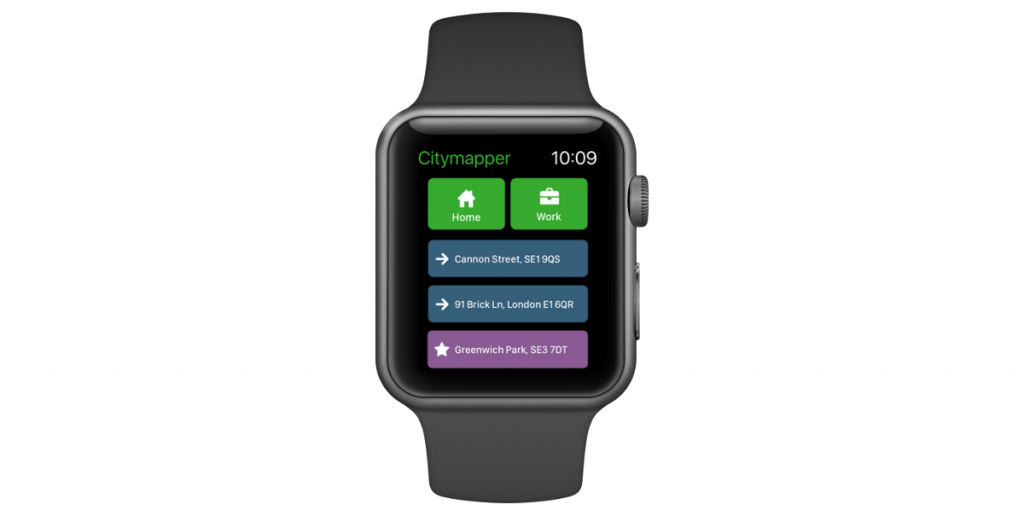
2. Click the Hamburger( Menu) icon on the left corner and select your City.
3. Next, enter your Start and End points.
4. Once entered, click the Go button, which is green.
5. Now, you can start your journey.
6. After reaching the endpoint, click the X icon on the top right corner to close the journey.
How to Fix Citymapper Not Working on Apple Watch
In case the Citymapper app is not working on your Watch, you can follow the below-mentioned troubleshooting methods.
- Restart your Apple Watch.
- Update the Citymapper app.
- Uninstall and reinstall the Ciytmapper app.
- Update the watchOS to the latest version.
Frequently Asked Questions
Of course, you can use the Citymapper app on your Watch without iPhone.
Citymapper is available worldwide and helps commuters on their daily travels. But the majority of cities covered are in the US and Europe.