AirPods by Apple is a wireless earbud with a built-in microphone. Besides using it to play music or audio, you can use AirPods for phone calls, use Siri, and more. Apple supports interlinking its lineup of devices by default. AirPods can be paired with all Apple devices, including Apple TV. With this, you can take advantage of listening to your favorite movies, music, or video playing on the tvOS using AirPods. There are two ways in which you can connect the AirPods to your Apple TV. Both methods are discussed in this section.
How to Pair AirPods to Your Apple TV
If your AirPods and tvOS use the same iCloud account, the process of connecting both of them is relatively simple.
1. Keep the AirPods in the charging case with the lid open.
2. Power on your Apple TV and navigate to the Home Screen.
3. Long-press the Play/Pause button on the Apple TV remote.
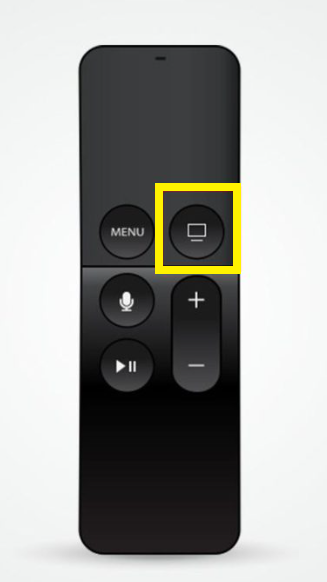
4. Choose your AirPods name when the option appears on the screen.
5. That’s all. You have successfully connected your AirPods with your Apple TV.
How to Connect AirPods to Apple TV Via Bluetooth
It is possible to pair the AirPods to your Apple TV that uses a different iCloud account. The procedure works if your Apple TV has tvOS 11 or later.
1. Keep your AirPods in the case with the lip open.
2. Look for the Pairing button on the backside of the AirPods case. Press and hold it until you see a white flashlight.
3. Now, turn on your Apple TV and go to Settings.
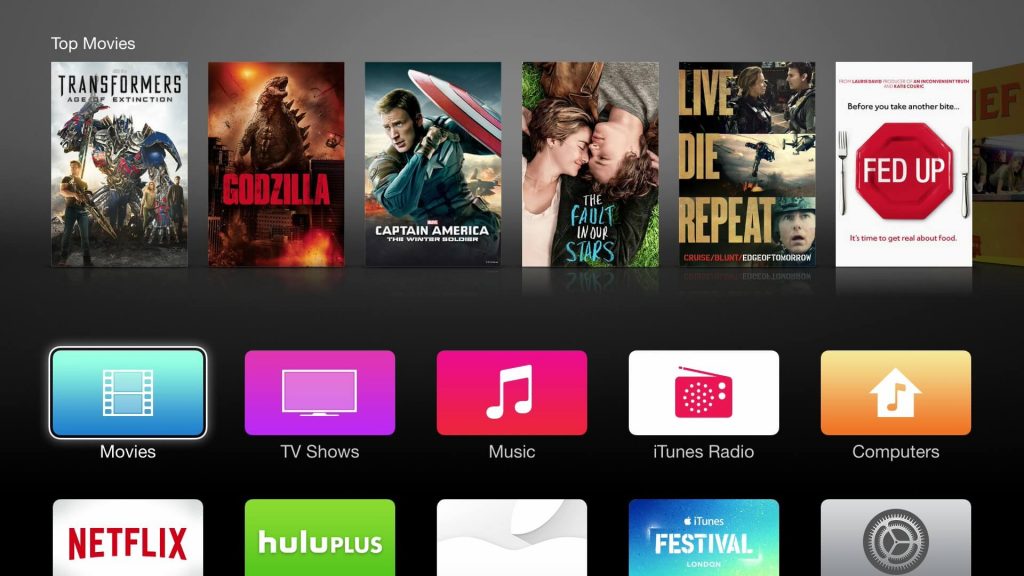
4. Choose the Remotes and Devices option.
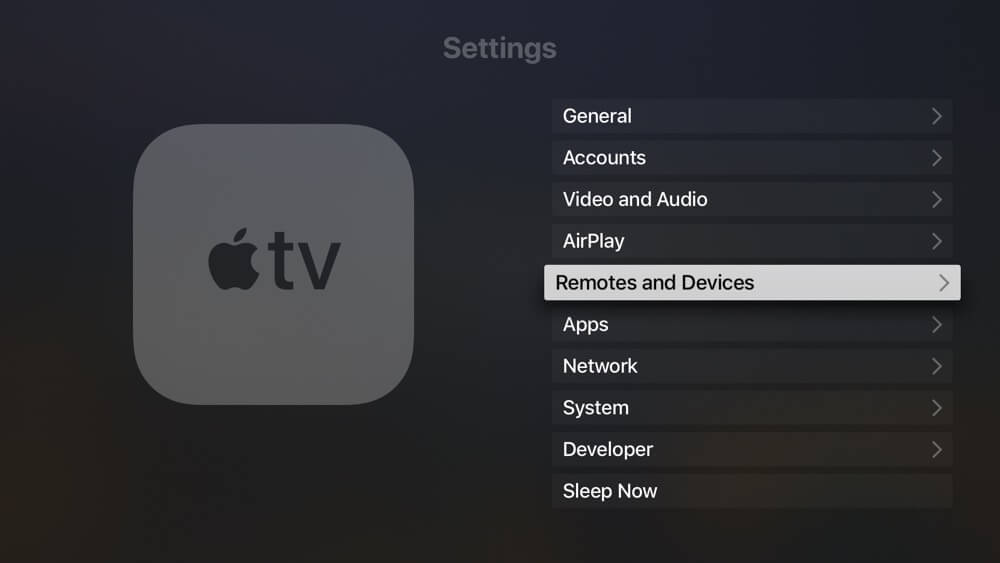
5. Go ahead to select Bluetooth.
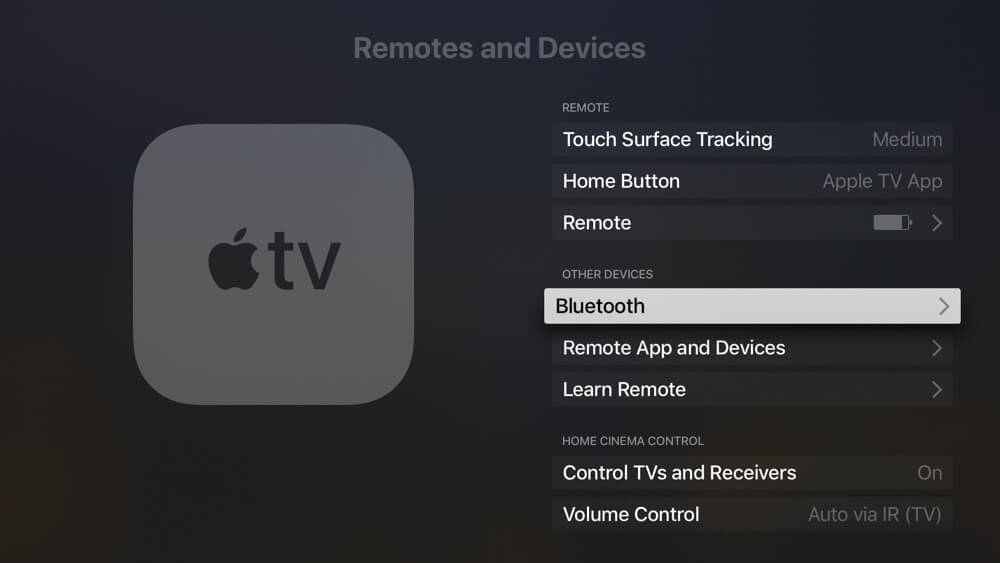
6. Click on your Airpods and choose Connect Device to pair it with your Apple TV.
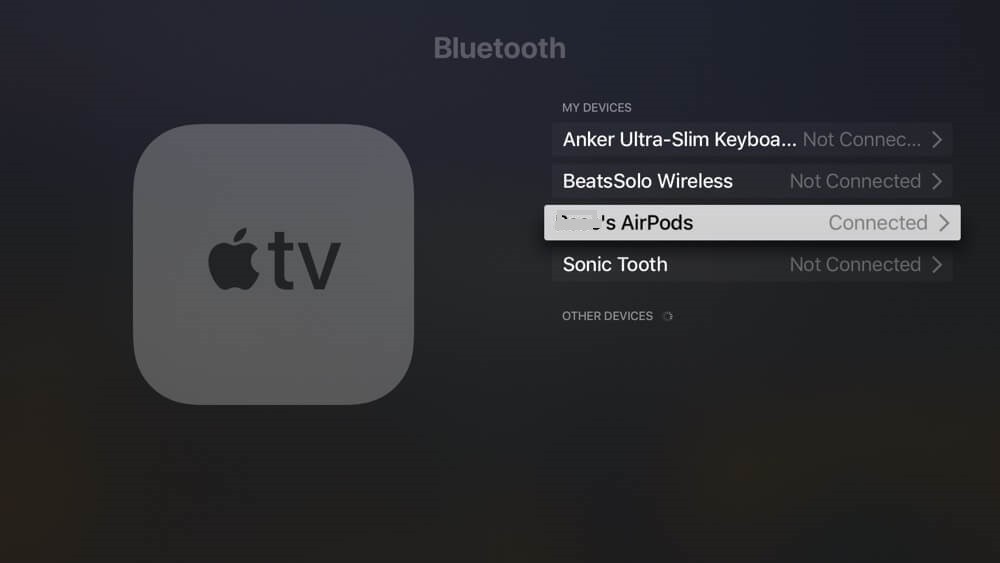
How to Customize AirPods Settings on Apple TV
1. Once paired, go to the Control Center on your Apple TV.
2. Long press the Headphone icon and choose your desired mode listed below.
- Noise Cancellation – Completely suppresses the outside noise.
- Transparency – Allows outside noise in.
- Off – Normal.
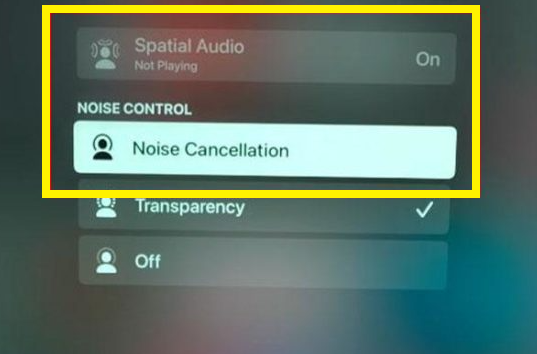
How to Pair Two AirPods to Apple TV 4K
This method is only applicable to Apple TV 4K. You can connect two AirPods to Apple TV using the Share Audio feature. Before moving into the steps, connect the primary AirPods to your Apple TV.
1. Navigate to the Control Center panel on Apple TV.
2. Locate and tap the AirPlay icon.
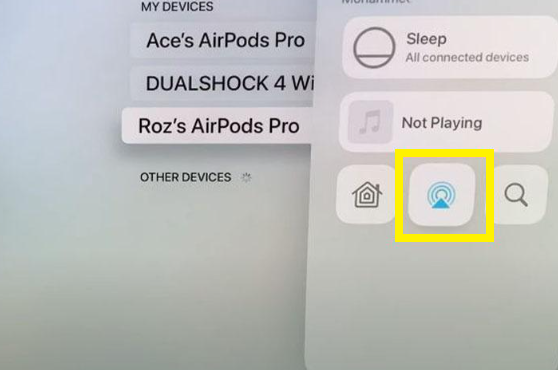
3. From the pop-up menu, click the option Share Audio.
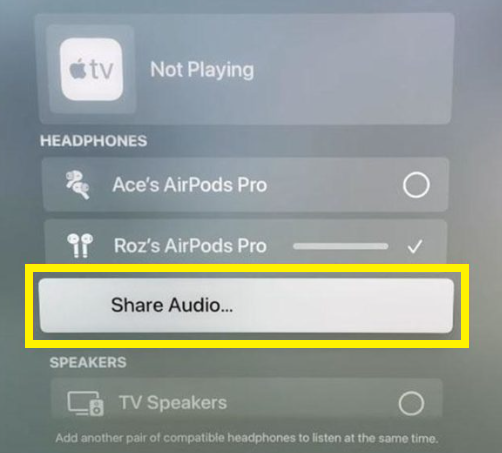
4. Keep the Second set of AirPods close to the TV.
5. Hit Temporarily Share Audio on the pop-up menu to pair the second AirPods.
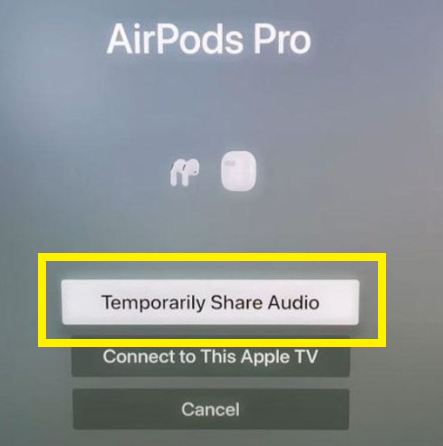
Frequently Asked Questions
If the charge level of AirPods is less, you will face this issue. To fix it, charge your AirPods. If the problem continues after charging, restart your AirPods and try pairing it again.
To put the AirPods in pairing mode, keep the AirPods in the charging case and press the Setup button.
