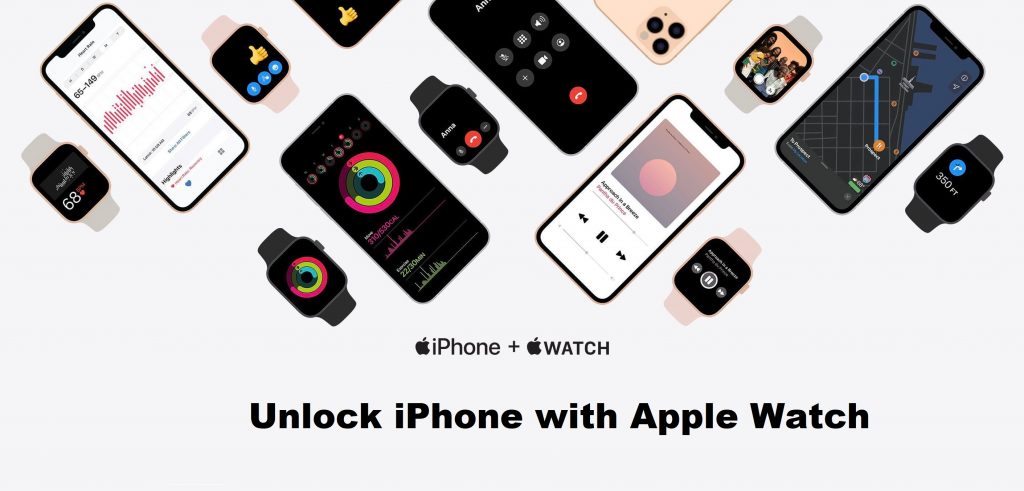Over the years, and with each model, iPhone has gained lots of advanced features. Apple was the pioneer in introducing touch ID biometrics and later supporting face ID recognization. Apple iPhone X later has face ID facial recognition, which helps unlock the iPhone in no time. With this, the shortcomings of using fingerprint or passcode are overcome. Lately, iPhone users now and then are finding it hard to unlock the device with masks on. It is prevalent even after the iPhone’s support for unlocking face ID with a mask. The issue can be evaded as you can unlock your iPhone with Apple Watch. So, you need not enter the passcode when iPhone fails to unlock. i.e., your Apple Watch does that for you.
The process is useful even if you aren’t wearing a mask. You should keep your Bluetooth and WIFI turned on for this to work. It is more similar to unlocking Mac using Apple Watch.
How to Unlock iPhone with Apple Watch
Upon following the section below, you shall quickly unlock your iPhone with watchOS.
Pre-Requisite
You will need the following to take advantage of unlocking your iPhone using your watchOS.
- Apple iPhone X and later with Face ID recognization feature
- iPhone with the developer or public beta of iOS 14.5 and higher
- Apple Watch Series 3 and later with watchOS 7.4 and later
How to Enable Unlock iPhone with Apple Watch
You need to enable Face ID on your iPhone to let it unlock your iPhone from watchOS. With this, your iPhone will unlock as soon as you raise your wrist with watch.
1. On your iPhone, navigate to open the Settings app.
2. Navigate to choose the Face ID & Passcode option.
3. Provide the passcode of your iPhone to proceed.
4. Now, scroll until you see Unlock with Apple Watch.
5. Tap on the toggle slider next to Apple Watch to turn it On.
- If you find unlock iPhone with Apple Watch greyed out, it means you need to update your watchOS.
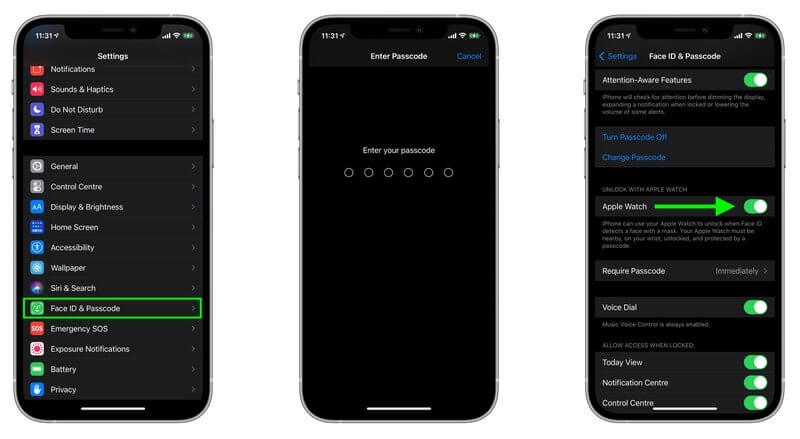
Wait for a tap on your wrist or vibration, implying your device is unlocked.
How to Unlock iPhone with Apple Watch
With the above steps done, you shall proceed with the guidelines given below to use watchOS to unlock your iPhone.
FYI: As a security measure, the procedure will not apply to the App Store purchases, protected settings menu, Face ID and Passcode menu, Apple Pay, etc.
1. Make sure your Apple Watch is nearby your iPhone.
2. Keep the watchOS unlocked and passcode protected.
- To set a passcode for your watch, open the Watch app on the iPhone and select Passcode. Click on the Turn Passcode On option to enter the passcode. Confirm it by repeating the same code.
3. If you try unlocking your iPhone for the first time using watchOS, you should enter your passcode.
- From the subsequent attempts, you can unlock your iPhone even while wearing a mask.
4. Upon unlocking, you will get a short haptic buzz on your watchOS.

Important Note: Remember, you need to re-enter the passcode every time you remove your watch or the first time you set it up each day.
How to Fix Unlock iPhone with Apple Watch Not Working
iPhone will ask the user to enter the passcode to unlock using Apple Watch for the first time. Further, you should re-type the passcode if you remove your watch and put it back on your wrist again. But unlocking sometimes fails, and you may need to analyze and fix it.
- It is vital to check if your watchOS is paired to your iPhone and working. Swipe up from the bottom of the Apple Watch to open the Control Center and check if you can see a green iPhone icon. It implies the watchOS is actively connected to your iPhone.
- Try turning off Unlock With iPhone using the above steps. Then, restart your watch and iPhone. Once it is turned on, you shall turn on the feature again and check if you can unlock your iPhone using your watch.
- If you can’t unlock your iPhone with your Apple Watch, you can turn off the watch passcode on your iPhone and turn it on. Check if that fixes the issue or proceed with the next fix.
- Check if Wrist Detection is enabled on your iPhone. To check, open the Watch app > select the My Watch tab > choose Passcode > enable the slider of Wrist Detection.
- It is better to unpair your Apple Watch and repair it again. You can carry out this as the final resort when your watch fails to unlock your iPhone.
That’s simple and easy to unlock your iPhone with watchOS. It is important to keep your iPhone closer to your Apple Watch to unlock the handheld. Failing it may not work, and you may be unable to unlock it. Meanwhile, you shall learn to Unlock an Apple Watch in different ways to access it on the go without relying on your iPhone.
Frequently Asked Questions
You can follow the same steps discussed in the above section to unlock 13 series iPhones with watchOS.
It may be because both devices are apart. Sometimes, it may be because the Wrist Detection is disabled.