Apple Watch is a great wearable packed with multiple features. While it works without any issues in most cases, there might be times it malfunctions. In that case, the users shall unpair the watchOS from their connected iOS devices. Besides this, there are other reasons for unpairing Apple Watch. It includes exchanging or selling the device, upgrading to another model, fixing connectivity issues, etc. Few others may want to unpair when the Apple Watch is lost. It is essential to take the necessary measures to get it back. However, if you can’t retrieve it, protect your data by unpairing or erasing the device in your iCloud account. Find out the complete guide on how to unpair Apple Watch from this article.
How to Unpair Apple Watch
You can unpair Apple Watch using,
- My Watch App
- Apple Watch – Settings
- iCloud Account
Unpair Apple Watch using My Watch App on iPhone
It is the easiest method to unpair your Apple Watch. Before following this method, make sure to have the My Watch app installed on your device.
1) Open the My Watch app on your iPhone.
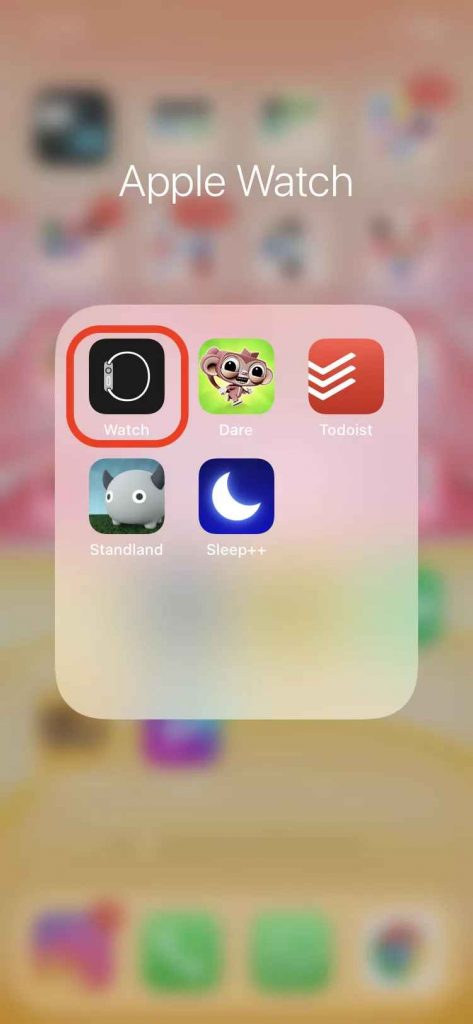
2) Select the tab My Watch displayed below the screen.
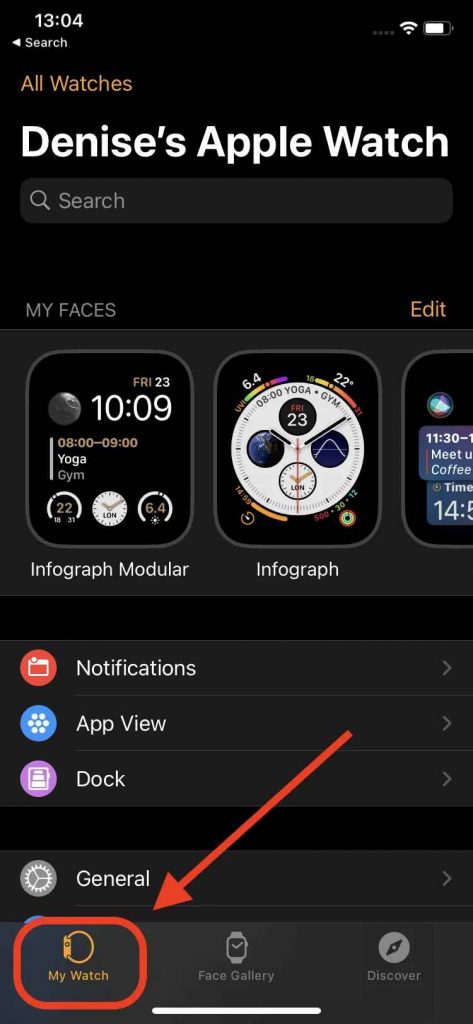
3) Tap the option All Watches appeared at the top of the screen.
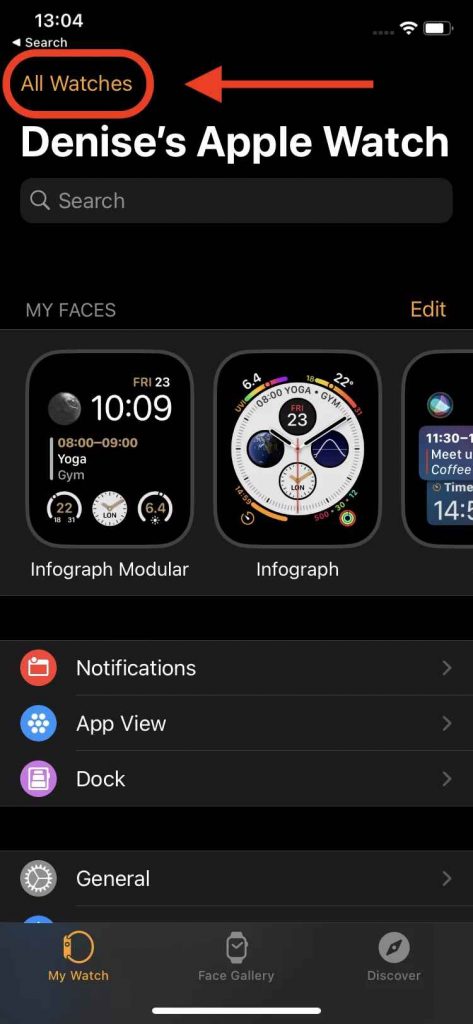
4) The Apple Watch paired with your iPhone appears on the screen.
5) Click on the information icon (i symbol).
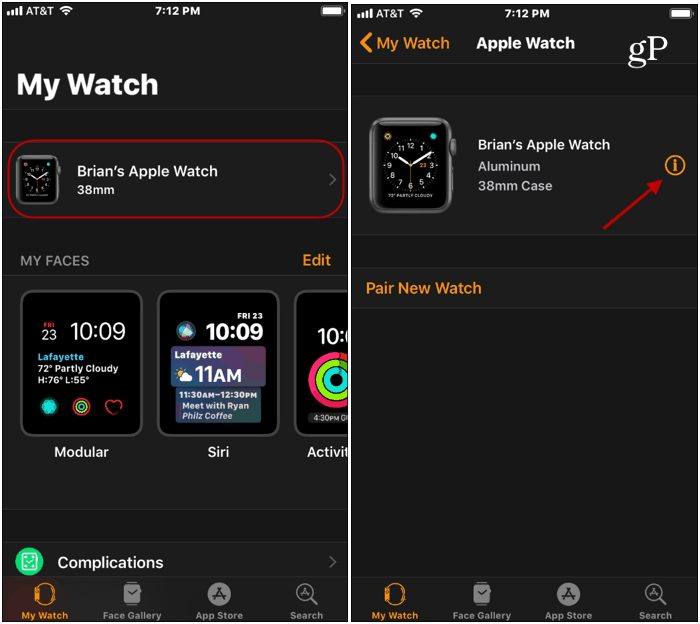
6) Now, select Unpair Apple Watch found below the option Find My Apple Watch.
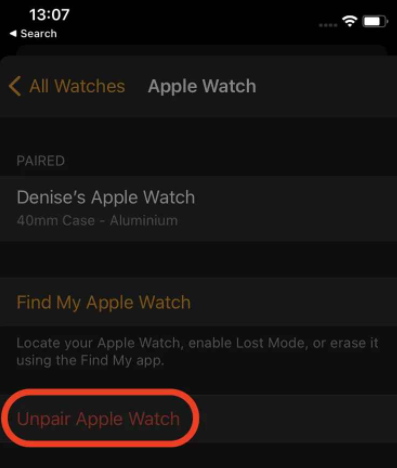
7) If your Apple Watch has GPS and cellular services, the options Keep Plan and Remove Plan appear. Ignore this step if your watch doesn’t have cellular service.
8) Choose your desired option – Keep Plan or Remove Plan
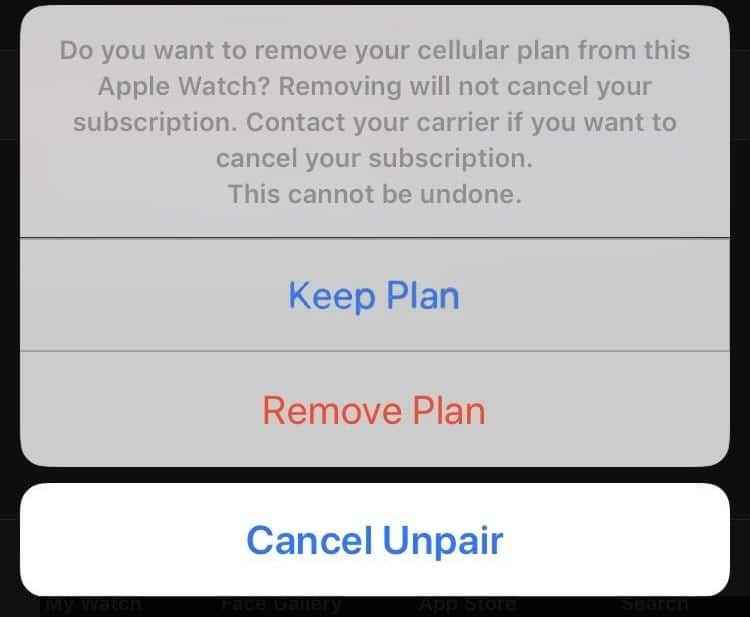
7) Provide your Apple ID password and choose Unpair from the top right corner of the screen.
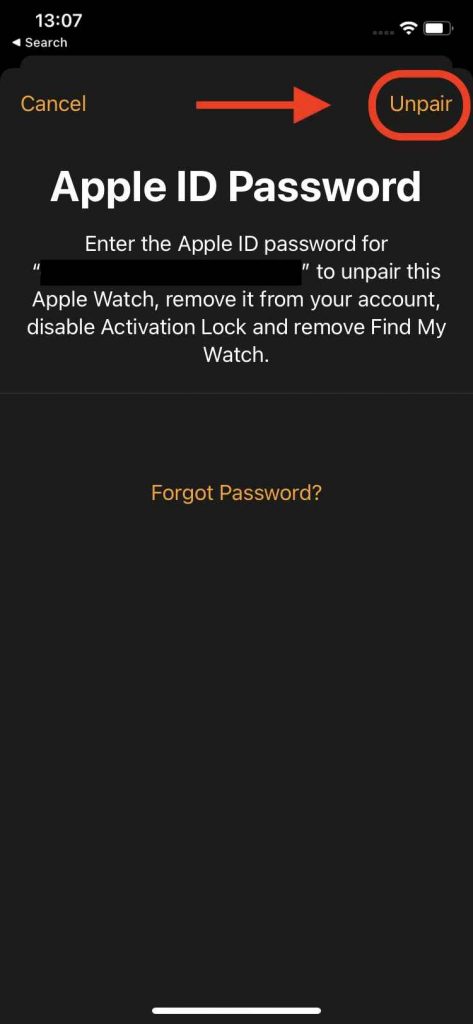
8) It’ll take a few minutes to unpair your Apple Watch.
Related: How to Fix Apple Watch Pairing Failed Issue Effectively
Unpair Apple Watch without iPhone (From Settings)
Follow the method listed below to unpair the Apple Watch without an iPhone. In other words, this method is all about unpairing watchOS from the device Settings.
1) Open your Apple Watch and tap the Digital Crown to get the Main Menu.
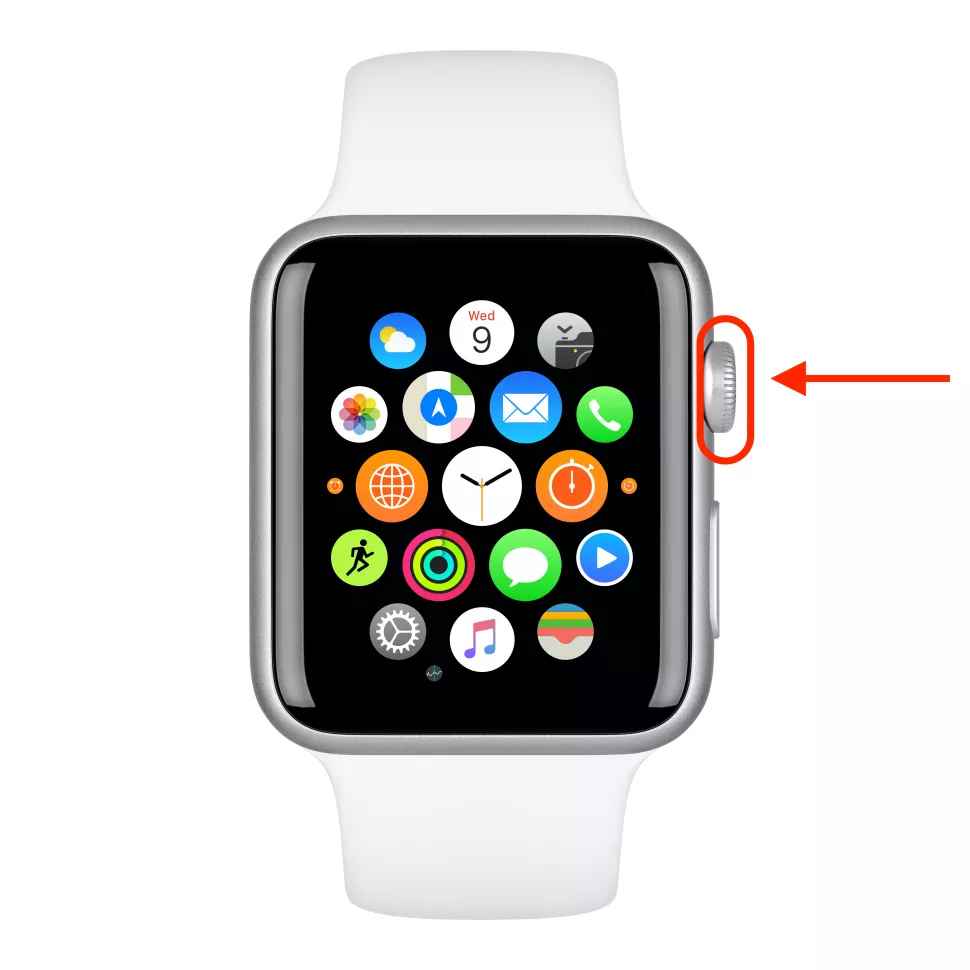
2) Select Settings (Gear icon).
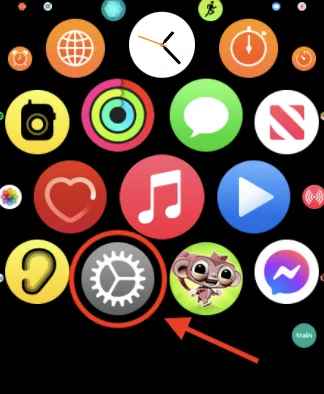
3) On the settings menu, scroll down and click on the option General.
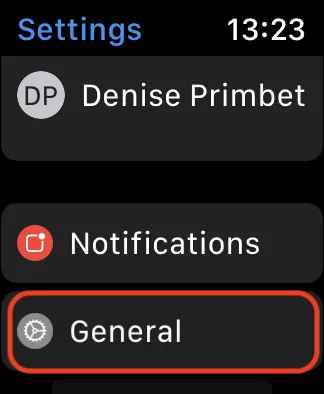
4) A new screen appears, in which you should locate and tap the option Reset.
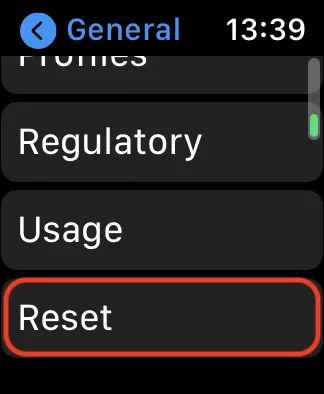
5) Tap the option Erase All Contents and Settings.
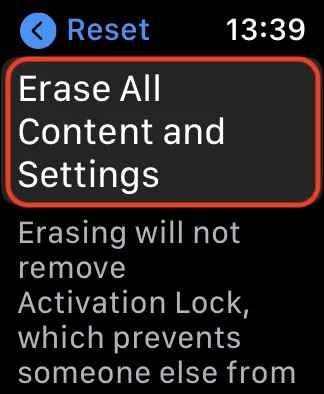
6) Confirm it by selecting the option Erase All. Clicking this option erases all data in the watch.
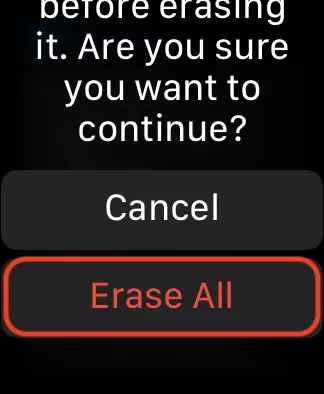
7) Now, your watch will be unpaired.
You can also reset and unpair Apple Watch by using the below method.
1) Charge your Apple watch.
2) Press the side button, until a menu pops up.
3) Gently press the Power Off button, A option displays.
4) Select the option Erase All Contents and Settings.
5) Now, all data in your Apple Watch will be wiped off.
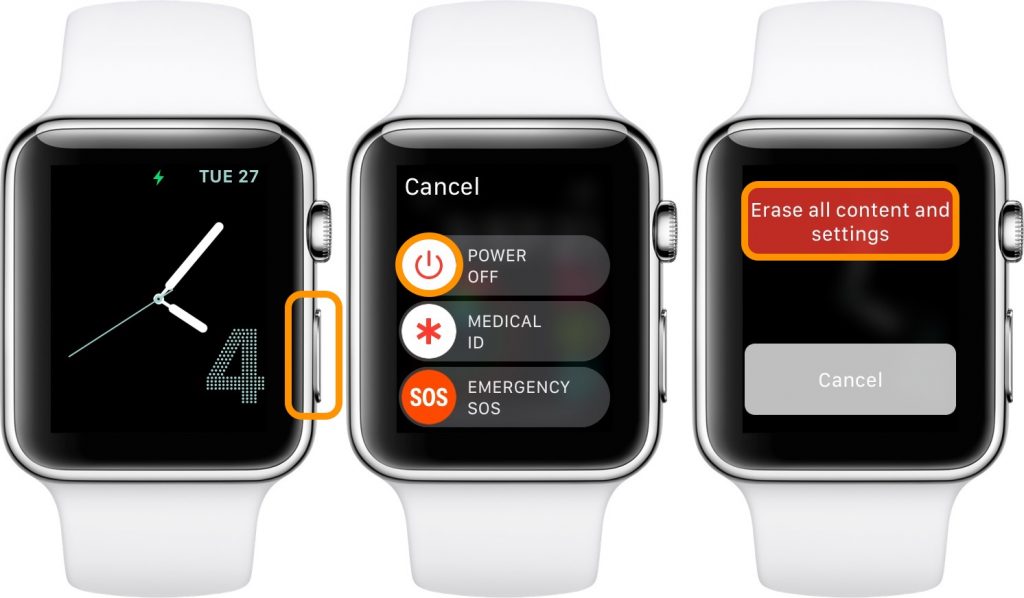
Related: How to Check Battery on Apple Watch in All Ways Possible
Remove Apple Watch from iCloud Account
Follow this method to disconnect the Apple Watch from your device completely.
1) Open Find My in your iPhone, iPad, or Mac and sign in using your iCloud account.
2) Select Devices. With this, the devices connected with Find My appears
3) Choose the Apple Watch you want to remove.
4) On the new screen that appears, click on Erase this Device.
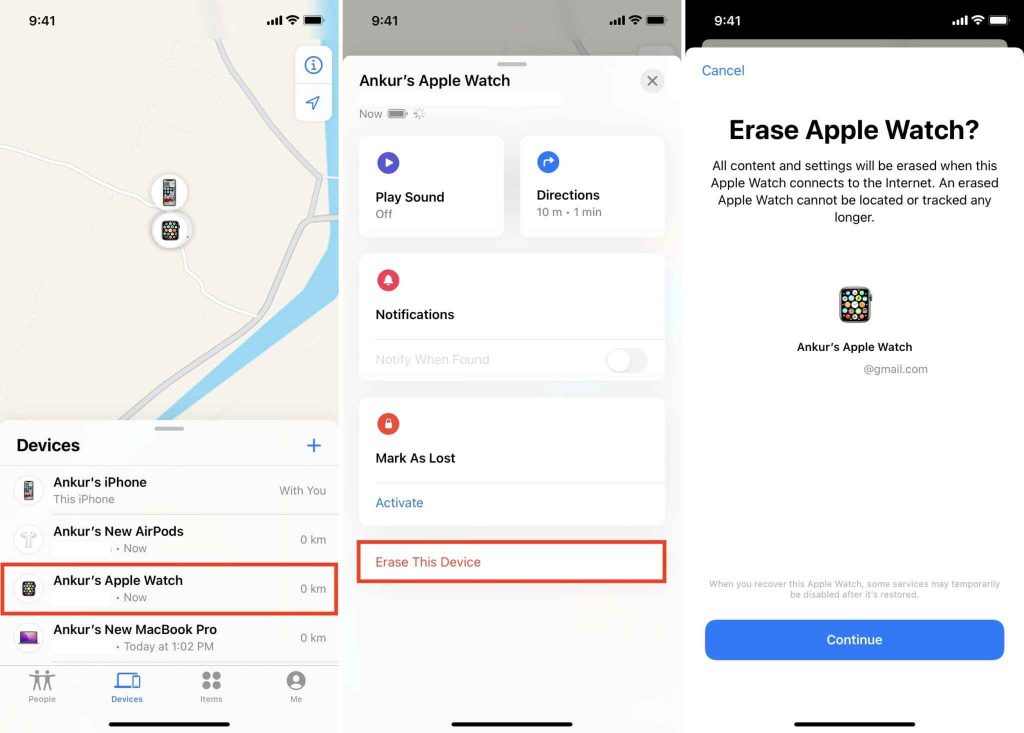
5) Confirm it by tapping Continue.
6) Your watch will be completely unpaired and disconnected from the iCloud account.
Now, we are at the end. The steps listed above are super easy to follow. Before selling or replacing your Apple Watch, you should remove the activation of the Apple Watch from your iCloud account. Hope this section helps you to know about unpairing Apple Watch. Share this article with your friends. Visit our blog to know more articles about Apple products.
