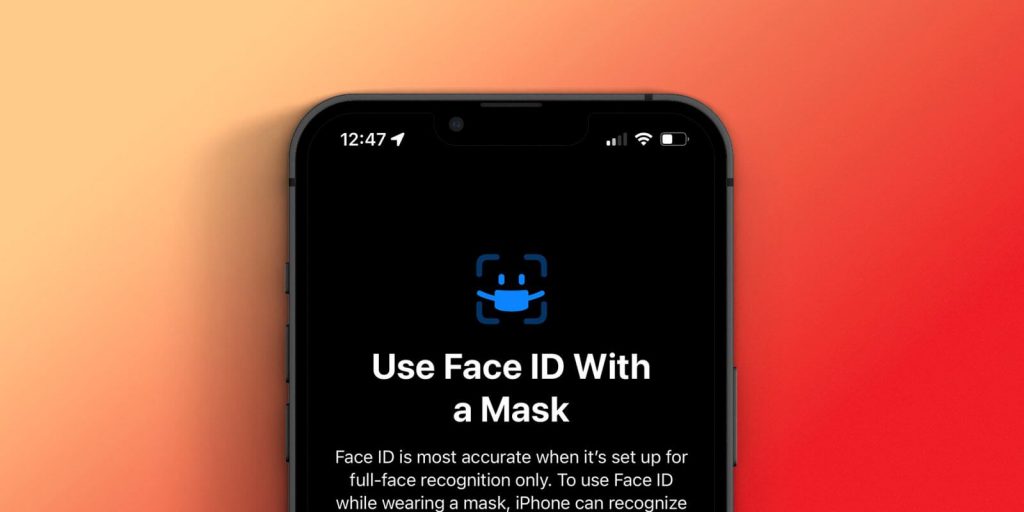Apple recently released a testing feature that will allow you to unlock your Face ID while wearing a mask. We should wear a mask to stay away from viruses during this pandemic period. So, it was difficult for iPhone users to unlock their iPhones with a face mask. i.e., you might have noticed the Face ID not working on your iPhone while wearing a mask. Having this in mind, Apple now figured out how to unlock Face ID with a mask in iOS 15.4. So, with this upcoming update, you needless to take off your mask to unlock your iPhone. Previously in iOS 14.5 or later, we used Apple Watch to unlock iPhone when wearing a face mask and sunglasses. For that, we need to pair iPhone with Apple Watch. Further, we should have a passcode with wrist detection enabled. But iOS 15.4 beta will let you use the partial FaceID when wearing a mask. So, you don’t need Apple Watch and passcodes anymore.
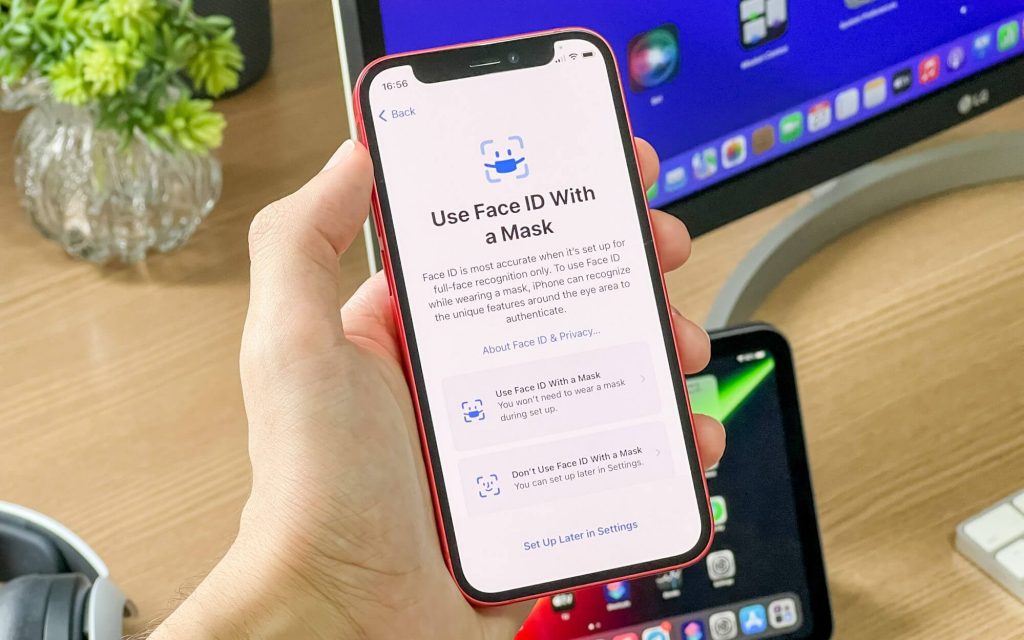
Apple says that the new feature relies on the advancement of the TrueDepth camera system. So, the new Face ID recognition feature is limited to only newer model iPhones and iPad’s, but still, Apple has not published the availability details. And so, the new feature appears to work on the iPhone 12 and new models. It is because the new iOS 15.4 beta scans unique features around the eye to authorize your Face ID.
How to Unlock iPhone Face ID while Wearing a Mask
1. First, install iOS 15.4 or later on your iPhone.
2. Tap Get Started on the Face ID setup page that gets activated when the update gets installed.
3. Then, select Use Face ID with a Mask.
4. Next, Redo Face ID Set Up for a second time.
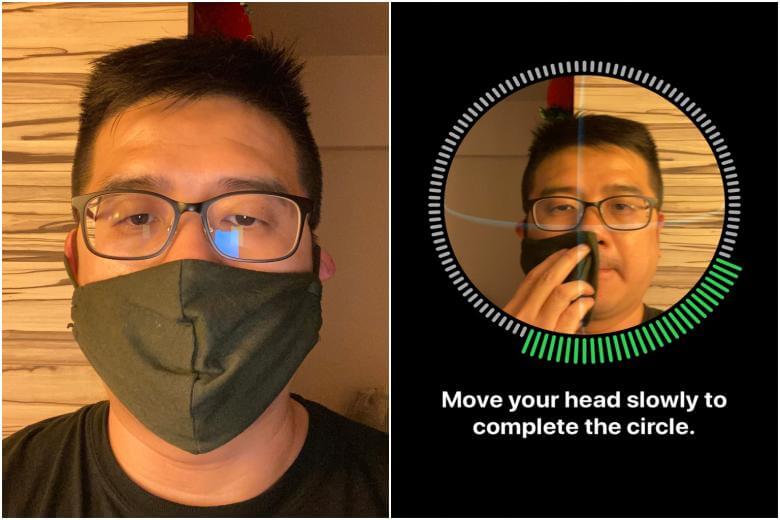
5. Redo the Face ID set up finally. If you wear sunglasses, you will be asked to remove the glasses and scan again.
6. That’s all now. You can use the new feature.
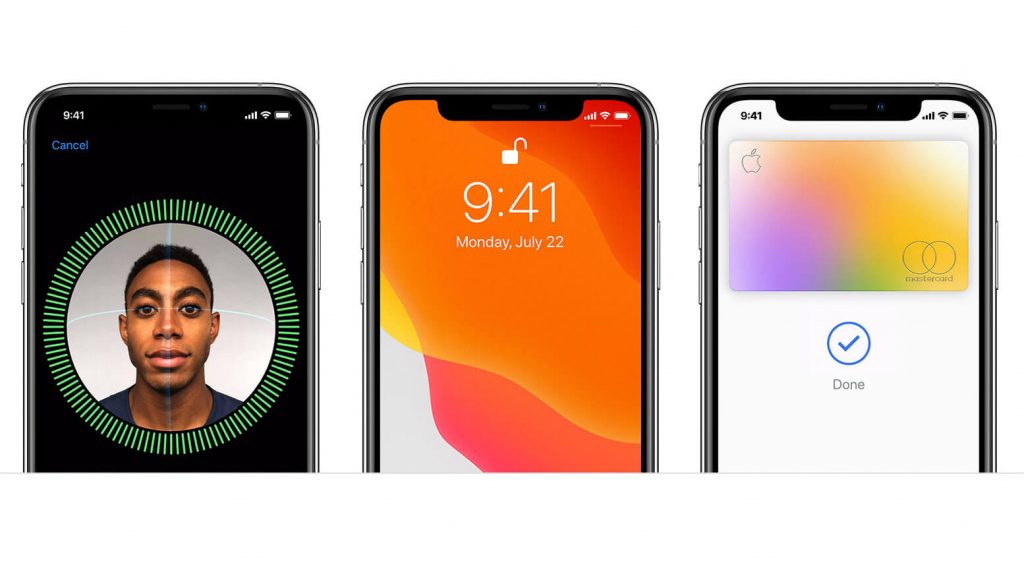
Remember that the test version will have bugs and prevent the normal use of your iOS device. And sometimes, you may have to factory reset your device too. So, it is recommended to stay away from the developer previews.
Hope this article has given you the necessary details about unlocking your iPhone Face ID with the mask on with iOS beta 15.4. For more related Apple products and updates, you shall visit our blog.