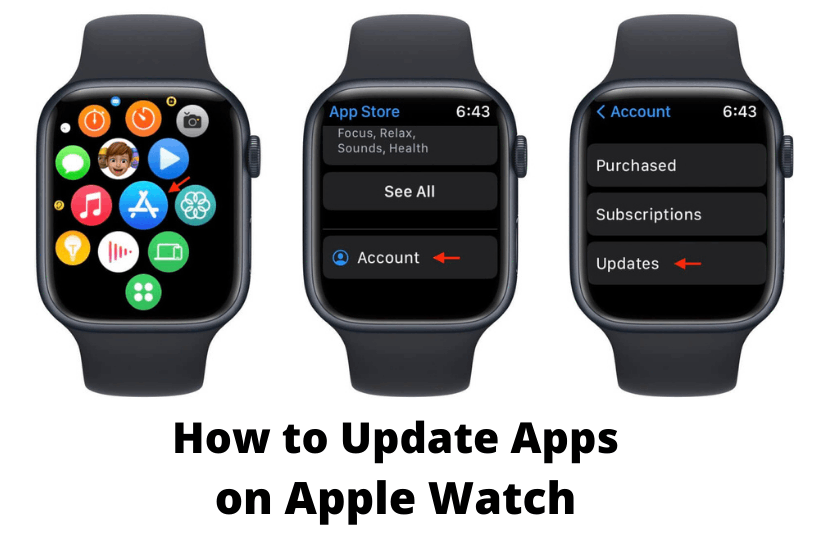Ever since the launch of the Apple Watch, more and more apps have been introduced that work seemingly well with the Apple Watch and iPhone. Like other devices, after adding apps on Apple Watch, the same needs to be constantly updated if you want to access new features or fix bugs. There are a couple of different options that you can exercise regarding app updates on the Apple Watch. You can set your Apple Watch to automatically download new updates for apps as soon as they are available in the App Store. The other option is to manually check for updates yourself and decide if you want to update the app or not. You can update Apps on Apple Watch either way, and all it takes is a few minutes.
How to Update Apps on Apple Watch Manually
Manually updating Apple Watch apps may not take. It is helpful for those who want to keep an eye on the technical aspects of an app update.
One-Step Guide: On Apple Watch, open App Store >> Account >> Updates >> Update or Update All.
1. Wake your Apple Watch and open the App Store.

2. Scroll to tap on the Account option.
3. On the account screen, pick Updates.
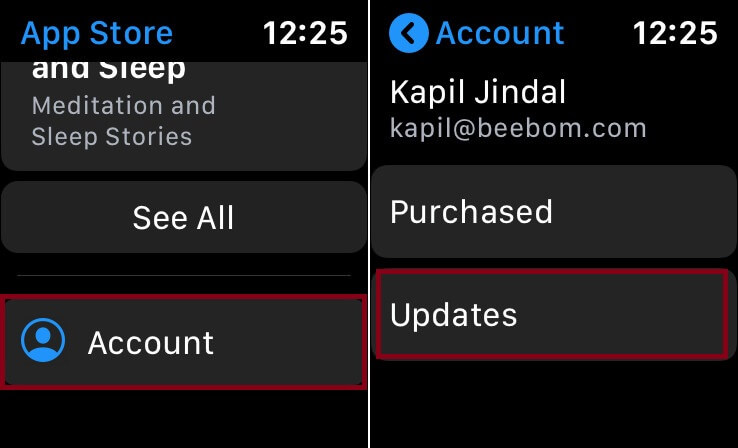
4. Now, it will display the apps list that you have to update.
- To update all the apps, click on the Update All button.
- To update a particular app, tap the Update button next to the app.
How to Update Apple Watch Apps Automatically
If you don’t want to update each app manually or you don’t keep track of the new updates, you can enable automatic updates. It is time-consuming as you don’t have to spare your time to look for the update.
One-Step Guide: Go to the Settings app >> App Store >> Toggle on the Automatic Updates switch.
1. Launch the Settings app and then open the App Store on your Apple Watch.
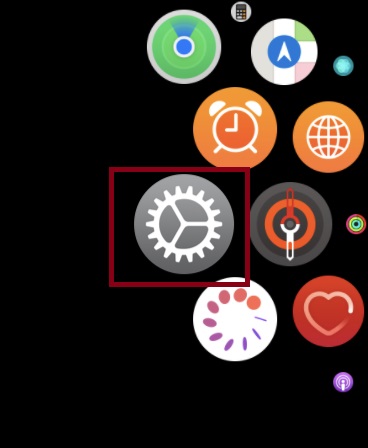
2. Turn on the switch nearby the Automatic Updates option.
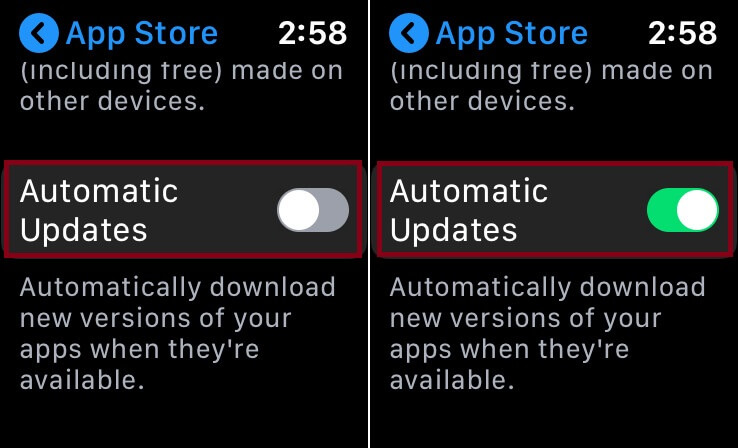
3. With this, your Apple Watch will update the app whenever a new update is available.
Important Note: As the automatic updates take place in the background, you need to keep an eye on your internet data if you have a limited data plan.
Tip: Have you opened too many apps on your Apple Watch? Then close apps on the Apple Watch to improve its performance.
How to Activate Automatic Downloads
1. Hit the Settings icon on your Apple Watch face.
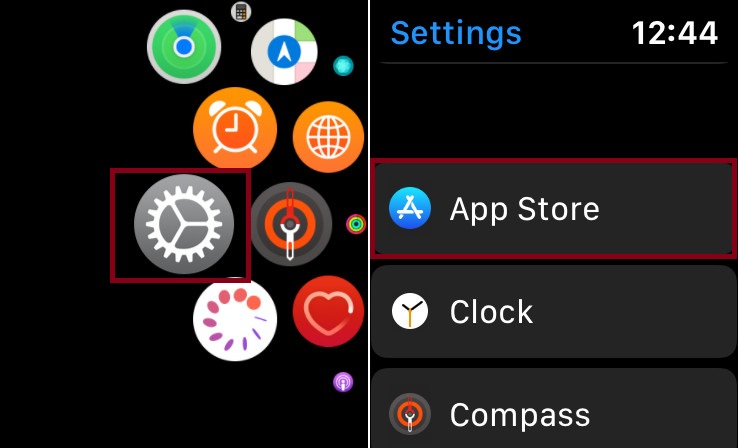
2. Select the App Store option.
3. Then, toggle on the switch for Automatic Downloads.
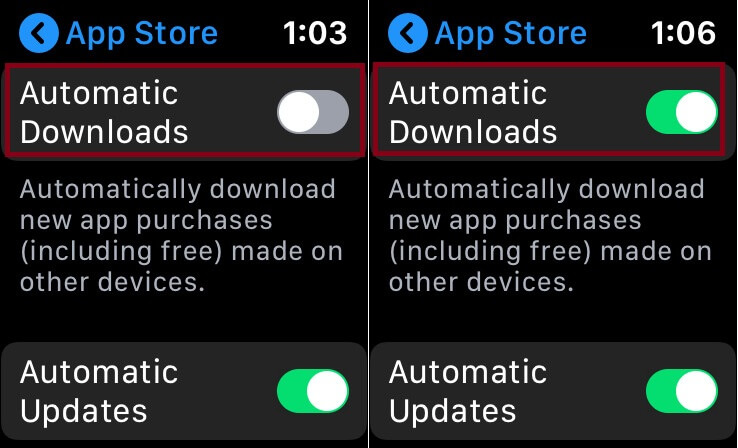
How to Update Apple Watch Apps using Settings App
In addition to App Store on Apple Watch, you can even update the apps from the Settings app.
1. Unlock your Apple Watch and navigate to open the Settings app.
2. Select the App Store option.
3. Then, turn on the slider of Automatic Updates.
How to Update Apple Watch Apps from iPhone
The Apple Watch app works in sync on iPhone and the Apple Watch that is paired. So, you shall update the apps on your iPhone, which will auto-reflect on the watchOS.
1. Unlock your iPhone and navigate to the apps section to launch the Apple Watch app.
2. Select the Watch app icon to launch it.
3. Click on the My Watch tab.
4. Then, select the App Store option.
5. Now, tap on the switch for Automatic Updates to update the app.
How to View the Purchased Apps in the App Store on Apple Watch
1. Open App Store on your Apple Watch.
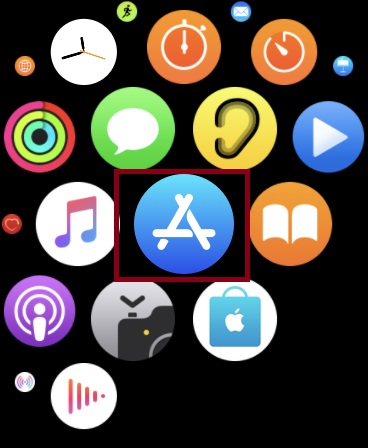
2. From App Store, tap Account and choose the Purchased option.
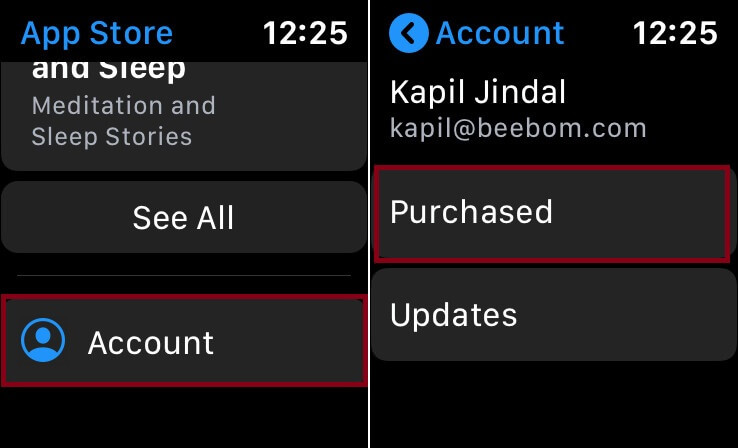
3. Now, you can see all the purchased apps on your Apple Watch.
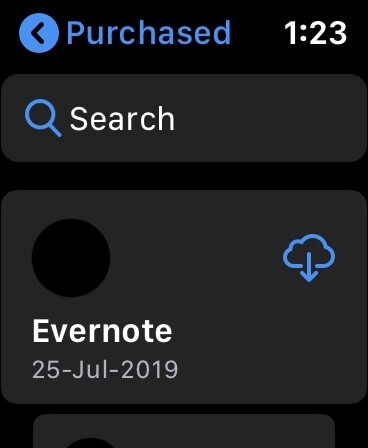
Note: If you no longer use an app on your watch, then it’s time to Delete Apps on an Apple Watch.
If you don’t want to go through the hassle of checking for app updates regularly, then the best option is to just turn on the automatic updates option. However, if you want control over updating only selective apps, you can use the manual option.
Frequently Asked Questions
To close the apps on the Apple Watch, press and hold the Digital Crown button >> choose the app to close >> swipe right to left >> press the X button to close the apps that you don’t use.
If you have difficulty updating apps on your Apple Watch, check whether your watch is connected to a stable Wi-Fi network. It is better to update one app at a time. If the trouble prolongs, uninstall the app and restart your Apple Watch.
Yes, you can hide apps on Apple Watch. You can do it by disabling the toggle.
Yes, if the Automimic Updates option is turned on, the Watch will automatically install the new app updates.
Yes, this feature is universally available with all the series of Apple Watches.