The iMessage for Mac allows users to send and receive messages the same way it works on iOS devices. Users can disable iMessage by signing out of the account in the Messages app. Signing out of iMessage on Mac is as easy as signing in to iMessage on Mac. You may need to sign out of an iMessage account on your Mac before you sell or give away the device. Signing out of iMessage on Mac is quite different from iPhone and iPad. Take a look to learn about the steps to sign out of iMessage on a Mac device.
How to Sign Out of iMessage on Mac
1. Unlock your Mac and open the iMessage application.
2. Select the Messages option available in the top menu bar.
3. Choose Preferences among the list of options given below the Message menu
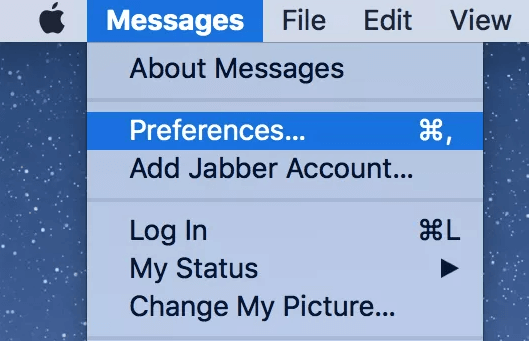
4. On the left panel, you will see the list of enabled accounts. Hit the Account you want to sign out.
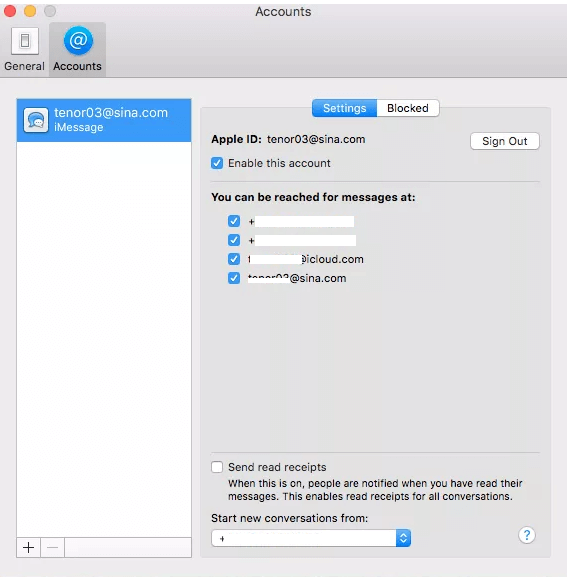
5. On the main screen, click Sign out and confirm the process by selecting the option Sign Out on the pop-up menu.
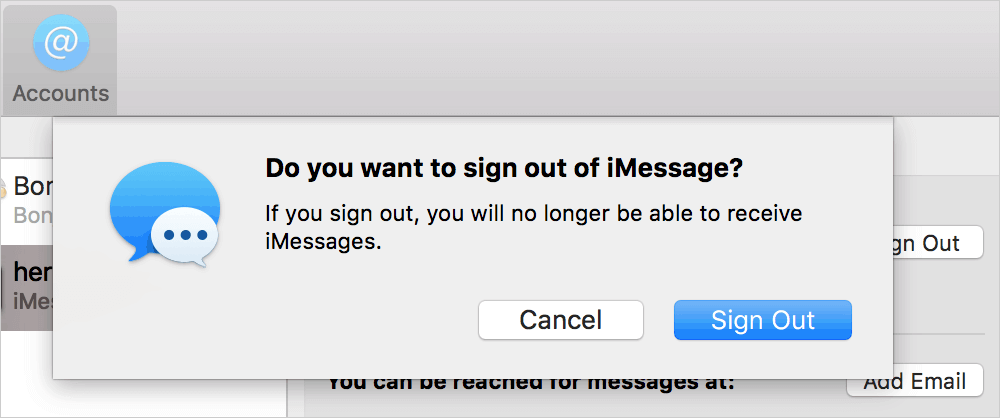
6. You have successfully signed out of your iMessage account.
Now, you will not be able to send or receive messages anymore. If you want to send and receive iMessages on Mac but do not want to be distracted by notifications, you can disable the iMessage. You can disable iMessage on your Mac by unticking the box near the option Enable this account.
Frequently Asked Questions
Yes. You can log out of iMessage from the Messages preference settings on your Mac.
If you cannot sign out of iMessage, update the Mac and try clearing the caches on Mac. Then, check for any iMessage updates. If an update is available, update the app on Mac to resolve the problem.
![How to Sign Out of iMessage on Mac [Easy Guide] How to Sign Out of iMessage on Mac (1)](https://theappletips.com/wp-content/uploads/2021/02/How-to-Sign-Out-of-iMessage-on-Mac-1.jpg)