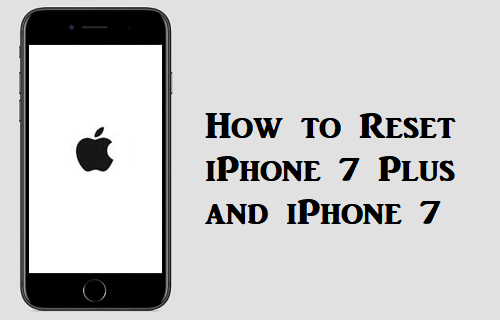A factory reset is a process that erases all the content and settings of your phone. With a reset, your phone becomes as good as new. In other words, your phone will reach its state when you first bought it. You should reset your iPhone 7/7 Plus to factory settings before selling it to someone. By removing all of your content, you can sell the iPhone 7 Plus without any worries. If you are facing any issues with your iPhone 7 Plus, performing a restart or reset is the best way to fix the issue on your device. However, you should make a backup of all the important content before resetting your device. After a reset, you cannot recover any of the content. This section compiles the steps to reset iPhone 7 Plus.
How to Reset iPhone 7 Plus using Settings
You can reset your iPhone 7 Plus easily in the Settings app. To do it, follow the steps given below.
1. Turn ON iPhone 7 Plus and open the Settings app.
2. Next, tap on the Apple ID profile at the top.
3. Scroll all the way down the menu and tap on Sign out.
4. Enter the Apple ID Password and click on the Turn off option.
5. On the page that appears, click on Sign Out in the top-right corner of your screen.
6. After signing out, tap on the General option on the settings menu.
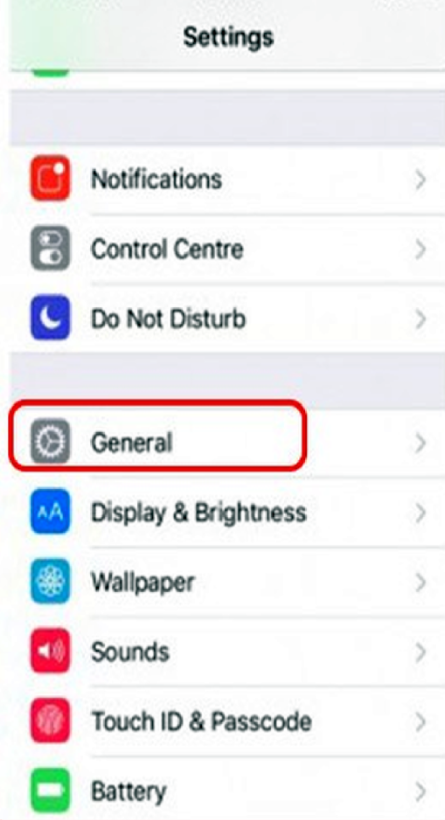
7. Scroll down to the bottom and tap Reset.
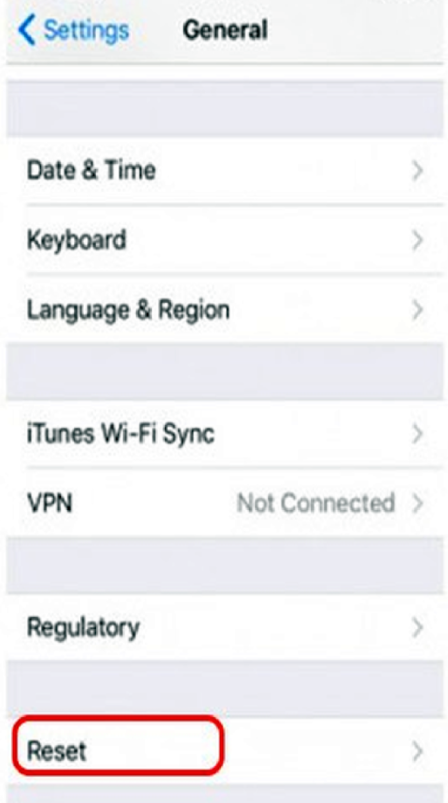
8. Further, tap on the Erase All Content and Settings option.
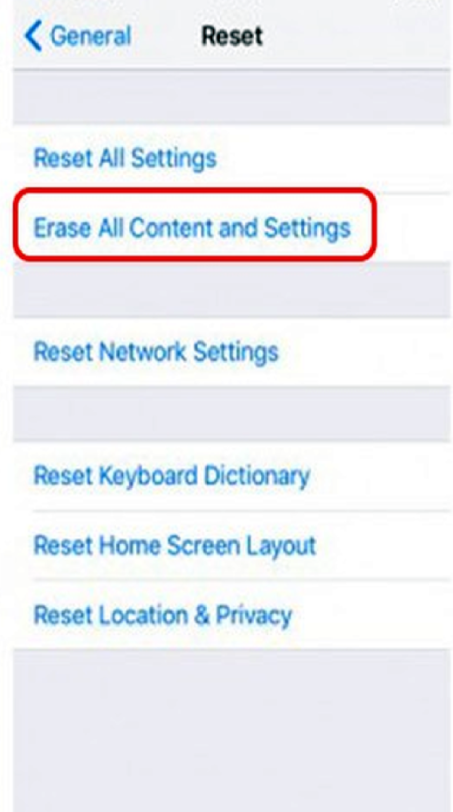
9. Further, tap on the Erase iPhone option.
10. Tap on the Erase iPhone option if prompted again.
11. The Apple logo appears on the screen, and the reset begins.
12. The rest completes in about 5 to 10 minutes.
How to Reset iPhone 7 Plus using iTunes
This method will help you reset your iPhone, even if you don’t know the password. All you need is a PC or Mac along with iTunes in it. Before following the steps given below, make sure to update the iTunes app to the latest version.
1. Launch iTunes on your Windows or Mac PC.
2. On your iPhone 7 Plus, press on the Power button until the Power Slider appears on the screen.
3. Slide your finger on the Power Slider from left to right to turn off your iPhone 7/ 7 Plus.
4. Also, connect your iPhone 7 to your Mac using a USB lightning cable.
5. Press and hold both the Volume Down button and the Power button.
6. Keep holding for a few seconds so that your computer can read your iPhone.
7. Soon, your phone reaches Recovery mode. You can see the iTunes symbol on your iPhone screen.
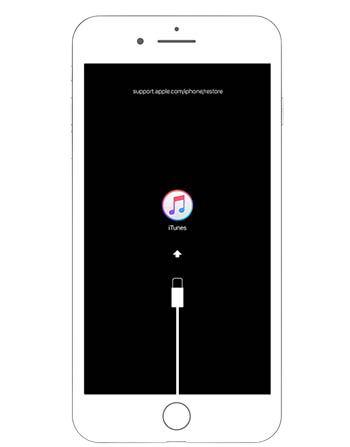
8. Now, a prompt appears on your computer. Click on Restore and then tap Restore and update.
9. Further, click on the Next option and then select the I Agree option.
10. iTunes will start downloading the software for the reset. The process will take a while.
11. A message telling you that the iPhone has been restored appears on the computer screen.
12. You can see the Apple logo appears on your iPhone screen.
13. Finally, the reset comes to an end, and you can start using your iPhone 7 Plus.
Whatever be the reason for a reset, you can use either way to get the work done. After a reset, you need to set the language and all other settings to use your phone again. Also, you can sell your phone in that state so that the new owner can begin using your iPhone.
Frequently Asked Questions
You can reset iPhone7 Plus using the Settings app or using iTunes on your PC. To know about the steps, refer to the blog.
Using iTunes, you can reset iPhone 7 Plus without a passcode.
Yes. Performing a hard reset deletes everything on your device.