iTunes by Apple is a media player that requires no special introductions. With iTunes, you can listen to your favorite music, create a playlist, and much more. iTunes is preinstalled on your Mac and provides access to your music library. Like any app, you need to update it to the latest version. Apple is frequently releasing updates and with each update, you will get new features and increased security. In 2019 Apple announced that it would divide iTunes into three applications Music, TV, and Podcast. With that, you cannot use the old version of iTunes. So, it is recommended to update iTunes to the latest version. To get the best possible experience, always remember to update iTunes. Updating iTunes on your Mac is very easy, and this section covers the different ways to update iTunes.
How to Update iTunes On Mac
Check out the below section for brief info regarding the update procedure of iTunes on Mac.
For macOS Mojave Users
The macOS Mojave users need to update the software to the latest version. By updating the software, all the apps on mac including iTunes will be updated.
1. Choose System Preference from the main menu and click the Software Update option. The program will check for updates.
2. If an update is found, the system will automatically download and install it.
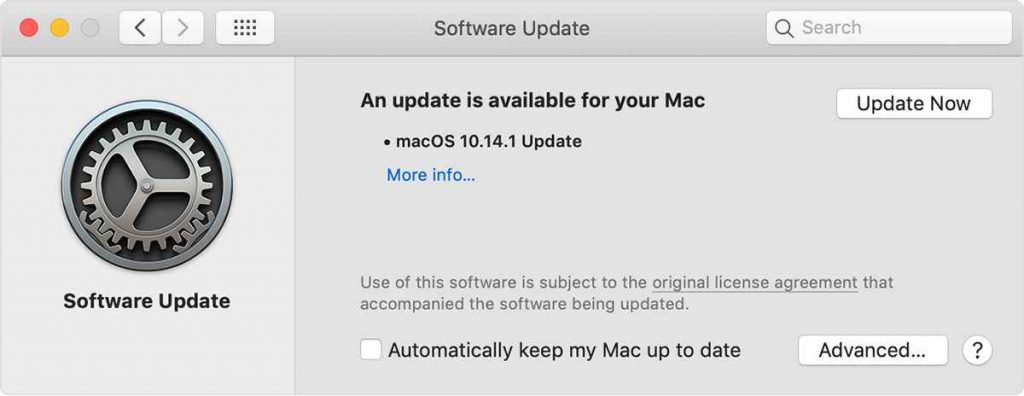
3. If it shows no updates available, it means that all the applications like iTunes, Safari browser, and other apps are up to date.
Update iTunes in the App
1. Open iTunes from the main menu or search in the spotlight search of your Mac.
2. Tap the iTunes menu at the top.
3. Scroll down and select the option Check for Updates.
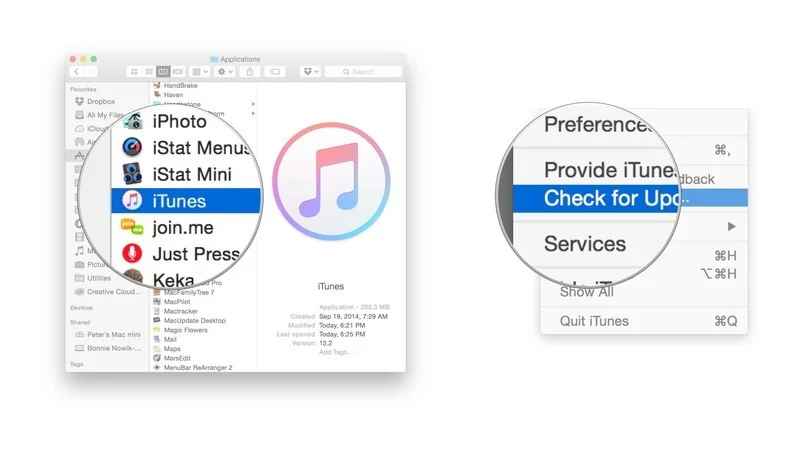
3. If it shows Up to Date, that means that the current version is the latest.
4. If iTunes is not up to date, then click the option Update. The iTunes will automatically connect to the Apple server to download updates.
Update iTunes on Mac Using Apple Store
1. Open the Mac store on your device.
2. Click Update in the App toolbar.
3. You will see the number of apps available for update. If you find an Update button next to iTunes, then click it to update the app to the latest version.
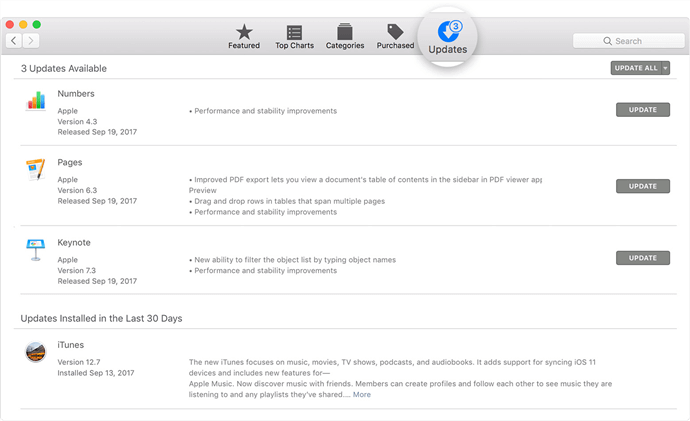
4. If there is no update, iTunes will not be displayed on the update section.
Update iTunes Via Apple Website
1. Uninstall iTunes on your Mac. Go to Apple’s official website and select the iTunes section.
2. Download the latest version by clicking on the Download iTunes option displayed on your screen.
3. The latest version of iTunes will start to download.
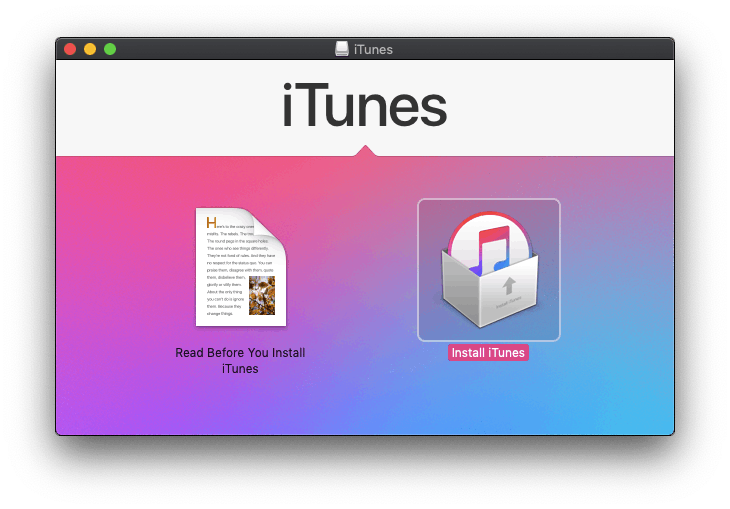
4. Follow the on-screen steps on the setup wizard to install the latest version of iTunes.
These are the ways to update iTunes on Mac. With iTunes, you can perform several functions on Mac. Updating the apps on Mac including iTunes is necessary as it helps to remove the malfunctions and bugs in the old version. The above methods are applicable to all MacBook models such as MacBook Pro, MacBook Air, etc.
Frequently Asked Questions
You can either update iTunes in the app itself or you can update iTunes in the Mac App Store. Both the methods are easy to do. To know more, refer to the blog.
To update apps on macOS Mojave, you need to update the software to the latest version.
![How to Update iTunes on Mac [All Ways] How To Update iTunes on Mac](https://theappletips.com/wp-content/uploads/2021/09/How-To-Update-iTunes-on-Mac-1024x538.png)