iPhone 7/7 Plus is quite different from the newer iPhone models in design and functions. This series was first launched in the year 2016. Even though it has been years since the release, iPhone 7 is still loved by users. However, Apple has stopped selling iPhone 7 with the release of many newer iPhone models, including the iPhone 8, iPhone X, iPhone 11, and iPhone 12 series. These newer versions of iPhones are different in design and quality in comparison to iPhone 7. Unlike the latest iPhone models, iPhone 7 has the iconic Home button in it. If you have been using one of the latest iPhone versions, you might find it hard to use the older model devices. It includes performing basic functions like turning it on, turning it off, and restarting it. So, here is a detailed guide that helps you on how to turn on iPhone 7/7 Plus easily.
How to Turn on iPhone 7/7 Plus
To turn on the iPhone 7/ 7 Plus, you need to be familiar with the physical buttons on your phone. Follow these steps to turn on your new iPhone.
1. Hold the iPhone in your hand and locate the Side button on the right side.
2. Press and hold the Side button for a few seconds.
3. Wait till the Apple logo appears on the screen.
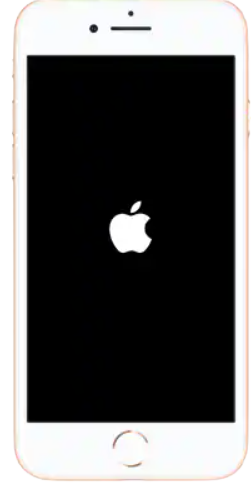
4. Your iPhone has successfully turned on.
Related: How to Close Apps on iPhone 7 [Two Easy Ways]
How to Turn on iPhone 7 when frozen?
You might come across situations when your iPhone screen is frozen completely. In other words, your phone doesn’t respond to any actions you do in it. That is when a forced restart can help you. A forced restart will turn off your device, fix issues, and turns on the device. You can find that the iPhone works just perfectly after a restart. Follow these steps to restart your iPhone.
1. Locate the Volume Down button on the left and the Sleep/ Wake button on the right side of your iPhone.
2. Press and hold the buttons simultaneously for a few seconds.
3. Within a few seconds, the Apple logo appears on your screen.
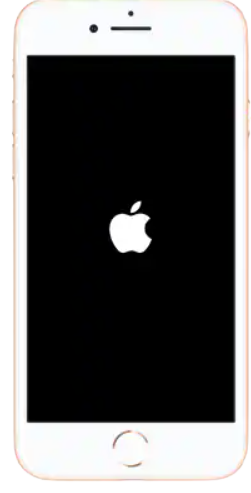
4. Now, your iPhone turns off completely.
5. After few seconds, your iPhone will turn on.
6. You can start using your iPhone.
What do I do when my iPhone 7/ 7 Plus won’t Turn On?
Sometimes when you try to restart your iPhone, it might not turn on at all. It might be because of some system crashes or firmware issues. Here are a few troubleshooting tips to help you fix such issues on your iPhone.
Forced Restart
We have already discussed how to perform a forced restart on your iPhone. If your phone doesn’t respond to your attempts of turning it on, the first thing you need to do is a forced restart. Your phone will always respond to a forced restart and fixes the issues.

Related: How to Take a Screenshot on iPhone 7/7 Plus [2 Ways]
Charge your iPhone
If you haven’t noticed, your iPhone might have drained its battery completely. If you can’t turn on your iPhone even with a forced restart, put it to charge. Once you feel that the device has charged enough, try turning it on. Also, ensure that your charger is working just fine before charging your iPhone.

Your phone will always turn on with a forced restart if its battery is not drained. If the issue still exists after all the troubleshooting methods, you might need to reset your device. Hope you find this article useful in turning on your iPhone 7 Plus/7. You can find more useful guides and articles on our blog.
![How to Turn On iPhone 7/7 Plus [Possible Ways] | Explained How to Turn On iPhone 7](https://theappletips.com/wp-content/uploads/2021/07/turn-on-iphone-7-3-1-1024x576.jpg)