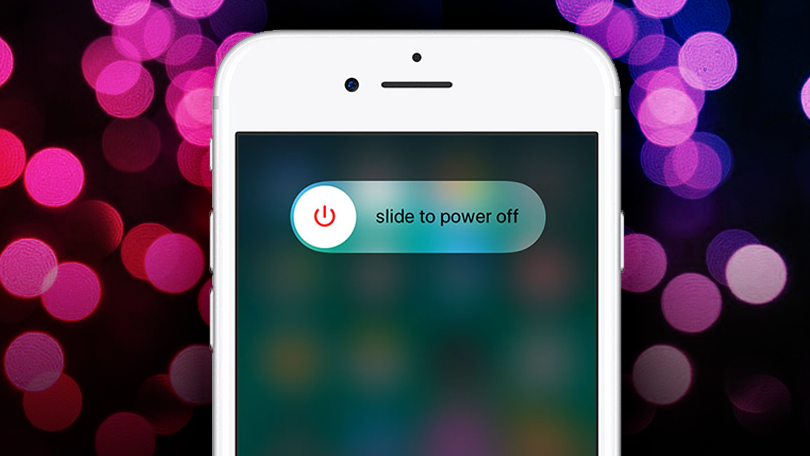It has been years since iPhone 7/7 Plus has been launched. Through time, iPhone 7 has become one of the most loved iPhone models. It is because its performance being not too lacking in comparison to the latest iPhone models. iPhone 7 was the model that came after the iPhone 6 and 6 S. These models resemble each other in design. Still, iPhone 7 is different from the iPhone in some of its functions. Today, we have a lot of new iPhone versions with better performance and features. It is a lot different from these models in operation. Turning off the successor of the iPhone 6 is similar to turning on an iPhone 6. So, if you switched to the iPhone 7 from iPhone 6, you might find it easier to turn it off. However, if you were using a newer version, the story might be different. Here we shall discuss how to turn off your iPhone 7/7 Plus in different ways.
How to Turn Off iPhone 7/7 Plus
Turning off your iPhone 7/7 Plus is very easy. You can do it without much effort. Also, you can turn off your iPhone in more than one way.
Using the buttons
It is the simplest method to turn off an iPhone 7. You need to know well about the physical buttons on your device to turn it off. Follow these simple steps and turn off your iPhone.
1. Hold the iPhone in your hand and locate the Side button on its right side.
2. Press and hold the Side button for a few seconds.
3. A Power Slider appears on your iPhone’s screen.
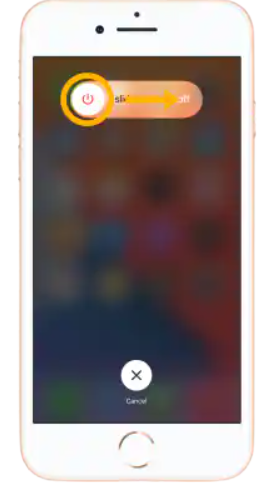
4. Swipe on the Power Slider from left to right.
5. Finally, your iPhone turns off completely.
Related: How to Set Up and Access Voicemail on iPhone 7/7 Plus
Using the Settings app
The second method to turn off your iPhone is by using the Settings app. Follow these simple steps to turn off your iPhone using Settings.
1. Initially, launch the Settings app from your home screen.
2. Further, choose the General option from the menu.
3. Scroll down the menu to the Shut Down option and tap on it.
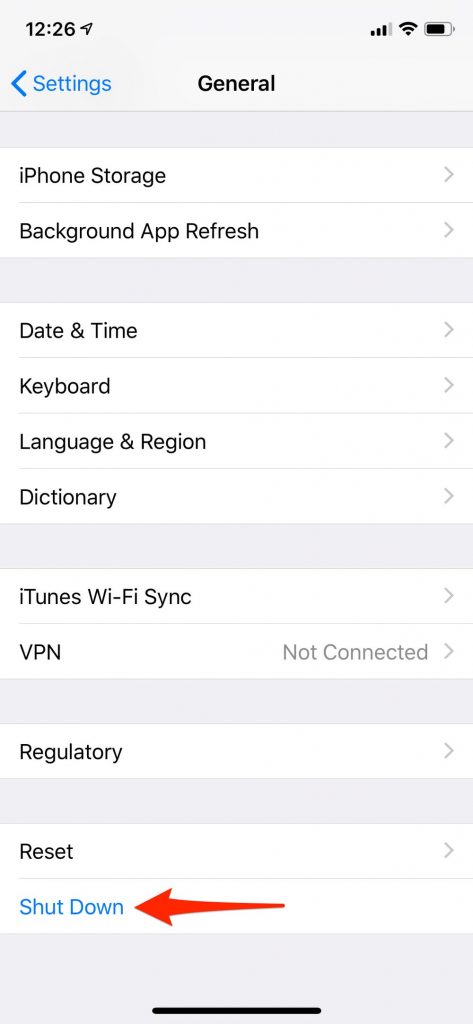
4. The Power Slider appears on your screen.
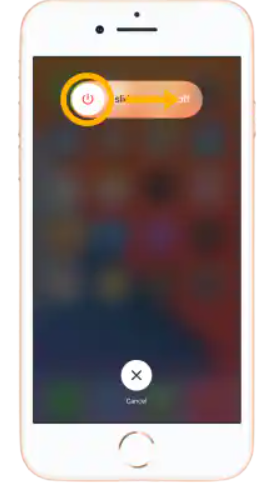
5. Swipe through the Power Slider from left to right.
6. Finally, your iPhone turns off completely.
How to Turn Off iPhone 7/7 Plus when Frozen
Sometimes, you might find that your iPhone 7/7 Plus is frozen. Your phone’s screen will be unresponsive to your operations. At times like this, you can perform a forced restart on your iPhone 7. Moreover, a forced restart will fix issues on your iPhone and turn it on.
1. On the left of the iPhone has the Volume Down button. Similarly, on the right side of your iPhone, you will find the Sleep/Wake button.
2. Hold these two buttons at the same time for a few seconds.
3. The Apple logo will get displayed on your screen within 10 seconds.
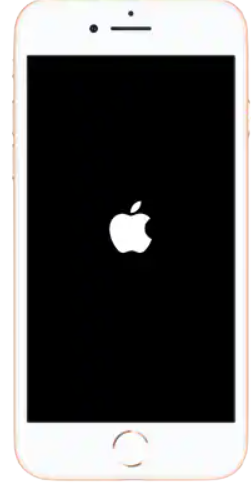
4. Now, your device turns off completely.
5.In a few seconds, your device turns on after the restart.
You can turn off your iPhone in any of these ways. A forced restart is required when your phone has some major issues. If you want to just lock your iPhone, press the Side button and release. Locking your iPhone is different from turning it off completely. Further, you can set a time to lock your phone automatically. Go to Settings > Display & Brightness > Auto Lock > Set the desired time.
Hope this article is of help to you in turning off your iPhone. You can find more useful articles and updates on our blog.