Apple AirPods are wireless earphones first released along with the iPhone 7 in 2016. AirPods are Bluetooth-based and more sophisticated. When you place the AirPods in the ear, it provides the intelligence to connect automatically to the iPhone or Apple Watch. The AirPods case is a portable earphone that offers 24 hours of music and 11 hours of talk time on the go. You can see the battery percentage of the AirPods on the screen of the iOS device it is connected to. Further, you will get noise cancellation, water and sweat resistance, and transparency mode on AirPods. Sometimes, we may have to adjust or change the volume on AirPods. Whether you feel AirPods volume is too low or high, you need to adjust it. If you are a new AirPods user and want to know how to adjust the Volume on AirPods, look into this blog.
There are two AirPods control options available to increase and decrease the volume. The first one is by using Siri and the second one is with iPhone, iPad, Apple Watch, or MAC. AirPods, AirPods2, AirPods 3, AirPods Pro, and AirPods Max are the currently available AirPods generations. Here, we have explained to you how to change the volume on all the models.
How to Adjust Volume on AirPods and AirPods 2 with Siri
To adjust the volume on your AirPods with Siri, you should make a few changes to the iOS device settings to make your AirPods summon Siri. To do so, connect your AirPods to your iPhone/iPad and follow the steps given below.
1. Start by launching the Settings app of your iPhone/iPad.
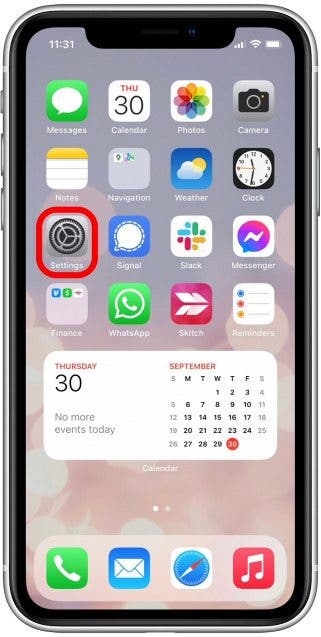
2. Select Bluetooth.
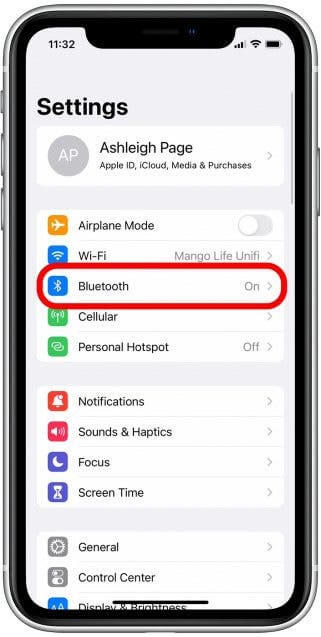
3. Choose your AirPods in the list of paired devices and tap on the info icon to the right. If you haven’t yet paired, you need to connect AirPods to iPhone.
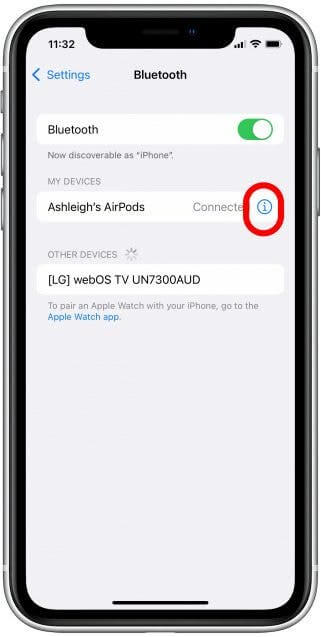
4. Under Double-Tap On AirPod, tap either Right or Left.
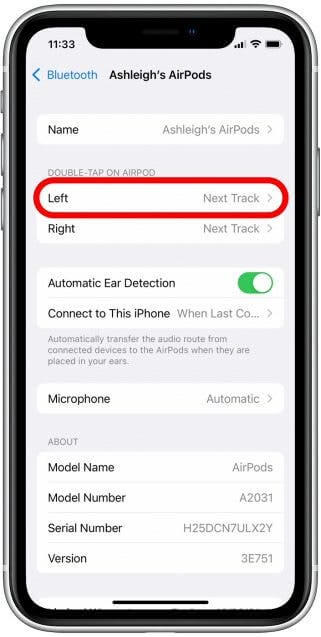
5. Select Siri from the list of possible functions.
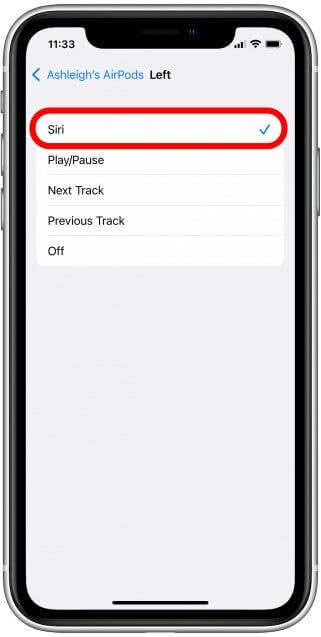
6. Then, double-tap the AirPod in the position as given in the image below.

7. Now, say Turn up the volume or Turn down the volume, and the volume will be changed.
Tip: You can also tell Siri a specific percentage to increase or decrease the volume, like “Siri, raise the volume to 30 percent.”
Related: How to do Ear Tip Fit Test for AirPods Pro to Find the Right Fit
How to Change Volume on AirPods 3 & AirPods Pro with Siri
AirPods 3 and AirPods Pro come with Siri command configuration. So, you can say, “Hey Siri,” and request to change the volume. However, if you want to adjust the volume without Siri, follow the steps given below.
1. Press and hold the Force Sensor to activate Siri.

2. Then, say like Raise the volume or lower the volume by 40 percent.
How to Adjust the Volume on AirPods using Control Center [All Generations]
If you don’t want to disturb the environment by talking to Sri, you can adjust the volume on the Control Center in the iOS device.
1. Go to Control Center on your iPhone/iPad/iPod Touch.
2. Now, decrease or increase the AirPod’s volume by dragging the volume slider up or down.
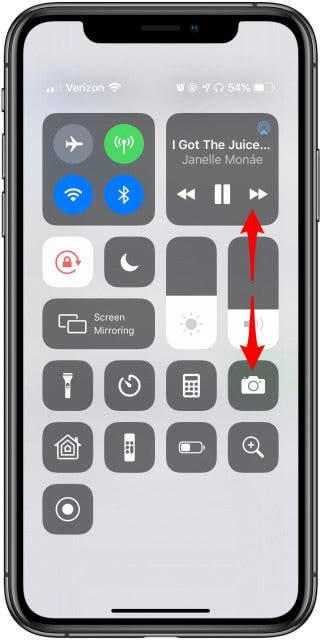
3. You can adjust the volume by dragging the volume slider right or left when your iPhone is on the Lock Screen.
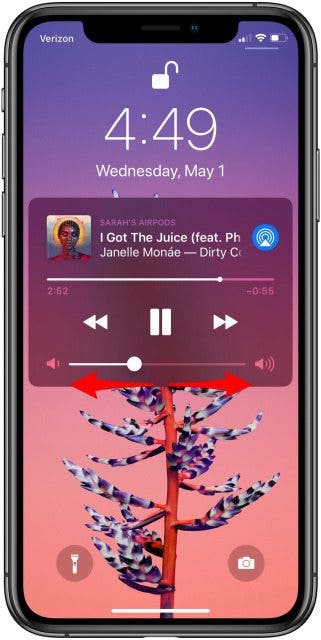
How to Change Volume on AirPods using Apple Watch
1. From the Apple Watch screen, tap the Now Playing icon to go to the Now Playing Screen.
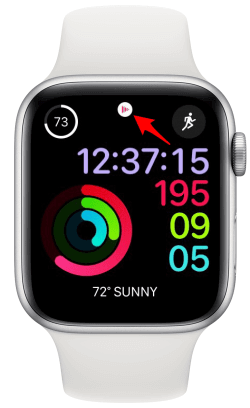
2. On the screen that appears, you will be able to see a small volume icon. A green volume indicator will appear when you turn on the Digital Crown.

3. By pressing the Digital Crown, you can adjust the volume on your AirPods.
How to Use Mac to Change Volume on AirPods
Learn to adjust the volume from the steps listed below if you are using AirPods connected to Mac.
1. On your Mac, click the Volume icon in the Menu bar and click & drag the volume slider up or down.
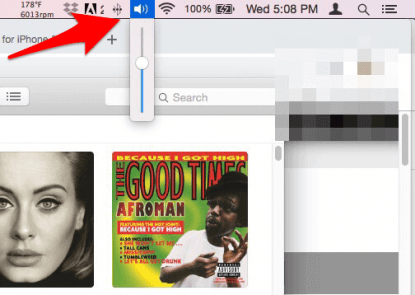
2. If you don’t find any volume button, enable it in System Preferences.
3. Tap on Apple from the Menu Bar and click System Preferences.
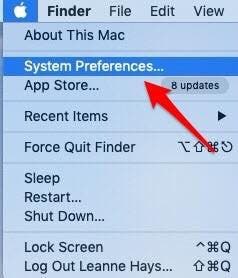
4. Click Sound.
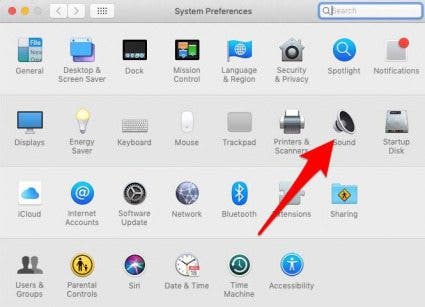
5. Click Output and select the AirPods that your Mac is connected to.
6. Next, from the bottom of the screen, click the box next to the option Show volume in menu bar.
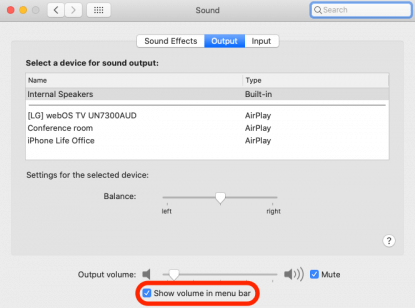
That’s it. You have successfully learned to change the volume on AirPods. If you are using AirPods Max, turn the Digital Crown to adjust the volume. Changing or adjusting the volume on your AirPods is necessary for a better audio listening experience. If you are interested to know more about Apple products, follow our blog.
![How to Change/Adjust Volume on AirPods [All Models] How to Adjust Volume on Airpods](https://theappletips.com/wp-content/uploads/2022/02/How-to-Change-Volume-on-Airpods-1024x576.png)