If you have a watchOS 3 or higher, you can connect your AirPods to Apple Watch. Your life gets more effortless with the simple tap on your Apple Watch. With an Apple Watch, you can perform functions like calling and text messaging. Even you can play with it or without taking your iPhone out from your pocket. But you have to connect your Apple Watch to external audio. So, pairing your AirPods to an Apple Watch is necessary to connect to audio. The same can be done by connecting your AirPods to your iPhone. Then, AirPods will automatically set up on all the devices where you have signed in with your iCloud account. However, you can still manually pair your AirPods through Settings. For more detailed procedures, you can refer to the section below.
How to Connect AirPods to Apple Watch
There are two ways you can connect AirPods to your Apple Watch. They are:
- Through Control Centre
- From Settings
Pair AirPods to iPhone
First, you have to pair your AirPods to your iPhone. Then, there is no need to set up AirPods for your Apple Watch. To set up AirPods to your Apple Watch, follow the steps below:
1. Open the Control Centre on your Apple Watch.
2. Tap on the Bluetooth icon to enable it.
3. Place the AirPods on the Charging case and make sure you have opened the charging cast lid.
4. You should press the Pairing button on the Airpod case and hold the AirPod case near your iPhone.
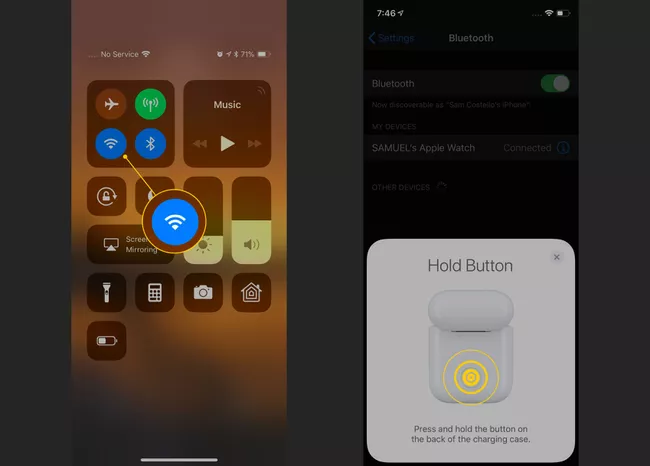
5. Follow the on-screen instructions to connect your AirPods to your iPhone.
6. Finally, click on Done.
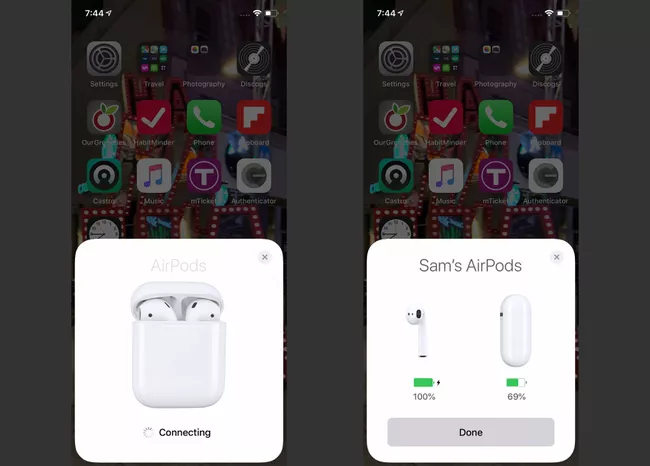
6. Now, your iPhone and AirPods have been paired and will work on all devices which are connected to your iPhone’s iCloud account.
Connect AirPods to Apple Watch through the Control Centre
1. From the bottom of the screen of your watchOS, swipe up to open the Control Centre.
2. Tap on the Audio Output icon similar to the AirPlay icon.
3. Now, select your AirPods.
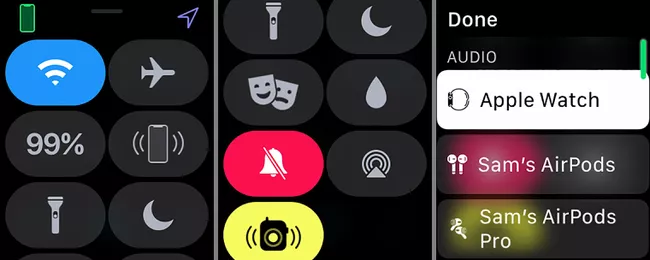
4. Now, you have successfully connected your AirPods to Apple Watch.
Related: How to Connect Apple Watch to Android [A Complete Guide]
Connect your AirPods to Apple Watch from Settings
1. On your Apple Watch, press the Digital Crown button.
2. Tap on Settings.
3. Then, select Bluetooth.
4. Select the AirPods you want to connect
5. If you want to disconnect the AirPods, select your AirPods from Settings > Bluetooth.
6. Tap on Forgot Device to disconnect your AirPods.
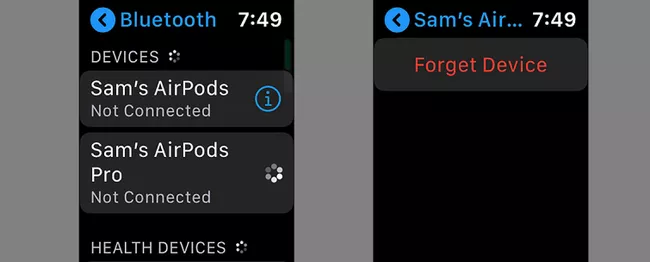
Troubleshoot AirPods won’t Connect to Apple Watch Issue
Follow these troubleshoot methods if your AirPods won’t connect to your Apple Watch and experience the audio quality.
1. Make sure both your AirPods and Apple Watch are charged.
2. Turn off both your AirPods and Apple Watch and pair them again.
3. Make sure that you have signed in to your iCloud account as that of your iPhone on your Apple Watch.
Related: How To Connect AirPods to Windows 10 [Step-by-Step Guide]
AirPods is one of the finest Bluetooth technology developed by Apple Inc. to attract its users with their quality services. It becomes useful when you try to make calls from your Apple Watch or play music with it. So, you can proceed with the steps in this article to pair your AirPods with the Apple Watch. You can follow our blog for more useful articles, tips, and tricks. Also, you can drop your comments in the comment box below.
![How to Connect AirPods to Apple Watch [Easy Guide] Connect AirPods to Apple Watch](https://theappletips.com/wp-content/uploads/2021/12/Connect-AirPods-to-Apple-Watch.png)