AirPods is a Bluetooth earphone developed by Apple Inc. It works on every Bluetooth-enabled device. However, AirPods works well when connected to iPhone. Certain features work only on Apple devices. For example, you can let Siri send a reply message while listening to the audio on your AirPods without saying, “Hey Siri.” There is also a Noise Cancellation feature which you can turn on anytime to concentrate on the audio to get a better experience. Also, once connected to your iPhone, the AirPods will automatically sync to your iCloud account. And you can use the same AirPods in all the Apple devices with your iCloud account with ease. So, to learn how to connect your AirPods to iPhone, you can refer to the section below.
How to Connect AirPods to iPhone
The only way to connect your iPhone to AirPods is as follows:
1. Open the Settings on your iPhone.
2. Navigate to Bluetooth and toggle on Bluetooth.
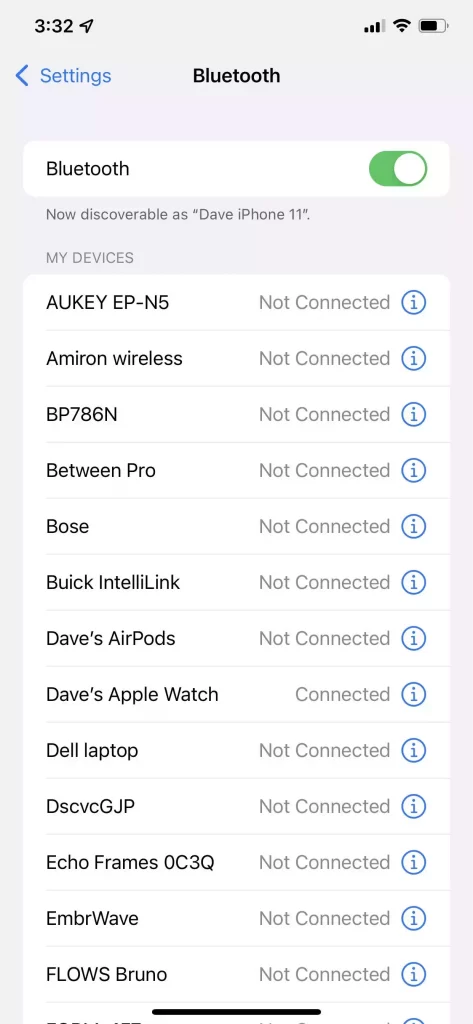
3. There are two models in AirPods: AirPods Pro and AirPods Max. Based on the model, perform two different functions to connect to your iPhone.
- To Initiate Connection between AirPods Pro and iPhone: Place your AirPods inside the charging case and open the lid. Hold the AirPods within the charging case near your iPhone, and you will see the pairing instructions on your iPhone. When you don’t get, press the Setup button on the backside of your charging case till you see a flash of the status light.
- To Initiate Connection Between AirPods Max and iPhone: Place your AirPods inside your Charging case. Take out your AirPods from the charging case and place them near your iPhone. You can now see the instructions on your iPhone. If not, press the Noise Control button on the backside of your right AirPods and hold the AirPods near your iPhone.
4. Now, you can see the pairing instructions on your iPhone. A popup message appears on your iPhone at the bottom as AirPods are not connected to this iPhone.
5. Tap on Connect.
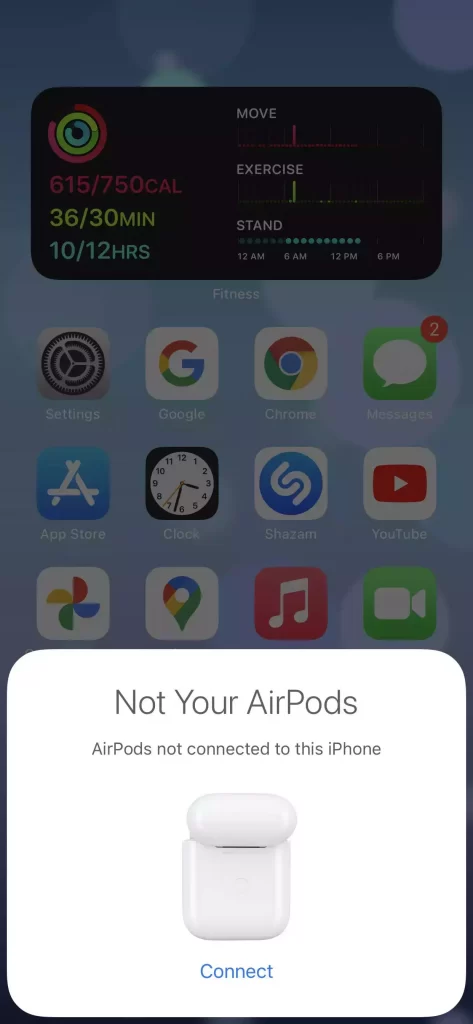
6. Now, you will see Media Control instructions such as:
- You can press the Noise Control button on either of your AirPods once to play or pause the audio.
- Press twice on the Noise Control button to skip forward.
- To skip backward, press thrice on the Noise Control button.
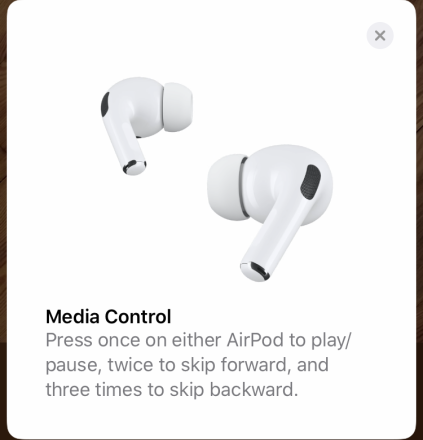
7. Tap on Skip.
Related: How To Connect Airpods To MacBook / Mac in 2 Methods
8. You can see the Noise Control Instructions such as:
- With Noise cancellation, you concentrate on the audio on your AirPods and cannot hear the outside world.
- With Transparency turned on, you can hear both the audio on your AirPods and your surroundings around you.
- It is possible to switch between these two modes by pressing and holding on the Noise control button on either of your AirPods.
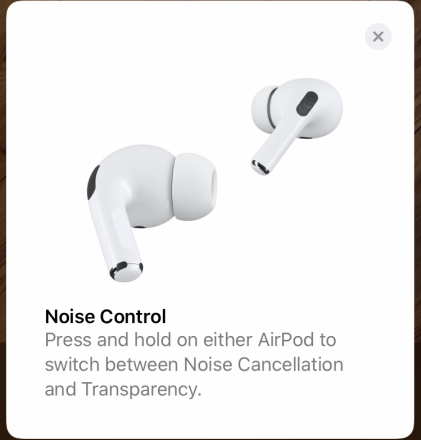
9. Now, you can see Announce Messages instructions:
- Siri will read the incoming messages for you while you are listening to the audio on your AirPods.
- Also, you can reply to the same message without saying “Hey Siri.”
- You can tap on Announce Messages With Siri to enable this feature or Not Now to disable it.
10. Finally, your AirPods are connected to your iPhone. Tap on Done.
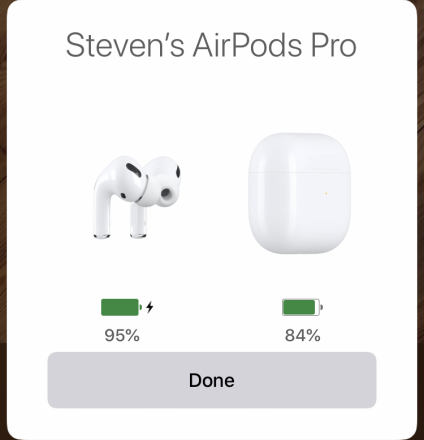
11. Now, you can play music or watch a movie to listen to the audio on your AirPods.
How to Troubleshoot AirPods Issues
1. Keep your AirPods are charged enough.
2. On your iPhone, make sure that the Bluetooth is turned on.
3. Place your AirPods on your charging case and wait for 15 seconds.
4. Then, open the charging case lid and Press the Setup button on the backside of your charging case for 10 sec. You can now the status light flashes white.
5. Now, you can place the charging case with the AirPods inside near your iPhone.
6. Then, you can see the pairing instructions on your iPhone. You can now follow these instructions to pair your AirPods to your iPhone.
Related: How to Connect AirPods to Apple Watch [Easy Guide]
With these steps kept in mind, you can easily connect your AirPods to your iPhone. Also, if you are feeling disturbed, you can turn on the Noise Cancelation mode with ease. So, enjoy the best audio experience by connecting your AirPods to your iPhone. For more interesting tips and tricks, do follow our blog.
![How to Connect AirPods to iPhone [Step-By-Step Guidelines] How to Connect AirPods to iPhone](https://theappletips.com/wp-content/uploads/2021/12/How-to-Connect-AirPods-to-iPhone.png)