We all know how secure Apple devices are. Apple devices, especially iPhones and iPads, are the smart devices with the most advanced security features. But those security features have their own disadvantages. Because, if you forget the passcode or password on your iPad, it is almost impossible to recover the device without any loss of data. Until now, there is no single method that can help you unlock your Apple device without losing data. The choices are minimal if you want to unlock your iPad without a computer. You can either use iCloud or the FindMy app to unlock the iPad without a passcode. In this section, let us discuss how to unlock an iPad passcode without the help of a computer or laptop.
How to Unlock iPad Passcode Without Computer using iCloud
By using iCloud, you can unlock your iPad without the need for a passcode, face ID, or fingerprint.
1. On your smartphone, go to the iCloud website.
2. Sign in with your Apple ID.
3. Go to the Find My option on the webpage.
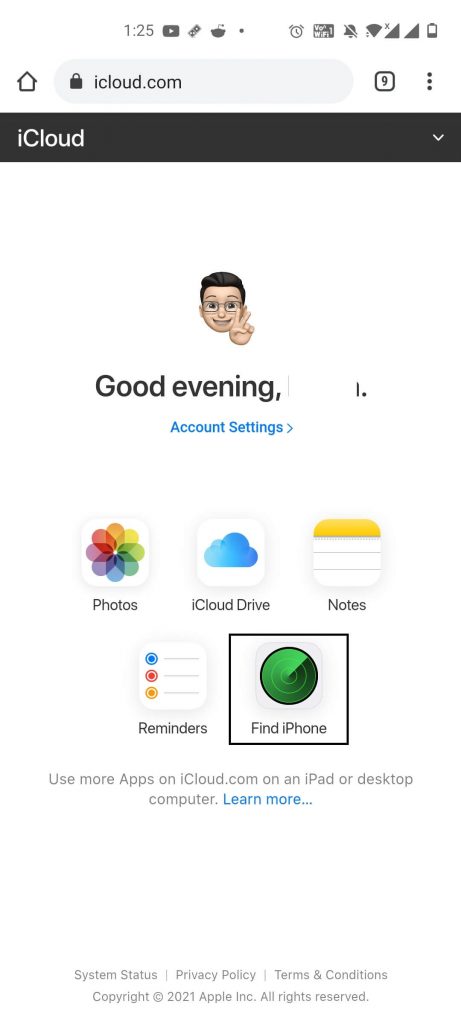
4. Select All Devices and choose your iPad from the list.
5. Now, you will get the iPad’s menu.
6. Click the Erase iPad button displayed at the bottom.
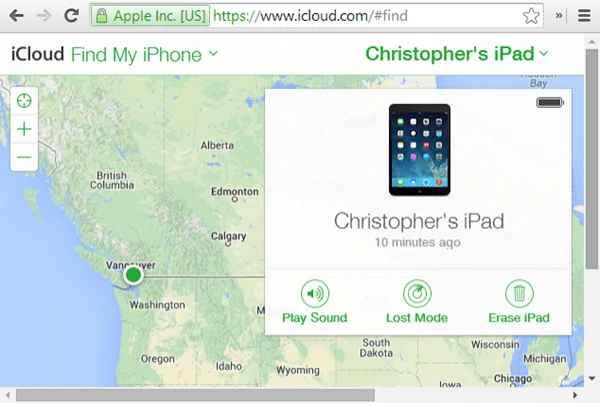
7. Confirm the process by selecting Erase. By doing this, all the data in your iPad will be erased and your iPad will be unlocked.
How to Unlock iPad Passcode Without Computer using Find My App
If you have any other Apple devices like iPhone or Mac, you can use the Find My app to unlock the iPad without a password. In addition, you can also use FindMy to disable the activation lock on Apple Watch.
1. Make sure that your iPad and another Apple device (iPhone or Mac) are using the same Apple ID.
2. Open the Find My app on your Mac or iPhone. Before opening it, make sure to update the app to the latest version.
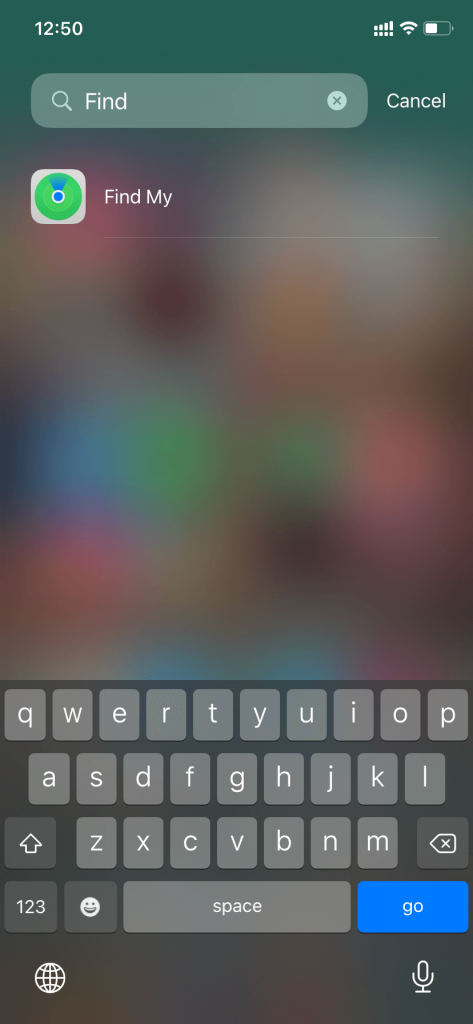
3. Choose your iPad device.
4. Swipe from the bottom to open the iPad’s menu.
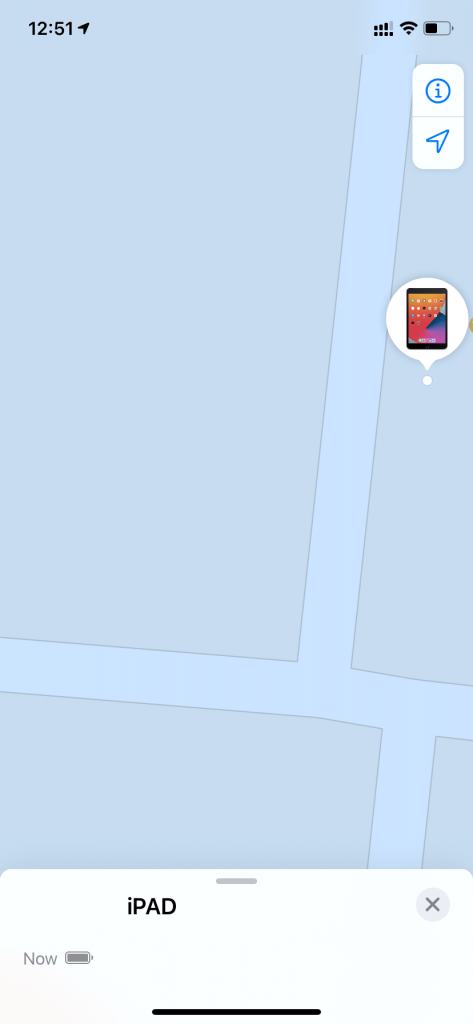
5. Tap the Erase this Device button to reset your iPad.
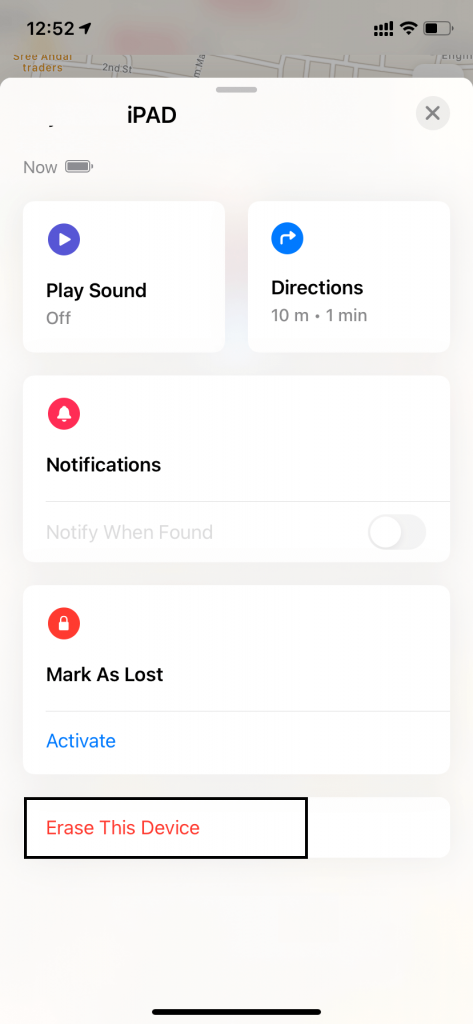
6. On the confirmation screen, click the Continue button.
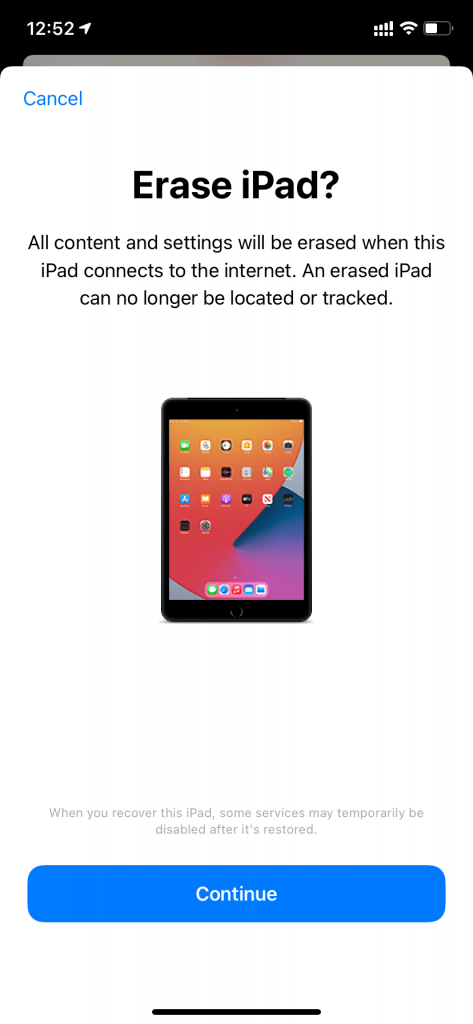
Now, all the information including the passcode stored on your iPad will be erased. It means you have successfully unlocked your iPad without using computer.
Alternate Ways to Unlock iPad Passcode Without Computer
Enable Auto Erase
This method only works if you have enabled the Auto Erase option before the device gets locked. It is one of the easiest ways to unlock the iPad passcode.
1. Open the Settings app on your iPad.
2. Locate and tap the Touch ID & Passcode.
3. Scroll down to the bottom and tap the toggle button near the option Erase Data.
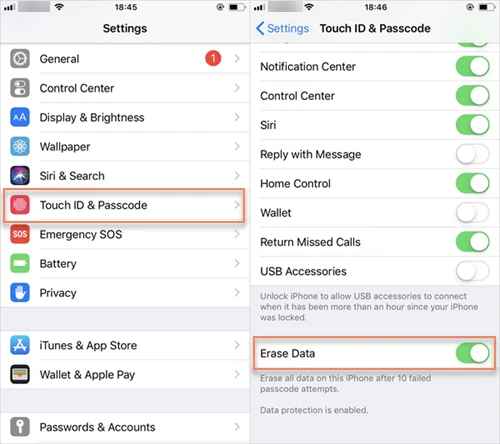
4. By enabling this option the device resets automatically if you have entered the wrong passcode 10 times. After resetting the device, you can unlock the iPad easily.
Using Siri
This method is no longer available. You can use this guide only if your iPad is running on iOS 8 to iOS 10.1. If your iPad is updated to the latest version, you can’t use Siri to unlock the iPad passcode.
1. On your locked iPad, activate Siri by holding the Home button or just tell, Hey Siri.
2. Instruct Siri to open any app that is not installed on your iPad.
3. Now, Siri will tell you that the app is not available on your iPad and will direct you to App Store without asking for a passcode or face ID.
4. And voila, you have unlocked your iPad without entering the passcode or face ID.
All the methods mentioned here can be used to unlock an iPad without iTunes or a computer. You can also use third-party apps like LockWiper or AnyUnlock to unlock your iPad passcode. You can also unlock parental controls on an iPad in Settings or by using these apps.
Frequently Asked Questions
Yes. There are different ways to unlock an iPad passcode without a computer. To know more, refer to the blog.
Open FindMy app >> Click your iPad from the list of devices >> Select Erase this Device >> Tap Continue.
All the data on your iPad will be wiped out. Now, you can unlock your iPad easily.
![How to Unlock iPad Passcode Without Computer [Working] How to Unlock iPad Passcode Without Computer](https://theappletips.com/wp-content/uploads/2021/02/How-to-Unlock-iPad-Passcode-Without-Computer-1024x640.jpg)