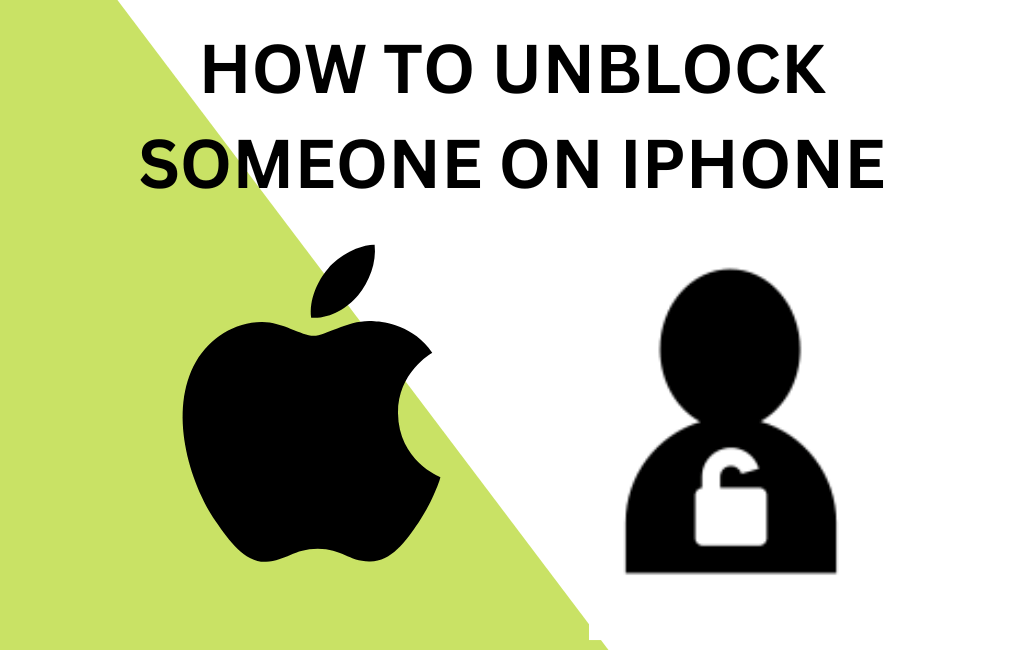If you have been annoyed by the upsurge of spam calls or frequent calls from any person for unwanted reasons, you might have blocked the calls on an iPhone. Later, if you have changed your decision to unblock the person, then you should know how to unblock a number on your iPhone. With this, you will be able to get back the calls and messages from the blocked contact.
What Happens When You Block & Unblock a Person on iPhone
On iPhone, you can block any spam calls or phone numbers of any known or unknown persons in an easy way.
- Even when you block unwanted phone calls, they have another possibility to reach you via voicemail after being blocked.
- When the blocked number tries to reach you via phone call and fails, then the system software is designed to route it directly to voicemail. But iPhone prioritizes your decision over it and will not notify you even with voicemail notifications from the blocked numbers.
- Even though iPhone never brings up missed calls or notifications from the blocked contacts for you to see, it will be kept in the list of notifications. These notifications will remain until you manually delete them from the list.
- When you unblock a contact from the blocked list, you can get calls, voicemails, and text messages from them from the moment of unblocking.
How to Unblock a Number or Contact on your iPhone
You can unblock a phone number or a contact of a person in the blocked list by following the below steps.
1). On your iPhone, launch the Phone icon by tapping on it.
2). Then tap on the Contacts icon at the bottom middle of the screen.
3). Find the contact you want to unblock by scrolling down.
4). Then, select the contact that you want to unblock by tapping on it.
5). After selecting the contact, scroll down to reach the end and tap on Unblock this Caller to unblock the chosen contact.
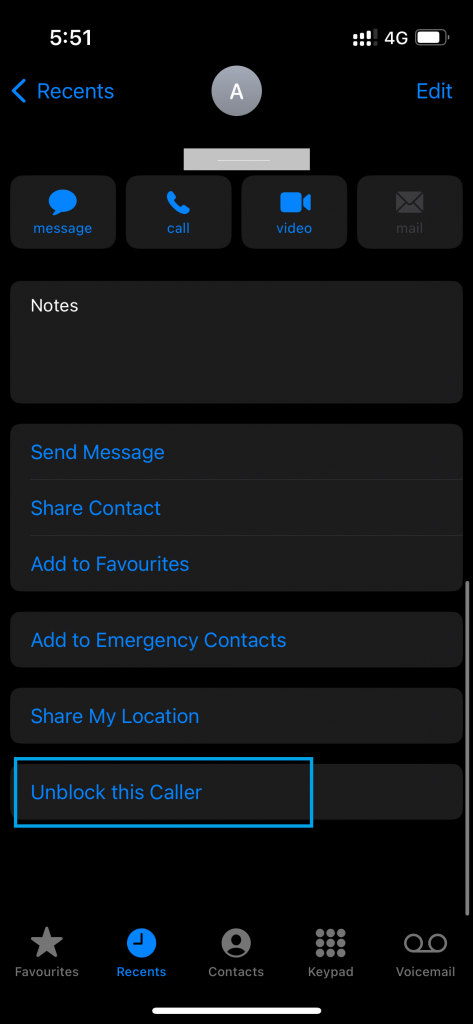
You can also unblock a number by following an alternative method given below.
1). On your iPhone, go to the Settings icon and tap on it.
2). Navigate to the Settings menu, scroll down to reach the Phone/FaceTime/Messages option, and select one by tapping on it.
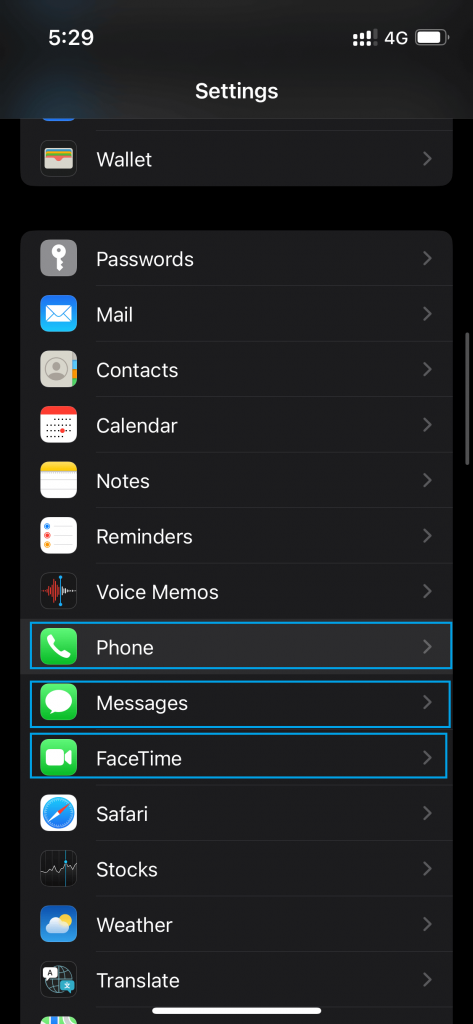
3). Find the Blocked Contacts option by scrolling down and tapping on it. If you are using iPhone devices that run on iOS 12.4 or lower, then tap on Call Blocking and Identification option.
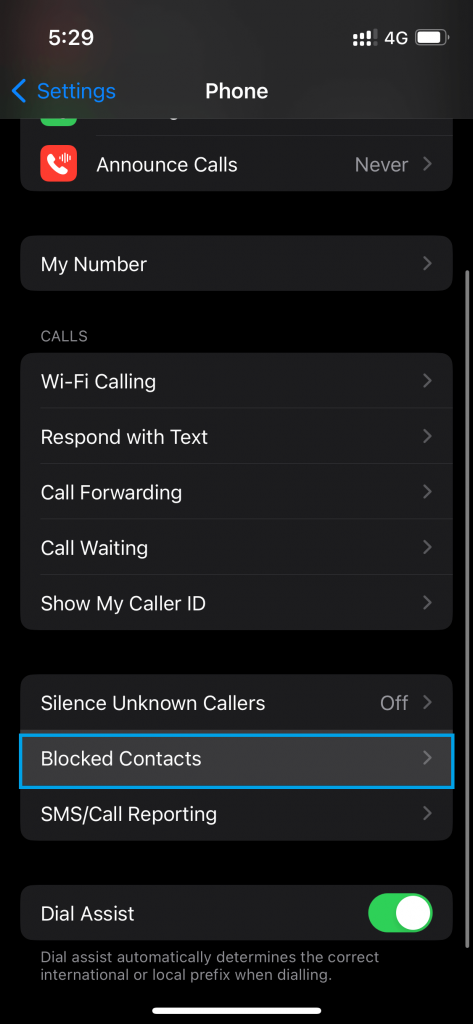
4). The list of all the blocked contacts will appear under the menu. You can directly unblock the blocked contacts by swiping them to the left.
5). To unblock multiple contacts at a time, follow the below steps.
- Tap on the Edit option, which is in the upper right corner of the screen.
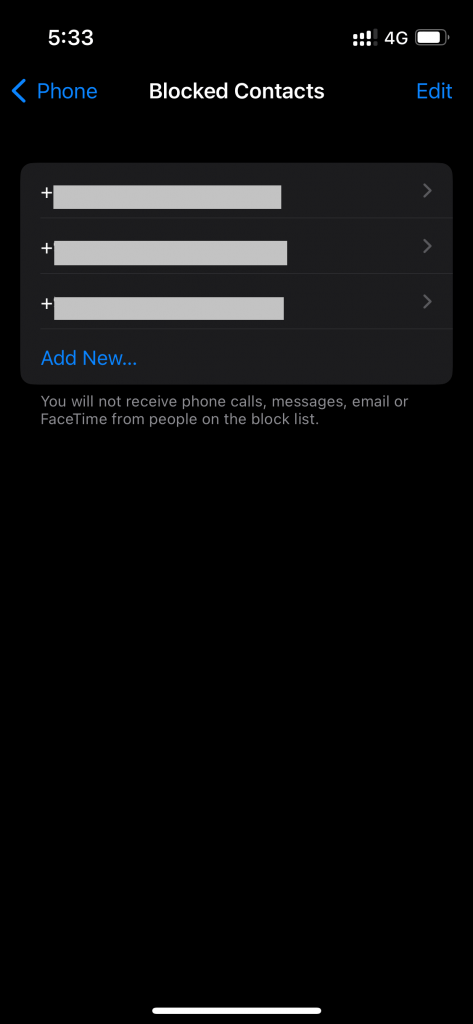
- Then, tap on the Red Minus icon besides the blocked contact list to remove the phone number of a person from the list of Blocked Contacts.
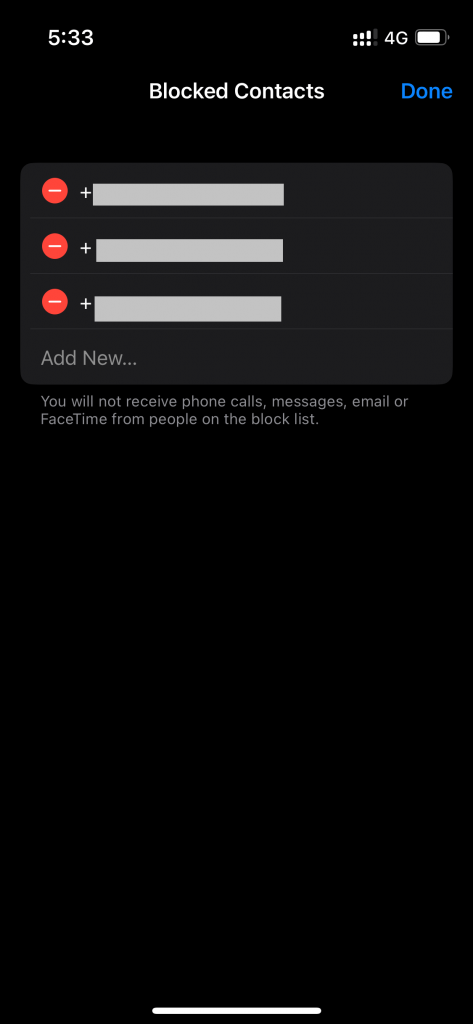
Note: Besides blocking calls or contact, iOS users can Block Websites on iPhone & iPad in Safari
How to Block a Phone Number on your iPhone
You can block a phone number of any spam calls or a person by following the below steps.
1). On your iPhone, launch your Phone icon from the home screen. If the Phone icon is not on the home screen, swipe left to open it from the App Library.
2). On your Phone app, tap on Recent contacts, which lies at the bottom of your iPhone screen. Alternatively, you can also launch the Contact icon and then select the preferred contact from the list.
3). On the Recent Contacts tab, the recently called or received phone numbers will be displayed in a list. The list displays either the name or phone number & location of the call history.
4). Select the number or name which you want to block by scrolling down the list of call history.
5). Tap on the small blue colored ‘i’ button, which is to the right of the name or number.
6). After tapping on the ‘i’ button, scroll down to reach the bottom of the caller information screen and tap the Block this Caller option.
You can also block any of the contacts by using the settings menu. Let’s see how you can block a contact in this alternative method in the following steps.
1). On your iPhone, go to the Settings icon and tap on it.
2). Under the Settings menu, scroll down to reach the Phone menu, and select it by tapping on it.
3). Find the Blocked Contacts option by scrolling down and tapping on it. If you are using iPhone devices that run on iOS 12.4 or lower, then tap on Call Blocking and Identification option.
4). Then, tap on the Add New option and then type the preferred contacts in the search box or select by scrolling through the list. If your device runs on iOS 12.4 or older, then you can tap on the Block Contact option and then type the preferred contact to block it.
Thus, you have successfully blocked the person or a number on your iPhone. Now, your iPhone will no longer permit the call or voicemail notifications to interrupt or annoy you.
After unblocking, your iPhone will get calls, face time, text messages, and voicemail notifications from the unblocked contact. Thereby, you can use the call blocking and unblocking feature of the iPhone to your advantage, and you can customize your list of blocked contacts and can also edit and unblock the number whenever needed.
Frequently Asked Questions
You can easily know that you are blocked if your calls to the person don’t ring and go straight to voicemail. And also, your text messages to the number don’t show a “Delivered” or “Read” status.
You can go to your blocked list of contacts by taping on the Settings icon and then opening the Phone menu. On your phone app, select Blocked Contacts to view the blocked list.