Most of us use smartphones primarily to communicate with friends and family. They have transformed our mode of staying connected with people of our choice. Besides making calls, we receive calls or messages from unknown senders, spammers, marketing companies, scammers, bots, etc. Nevertheless, they annoy us and disrupt our everyday life. Most smartphones, including iPhones, have an option to block the number or contact. Upon carrying this, you will never get disturbed any further. You shall check out this section for details on how to block a number on iPhone.
How To Block A Number on iPhone
Follow the procedure given below to block a number on your iPhone.
On Phone App
To block a phone number or contact on the Phone app, you shall proceed with the below steps.
1. On your iPhone, select the Phone app.
2. Under the Recent tab, press the Info (i) button next to the phone number or contact you need to block.

3. Tap on the Block this caller option by scrolling down.
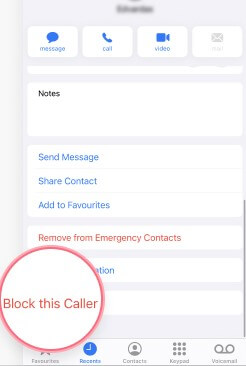
4. With this, the contact or the number gets blocked, and you no longer receive calls from that specific contact.
Tip: To view & unblock the blocked contacts, open Settings >> Phone >> Blocked Contacts >> Unblock.
Use Settings App
The simplest way to block anyone from iPhone is by using the Settings app.
1. Open the Settings app.
2. Scroll to select Phone.
3. Click on the Blocked option.
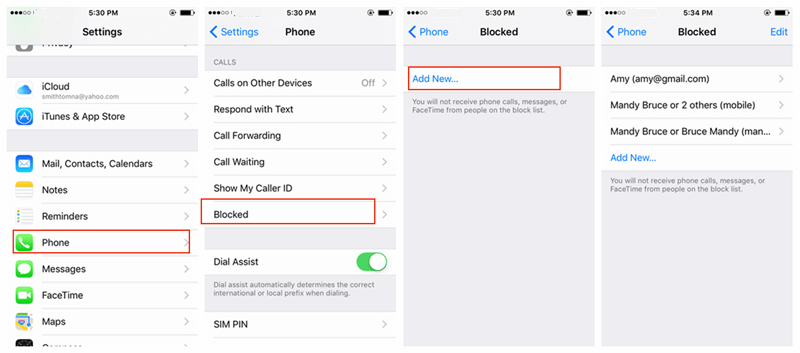
4. Select Add New.
5. Now, choose a contact, and it will be blocked.
On FaceTime
FaceTime supports blocking a caller, and you can follow the steps given below.
1. Open the FaceTime app on your iPhone.
2. Select the Info (i) button next to the number, contact, or email.
3. Scroll down and press the Block this Caller option.
On Messages App
iPhone users get the option to block contact using the Messages app.
1. Launch the Messages app.
2. Select a conversation to open it and click on the Contact at the bottom.
3. Now, press the Info (i) button.
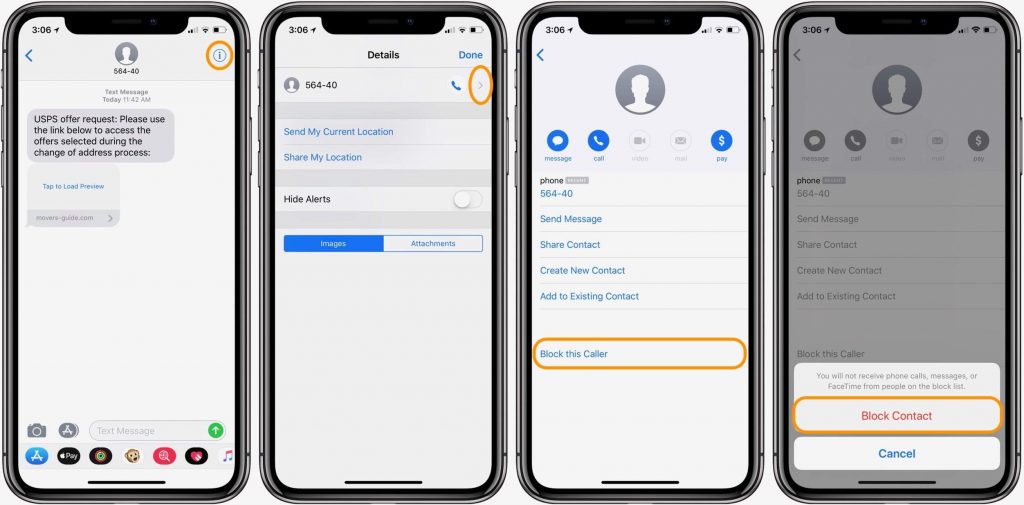
4. Navigate and click on the Block this Caller.
On Mail App
Follow the steps given below to block a contact on the Mail app.
1. Open the Email on your iPhone that has the contact you want to block.
2. Tap on the Contact at the top.
3. Press Block this Contact.
These were the possible ways in which you can block the contact or number on your iPhone. Besides these, you shall rely on third-party apps to block numbers on your iPhone.Upon carrying out the above procedure, you will not get disturbed by the annoying sender. For more tips and tricks, you shall stay tuned to our blog.
![How To Block A Number on iPhone Easily [5 Ways Explained] How to Block a Number on iPhone](https://theappletips.com/wp-content/uploads/2021/06/How-to-Block-a-Number-on-iPhone.jpg)