It isn’t uncertain when you want to block calls on your phone. It may be because you get many unwanted calls or just wish to cut someone from calling you. Whatever be the reason, you can block calls on your iPhone. Also, it doesn’t take lots of time for you to block these spam calls on your iPhone. So, if you don’t want to get annoyed by answering spam calls or any other callers, you should consider blocking such unwanted calls. You shall find details on how to block calls on an iPhone by getting into this section. It is not just the calls that you can block, but also Facetime and Messages from those callers get blocked.
How to Block Calls on an iPhone
Blocking calls on your iPhone doesn’t utilize much of your time or effort. Follow these instructions and block all the unwanted contacts you want.
1. Firstly, tap the Phone app icon on your screen.
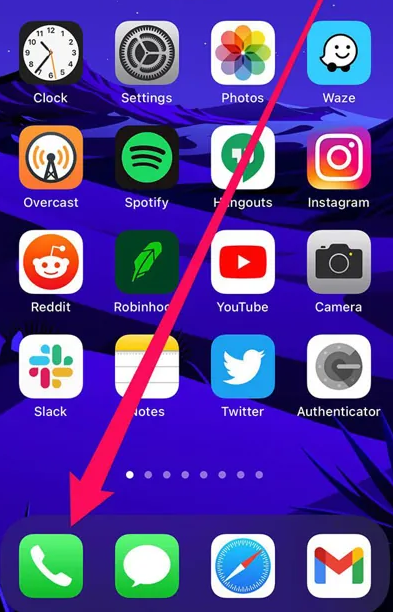
2. Further tap the Favorites/Recent/Voicemail option.
3. From the list, choose the number you want to block.
4. Tap on the icon that resembles the letter i inside a circle.
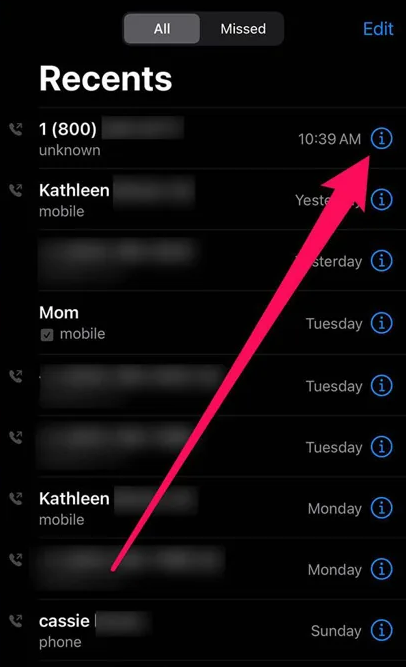
5. Further, scroll down the menu and tap on Block this Caller/Block Contact option.
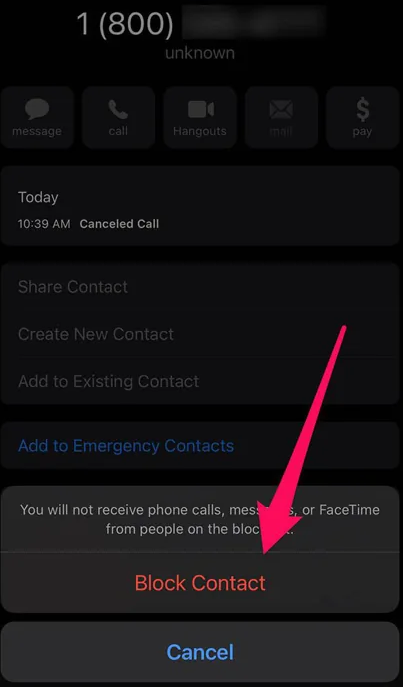
6. It will block the contact, and you will no further receive calls from that number.
Bonus: Block Calls on iPhone using Contacts
1. On your iPhone, tap Contacts.
2. From from list of contacts, you shall choose the caller you want to block and select it.
3. Further, tap on the Block this Caller.
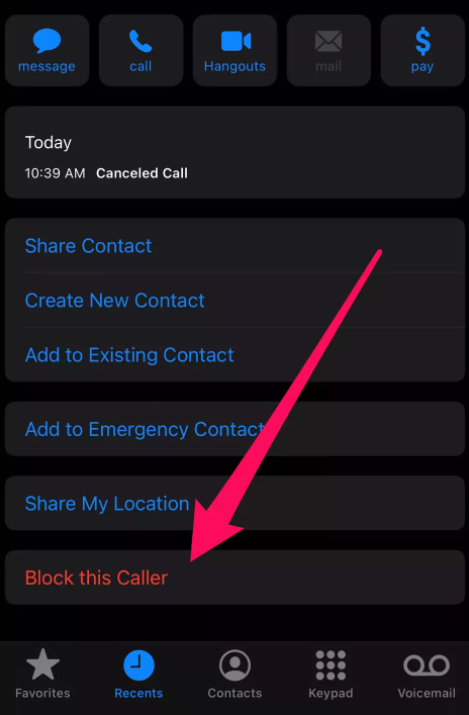
How to Manage Blocked Contacts
If you wish to manage your contacts in the block list, follow these simple steps.
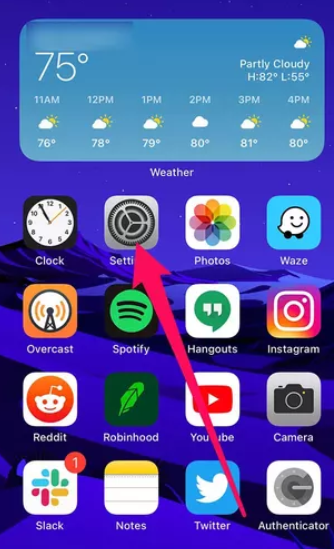
1. On your iPhone, open Settings.
2. Further, tap the Phone option.
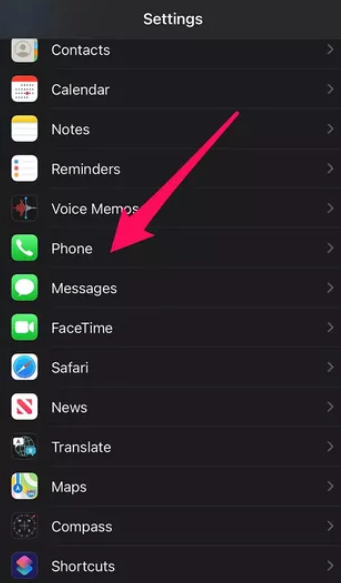
3. Go ahead to select the Blocked Contacts.
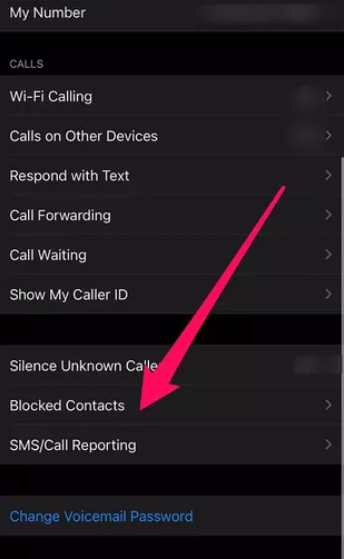
4. Then, tap Edit, and you can manage the contacts on the block list.
How to Add Unknown Calls to Voicemail
You can also send spam calls to voicemail. Follow these instructions to block spam calls and still get notifications.
1. On your iPhone, open the Settings app.
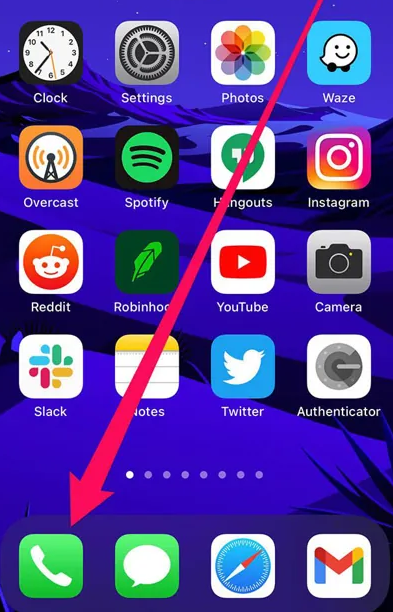
2. Enable Silence Unknown Callers to get the following.
- Call notifications
- Recent outgoing calls
- Siri Suggestions
3. Tap Blocking and Identification and then Silence Junk Callers. It will silence all calls that your carriers think are spam.
You can block calls and sent spam to voicemail. Also, you can get notifications of the calls. So, you can get to decide which calls are unwanted. Hope you find this article useful to block calls on your iPhone. Also, visit our blog to get more useful articles and updates.
![How to Block Calls on an iPhone in 2 Minutes [All Models] How to Block Calls on an iPhone](https://theappletips.com/wp-content/uploads/2021/09/How-to-Block-Calls-on-an-iPhone-e1632294349874-1024x614.jpg)