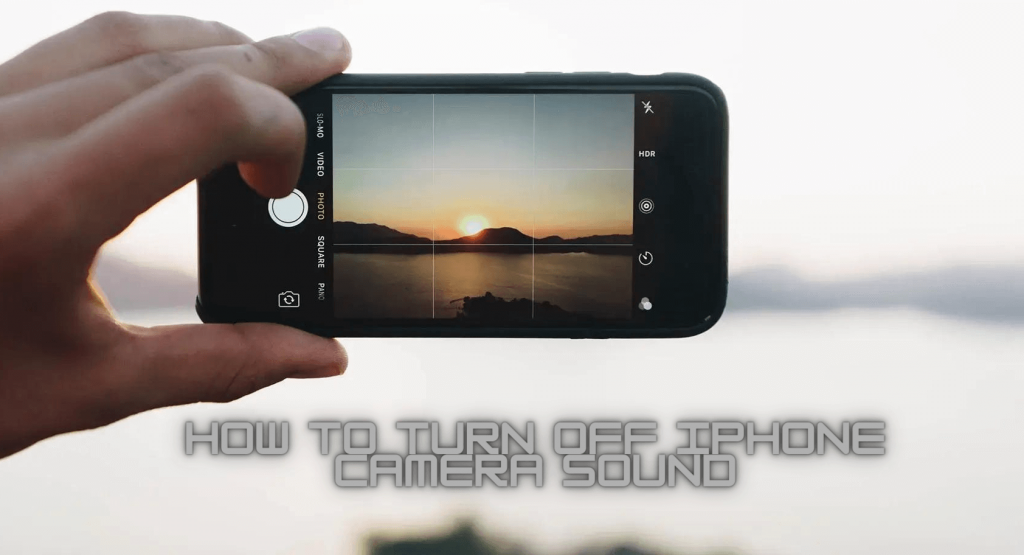iPhone camera produces a shutter sound while taking pictures. Although it was designed to notify the user that the picture is captured, it goes unneeded at times. For instance, if it’s a crowded or noisy place, then it’s fine to use the iPhone camera with the shutter sound. But in case it is nighttime, or you are in a quiet place, you need to turn off the shutter sound. And most commonly used processes to turn off the iPhone camera shutter sound are Live Photos, lowering the volume, using a mute switch, etc. Sometimes, you may not be able to turn off the shutter sound on your iPhone. It may be because the iPhone’s function in your country is different. The methods provided in this section work if you don’t want to get notified with the sound when taking screenshots on your iPhone.
How to Turn Off iPhone Camera Sound
The following are the different ways in which you can turn off the shutter sound on your iPhone.
Turn On Live Photos to Turn Off Camera Sound on iPhone
Since the Live Photos feature on the iPhone records photos as a video for a few seconds, the shutter sound is disabled by default. The feature is available for iPhone 6S and later models.
Shortest Approach:
On your Camera app, if you see a white concentric circle, tap on it to enable Live Photos. When you see a Yellow concentric circle, it means the feature is already enabled.
Longest Approach:
1. Navigate to your iPhone Settings and quickly tap on the Camera option.
2. After choosing the camera, click on the Preserve Settings option.
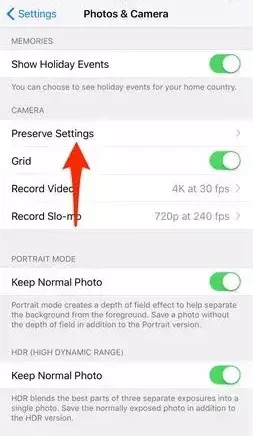
3. Then, tap the slider of the Live Photo option to enable it.
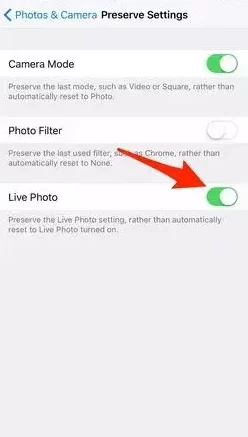
When the Live Photo option is activated, you will not receive any noise while taking photos on an iPhone camera.
How to Turn Off iPhone Camera Sound Via Mute Switch
You can disable the shutter sound on your iPhone while using the camera using the volume function in two ways.
Mute the iPhone Ringer to Disable Shutter Sound
The simplest and easy way to turn off the camera on your iPhones 13, 12, 11, X, 8, 7, 6, and SE is to use the mute switch or the Ringer. i.e., you should put your iPhone in Silent mode.
1. Press the Ringer switch available on the top-left towards the bottom. Now, check if you can see the Orange indication.
- Meanwhile, you should see a notification on your iPhone screen as Silent Mode On or Ringer disabled icon.
Important Note: Make sure to turn off the silent mode by flipping the switch up as Ringer mutes all notifications, incoming calls, and other alerts.
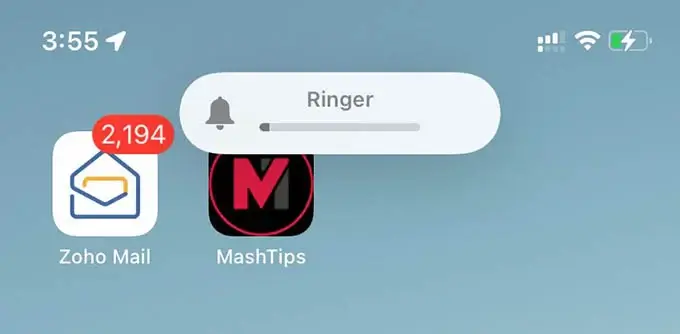
2. Now, you are ready to take pictures with a silent camera.
Set Alert Volume Down
You can easily turn off your volume sound, and it is one of the most used processes by users.
1. Take your iPhone in your hand.
2. Now, press and hold the Volume button until the sound is turned off.
Note: Do this above process before launching the camera on iPhone, because it will take screenshots instead of lowering the volume.

Alternatively, you shall launch the Control Center on your iPhone. Pull down the Volume slider, and now your camera will not produce the shutter sound.
How to Turn Off iPhone Camera Sound Without Muting
If you don’t want to use the mute switch, then you can try the below steps to disable the shutter sound on your iPhone.
1. Launch the Shortcut application on your iPhone.
2. Choose the Automation tab.
- If you don’t see any automation option, then you can click the + icon or Create Personal Automation.
3. Scroll down to the App option and tap on it.
4. Then, select the Choose >> Camera >> Done.
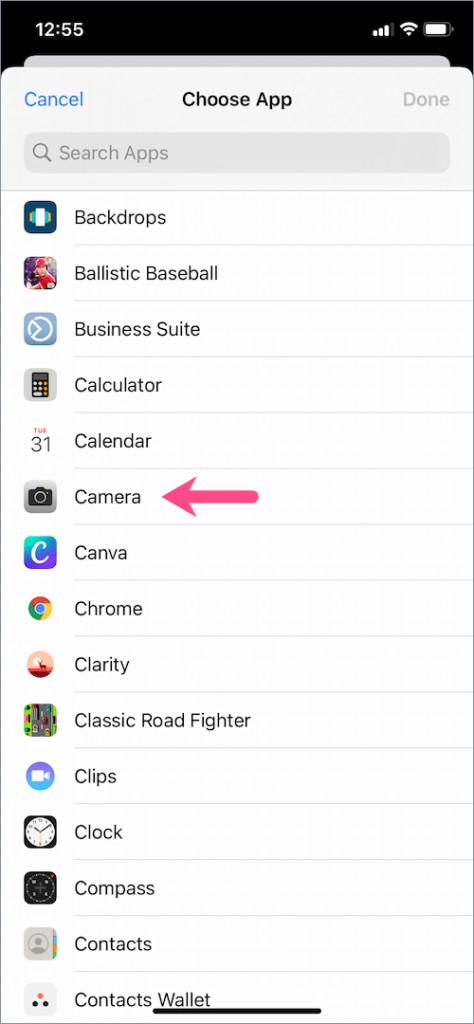
5. Now, choose the Is Opened option and tap Next to proceed.
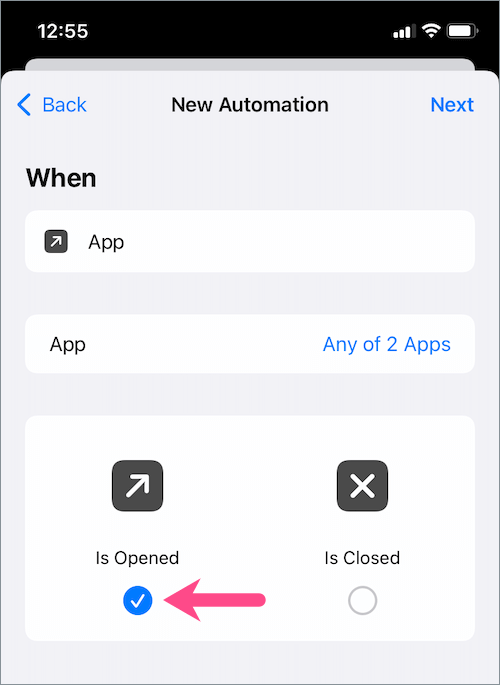
6. After choosing that, click the Add Action option and find the Set Volume option.
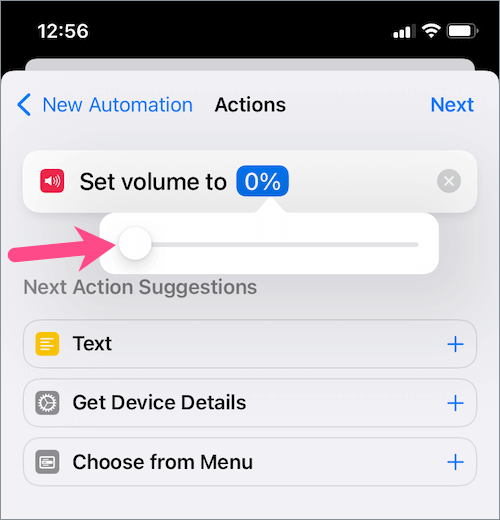
7. Now, you can adjust your volume as you wish.
Other Useful Ways to Turn Off Camera Sound on iPhone
Some of the external ways to turn off the camera sound on your iPhone apart from using the iPhone’s internal features are explained below.
Connect Headphones Before Taking a Picture
You can use headphones while taking pictures on your iPhone. With this, the shutter sound will not be heard outside. For this, you need to connect your headphones to your iPhones through the lightning port or wirelessly using Bluetooth. Then, if you take pictures, the camera sound will come inside your headphone, and others won’t hear any sound. So, this is one of the easiest ways to shutter the sound without making any setting changes.
Note: If your iPhone is stuck in Headphone Mode, you shall fix it up to mute or disable the shutter sound.
Take a Picture while Recording the Video
iPhone users can take a picture while capturing a video. With this, the shutter sound will not be heard. For this, you should open the Camera app. Start recording the video by pressing the red Video mode option. When you see a white button, you shall click on it to capture a picture without any sound.
Beware of Country Restrictions
In some countries like Japan and South Korea, you cannot turn off the iPhone camera sound. The iPhones over there include a camera shutter sound whenever the user captures a photo using the iPhone camera. If you want to disable it, you can follow any one of the below tips.
- Whenever you are using the camera, place your hand on the speaker and cover the sound noise.
- You can try a third-party camera app instead of using your iPhone’s default camera app.
- Try using the volume button as a shutter button on your iPhone.
These are the possible ways in which you can capture the still images or screenshots without the shutter sound. For those who don’t want to change the device settings, we recommend using the Ringer button. Using the Volume key to disable the shutter sound of the iPhone camera will be of help to those who don’t want to miss out on any important information. The users can learn to hide photos on iPhone in different ways.
FAQ
If your camera shutter sound is not working, then you can try these, on the side of your iPhone, adjust the volume of the camera’s shutter sound by using the volume buttons or when your camera is open, scroll down from the right corner of the screen to launch the control center then drag.
You can try out any of the above methods to turn off the camera sound while using Snapchat on your iPhone.