iPhone does bring in resolvable issues at times. iPhone stuck in headphone mode is one such common problem any user might face. You would have used the iPhone’s headphones to listen to music or communicate over calls. The device will identify the headphone as soon as you connect and disconnect them from the headphone jacket. Your iPhone will be stuck on headphone mode in unfortunate cases even if the device isn’t connected to the headphone. In other words, the iPhone will think that you have headphones connected. As a result, you will not be able to use the loudspeaker of the iPhone to play the sound. The issue is resolvable irrespective of the cause of the problem. Check out the section below to resolve iPhone Stuck in Headphone Mode.
iPhone Stuck in Headphone Mode – Possible Causes
- Most often, your iPhone will get stuck in the headphone mode due to a hardware-related issue. i.e., the headphone jack of the iPhone may have any malfunction.
- It will occur when there is any debris or dirt on the socket. As a result, the device assumes the headphone is plugged in.
- You will find this issue due to a software error that happened in an app or during the OS update.
- It occurs if you have disconnected your headphone when the iPhone is busy.
- Using low-quality or faulty headphones may be the cause of this issue.
iPhone Stuck in Headphone Mode – Best Workarounds
Any iPhone users can proceed with the below fixes to resolve the device stuck in the headphone mode issue.
Restart iPhone
Software glitches may be the cause for your iPhone to get stuck in headphone mode. You can resolve this issue by restarting the device. All you need to do is to hold the Power button until you see Slide to Power off. Gently slide the power icon towards the right to restart iPhone. Turn on your device after some time and check if the issue got resolved.
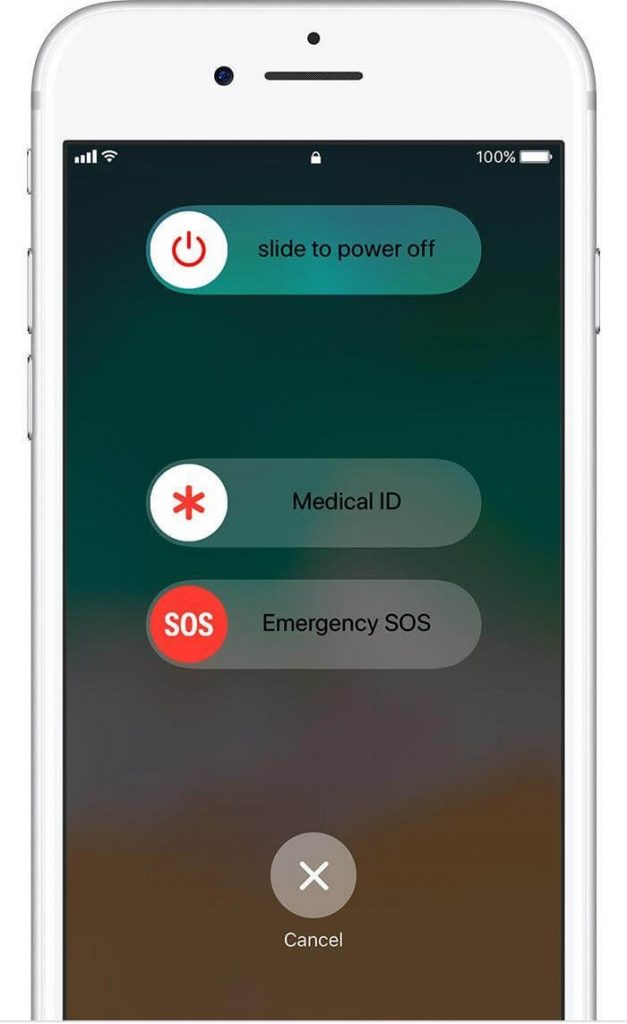
Plug and Unplug the Headphones
You shall fix iPhone stuck in headphone mode by plugging in the headphone. Allow the device to detect it, and then unplug the headphone with care. It is the simplest approach that anyone could do 2 or 3 times and check if the issue got fixed.

Clean the Headphone Jack
You will find your iPhone stuck in headphone mode if your iPhone’s headphone jack has dust, moisture, or debris. To fix this issue, you should carefully clean the jack using a cotton cloth or compressed air. It is easy to look at the headphone jack of all of the latest models. A few old models require a flashlight to find if there is any dust buildup. It is vital to see the metal inside the jack and nothing else like lint or any odd items.
Remove iPhone Cover
If the iPhone cover doesn’t have a precise cut for the headphone jack, you may find iPhone to get stuck in headphone mode. It’s better to remove the cover or case from your iPhone and check if you don’t find the headphone icon on the screen.
Turn Off Bluetooth / Connect to Bluetooth Speaker
If you have used Bluetooth headphones, iPhone will think they are still connected. So turning off the Bluetooth connection will help you fix your iPhone stuck on headphone mode.
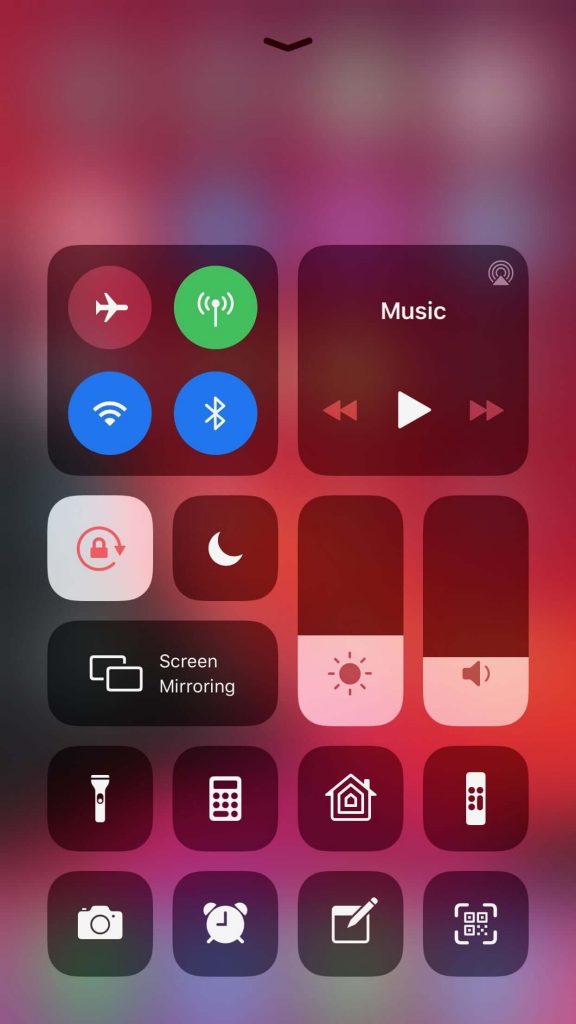
Alternatively, you can pair your device with any Bluetooth device and check if that has fixed the device stuck on headphone mode. In this case, you need to turn on the Bluetooth connection under Control Center.
Turn On/Off Airplane Mode
The easiest way to fix the iPhone headphone mode issue is by turning on the Airplane mode under Control Center. You can try this if the device headphone jack isn’t damaged. You shall turn off the Airplane mode after 1o to 15 minutes and check if the issue has been resolved.
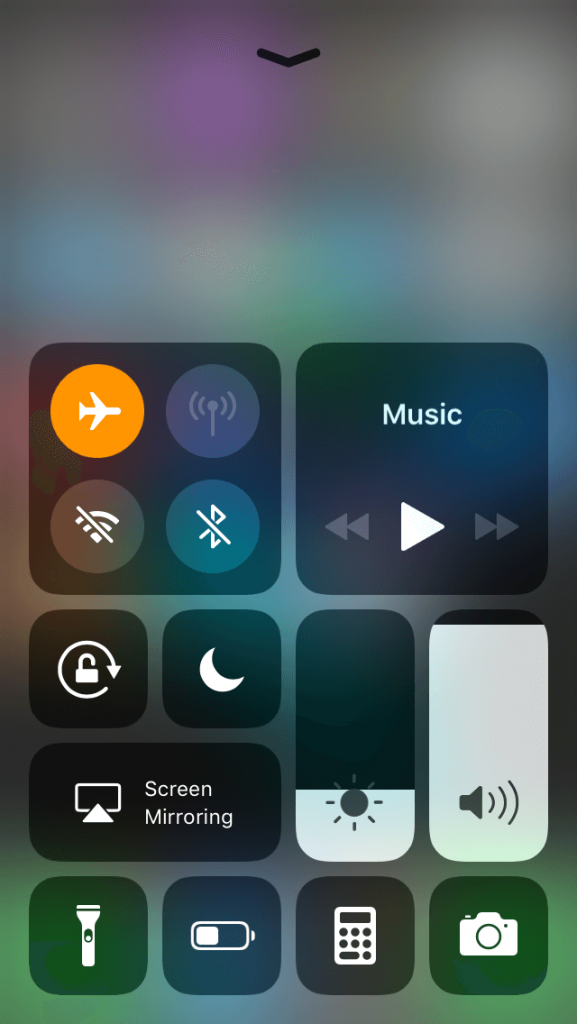
Check for Water Damage
If you use your iPhone during exercise, there is a high chance for the headphone jack to get exposed to sweat. When you place the iPhone in your pocket, it results in humidity, bringing in the issue. To fix these and resolve iPhone stuck in headphone mode, you need to check for water damage and drain the device. For this, you shall use silica gel dehumidifiers or place the iPhone in a bowl of unwashed rice.
Plug Headphones While Playing Music
iPhone 6s stuck in headphone mode can be fixed by playing a song. Now, allow the device to get locked automatically. With this, you shall connect the headphone to the iPhone and unlock them. Now, pause the music playback and unplug the headphone. Check if this trick has resolved the issue.
Check Audio Output Settings
With the latest version of iOS, users can control where audio needs to be played, like headphones, HomePod, iPhone speakers, or external speakers. With this, you can get resolved of iPhone stuck on headphone issue.
Update iPhone
You may face iPhone stuck-on headphone issues if there is any issue with the current iOS version. In that case, you shall update your iPhone to the stable iOS version. It does not fix this issue but also the other issues. To do this, open Settings > select General > Software Update > Download and Install.
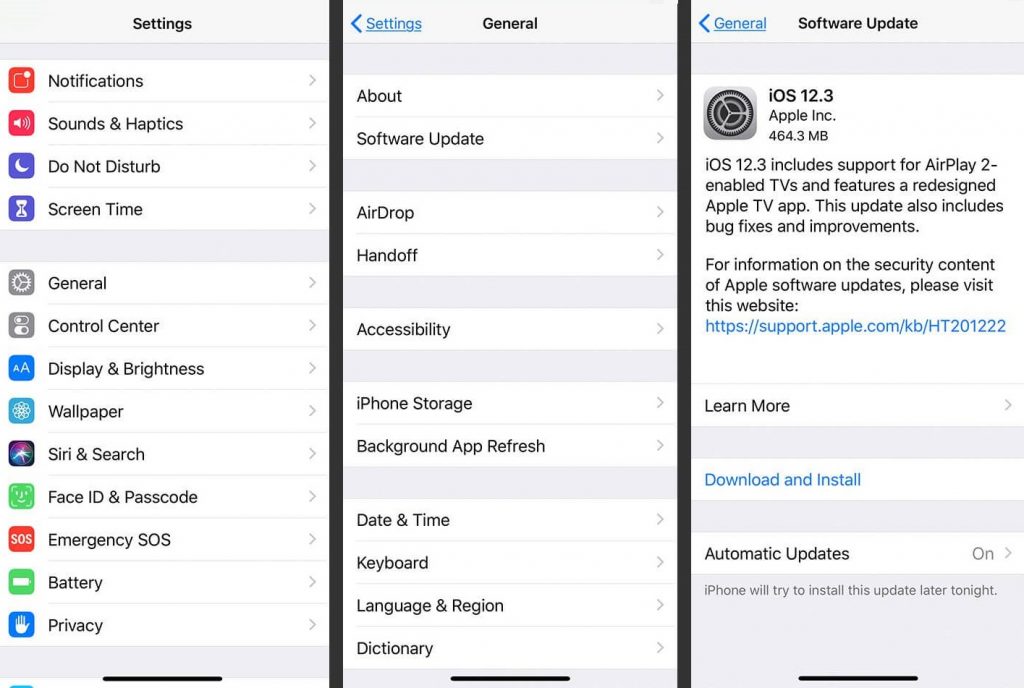
Tip: 8 Ways to Fix iPhone Could Not Be Updated Issue
Reset All Settings
When any of the above workarounds have helped you resolve the iPhone 11 stuck-on headphone issue, you shall try resetting the device settings. With this, almost all of the issues get fixed. To do this, open Settings > choose Reset > select Reset all Settings > confirm Passcode.
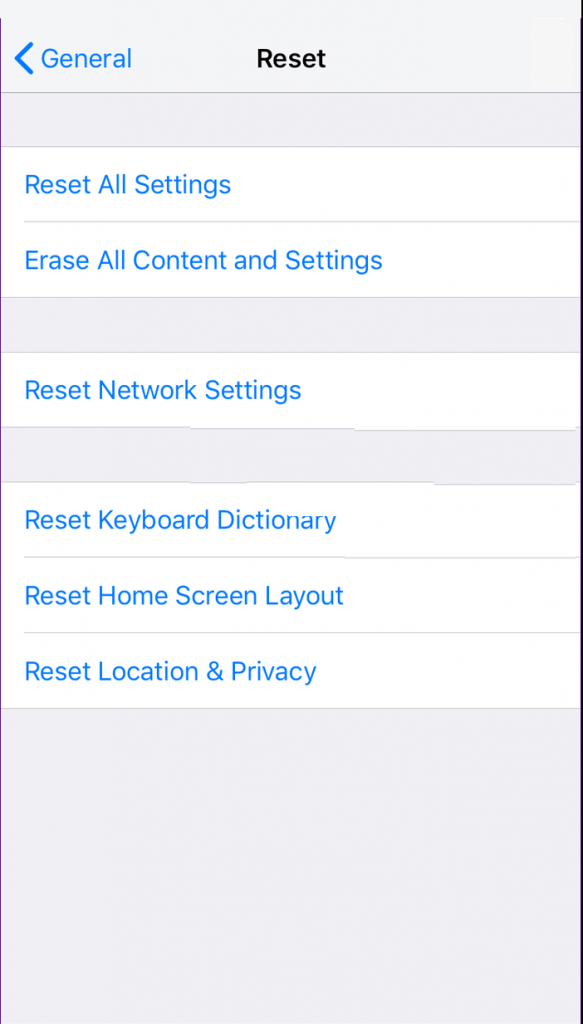
To Conclude
We recommend you try the different fixes one by one. You shall opt to factory reset your iPhone as the last option as it will wipe off all the settings, media files, contact, etc. If there are any other working fixes, let us know from the comments section. For more useful articles, keep visiting our blog.
