All the phones in the iPhone 12 series are well known for their performance. It is because of the latest technology Apple has incorporated into its design. The latest models have an A14 Bionic chip system that you cannot find on any of the existing smartphones. It makes iPhones of the 12 series special. Further, it is found to have an efficiency of 50% more than the existing phones. Despite all these features, those new to the device require guidelines to perform a few things. i.e., with the missing Home button on the device design, turning it on, turning it off, and taking a screenshot isn’t straightforward. However, any of these processes don’t require technical skills. For better clarification on how to turn off an iPhone 12 Pro Max, you shall check this section.
How to Turn Off iPhone 12 Pro Max device
Turning off any smartphone is a very basic operation. Hence, it needs to be simple and easy to perform. Before getting started, you need to make yourself aware of the physical buttons of your phone. i.e., The iPhone 12 series phone has its volume buttons on the left side and a Side button on the right side.
1. Use two of your fingers and press the Volume Down button and the Side button simultaneously.
2. Keep holding the buttons for around 3 or 4 seconds.
3. Now, you can see an option on your screen that says Slide to power off.
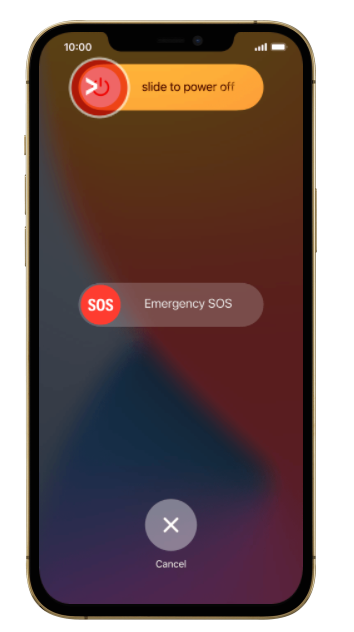
4. Slide your finger from left to right on the slider.
5. With this, your iPhone will turn off completely.
Related: How to Restart iPhone 12 Pro Max
Alternative Method: Turn Off iPhone 12 Pro Max using Settings
1. Launch the Settings of your iPhone.
2. From Settings, choose the General option.
3. Further, choose the Shut Down option.
4. Now, you can see the option, ‘Slide to Power off‘ on your screen.
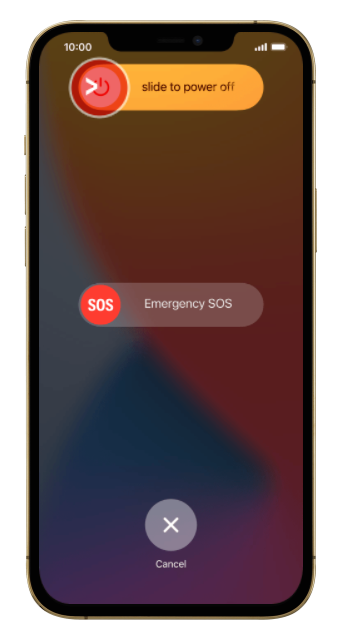
5. Slide your finger from left to right on the new icon.
6. Now, the iPhone 12 ProMax will turn off.
Related: How to Set Up Voicemail on iPhone 12 Pro Max
How to Turn Off iPhone 12 Pro Max when Frozen
We all are aware of the fact that iPhone 12 ProMax is the best smartphone ever. While it works better, it still brings in problems like the freezing issue. In such scenarios, you need to turn off the device forcefully and then turn it on. To do it, follow the steps listed below.
1. Click on the Volume Up button and release your hand.
2. Click on the Volume Down button and release your hand.
3. Long-press the Side button for nearly 10 seconds.
4. Remove your hand from the button as soon as you see the Apple logo on your screen.
5. Now, your phone’s screen blacks out.
6. After a few seconds, the Apple logo appears on your screen. It indicates a successful restart of the device.

Choose the most comfortable method to turn off your iPhone 12 ProMax. If your device doesn’t have a lot of issues, just turn it off and then turn it on. However. If your entire phone is frozen, proceed with the forced restart. It will fix all the issues in the device, and your phone returns to its normal state.
Related: How to Take Screenshot on iPhone 12 Pro Max
Frequently Asked Questions
Go to Settings >> Click General >> Tap Shut Down >> Move the Slider to the right to power off the device.
* Press the volume up button followed by the volume down button.
* Then, press the side button to force restart your device.
![How to Turn Off iPhone 12 Pro Max [3 Simple Ways] How to Turn Off iPhone 12 Pro Max](https://theappletips.com/wp-content/uploads/2021/07/turn-off-iPhone-12-Pro-4-1024x576.jpg)