The iPhone 12 Pro Max is another interesting model of the iPhone 12 series. All the iPhone 12 series phones work on iOS 14 and even support 5G connectivity. They have the best-in-class technology in their design, features, and production. The iPhone 12 Pro Max can work faster and better than all of the existing smartphones. The iPhone 12 Pro Max doesn’t have a Home button, unlike older models. However, it has an additional secret back button. With these changes, you might find few changes in performing certain functions in the device. So, today we will provide you a detailed guide on how to restart iPhone 12 Pro Max.
How to Restart iPhone 12 Pro Max?
You can perform both a general and a forced restart on your iPhone 12 Pro Max device. It depends on the issue on your device, which led you to restart it. Before that, make yourself comfortable with the buttons on the iPhone 12 Pro Max. The device’s volume buttons are on the left side, while the side button is on the right side.
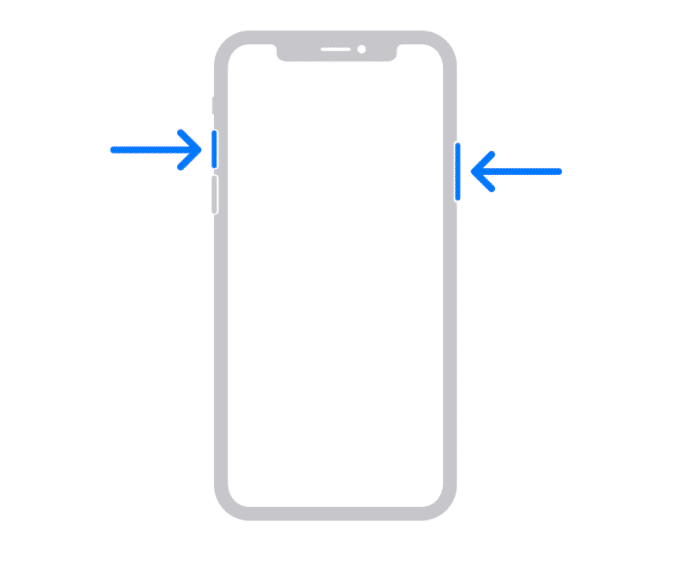
Soft or General Restart of iPhone 12 Pro Max
A general restart involves simply turning off and turning on your device. All we need is to make use of the physical buttons on the iPhone 12 Pro Max device.
Turn off the iPhone
1. Long press the Side button and Volume Down button for two seconds.
2. After two seconds, you will feel a vibration on your phone.
3. Further, a Power Slider appears on the top of your screen.
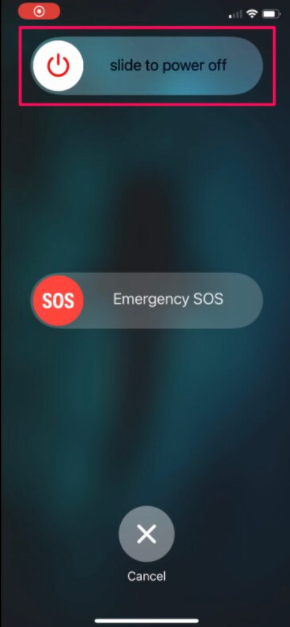
4. Slide your finger on the power switch from left to right.
5. It will turn your iPhone 12 off.
Turn on the iPhone
1. Press and hold the iPhone 12 Pro Max’s Side button.
2. The Apple logo will appear on your screen soon.
3. It indicates that your phone is turned on.
Related: How to Reset iPhone 12 Pro Max to Factory Settings [2 Ways]
How to Force Restart iPhone 12 Pro Max When Frozen [Hard Reset]
It is a fact that the iPhone 12 Pro Max is one of the best iPhone models. Still, you might come across issues involving the connection or faulty app on it. Sometimes, your device screen might freeze, not responding to anything. Then, only a forced restart will help you get out of it.
1. Start by pressing the Volume Up button and releasing it.
2. Press on the Volume Down button and release it.
3. Long-press the Side button for nearly 10 seconds.

4. When the Apple logo appears on the screen, release your hand.
5. Soon after, your phone’s screen blacks out.
6. After a few seconds, the Apple logo appears on your screen again.
7. It indicates a successful force turn-off of the iPhone 12 Pro Max.
These are the two ways to restart your iPhone 12 Pro Max. If you feel like your device is going through some issues, try a soft reset. If that doesn’t work out well, go for a hard reset. These are the troubleshooting methods that might come in handy. You will find more articles to help you with all functions of your device on our blog.
