iPhone XR is the coolest model of all the iPhone series among the latest models. In the year 2019, iPhone XR was one of the best-selling iPhone models. It is because the device being more affordable than other iPhones in the X series. It now supports iOS 14 in which the iPhone 12 series runs. Additionally, iPhone XR can be praised for its battery performance and other amazing features. If you are new to iPhone XR, you might not be sure how to perform functions. It is true, especially if you were previously using iPhone 8 or older versions. Taking a screenshot is more of a basic function that you perform on an iPhone. The section will help you on how to take screenshots on iPhone XR.
How to Take a Screenshot on iPhone XR
There are different ways to take a screenshot on iPhone XR. You can edit these screenshots and share them with others as well. The screenshots you capture will get saved on your device.
Screenshot on iPhone XR using Buttons
In this method, let us make use of the physical buttons on the device to capture a screenshot. The iPhone XR has three main buttons, Volume Up, Volume Down, and Power button.
1. Launch the app or webpage where you want to capture a screenshot.
2. Hold the iPhone XR device in your hand.
3. Locate the Volume Up button on the left and the Side button on the right side.
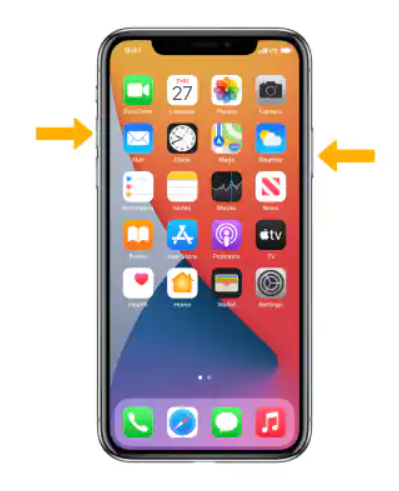
4. Press these two buttons simultaneously and hold them for a few seconds.
5. Once the screenshot is taken, an animation will appear on the screen.

6. Also, you can hear a shutter sound if your device is not in Silent mode.
7. Additionally, the thumbnail of the screenshot appears on the bottom left corner.
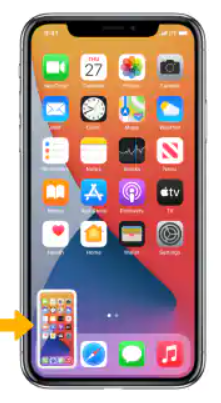
Related: How to Set Up Voicemail on iPhone XR | Simple Guide
Screenshot on iPhone XR using Assistive Touch
The most impressive feature with iPhone XR is that you can have an Assistive Touch button. You can assign certain functions to it as per your wish. Also, you can use the Assistive Touch button of the iPhone XR to take a screenshot.
Enable Assistive Touch
1. Initially, open the Settings app on the iPhone XR.
2. Navigate to tap the General option from the menu.
3. Next, tap on Accessibility and then on Assistive Touch.
4. Finally, turn on Assistive touch with the toggle.
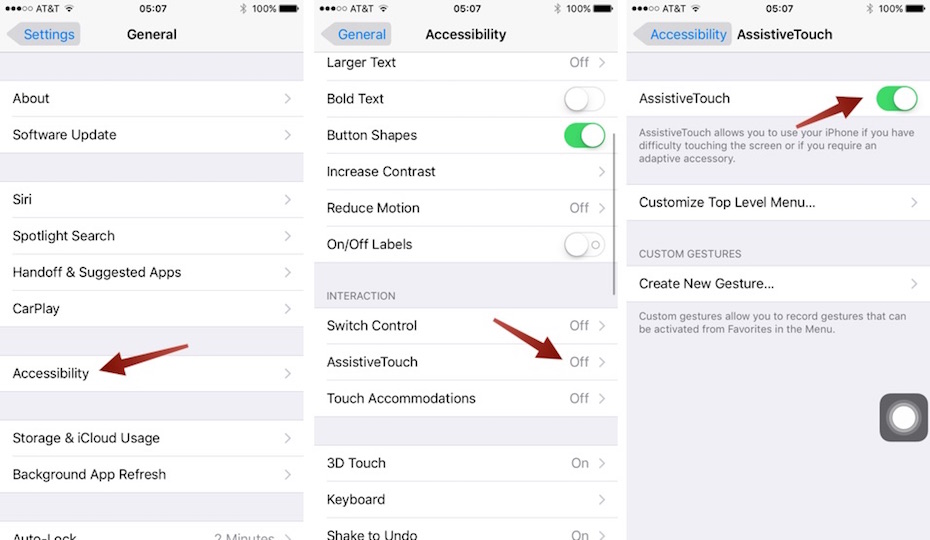
Customize Top Level Menu
The Assistive Touch button appears on your screen. It is a semi-transparent button on the bottom of your screen.
1. Select the Customize Top Level Menu option.
2. Tap on the Customize icon.
3. Tap on Screenshot from the list.
4. It will add the Screenshot option on the Assistive Touch menu.
5. Further, tap on any default icon and replace it with a Screenshot icon.
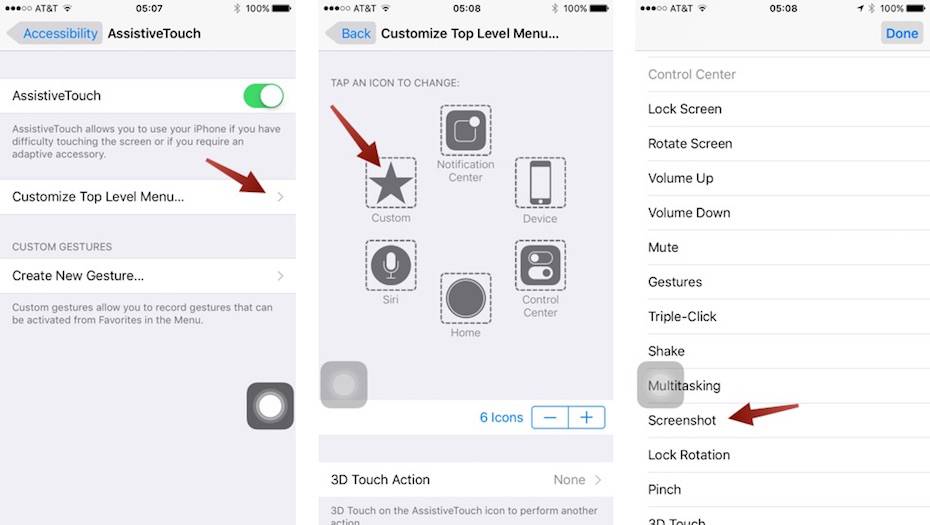
Take a Screenshot
With all these settings altered, you can finally take screenshots with the Assistive button. Follow the procedure as given below to capture screenshots.
1. Stay on the webpage or app of which you need a screenshot.
2. Click on the Assistive Touch button.
3. Finally, click on the Screenshot icon.
4. The screenshot is captured with this.
Related: How to Turn Off iPhone XR [2 Different Approaches]
Tips to Fix Screenshot Not Working on iPhone XR
Do you find it hard to capture screenshots on your iPhone XR? It is not common for people to face difficulty while capturing screenshots. However, some internal issues shall result in this shortcoming. We shall share a few useful troubleshooting tips to help you.
1. Restart the iPhone XR
Sometimes glitches and bugs on your device make it hard for it to take a screenshot. By restarting your iPhone XR, you can eliminate such issues from your phone. Try taking a screenshot after restarting it.
2. Use the Assistive Touch feature
When you can’t take screenshots by using the buttons, try using the Assistive Touch feature. Sometimes the issue might only be with the buttons. If that is the case, you should take screenshots using Assistive Touch.
3. Restore the Factory Settings
If any of the methods mentioned above did not work for you, you might need to reset your iPhone XR. However, while restoring the factory settings, you will lose all the data and settings on your phone.
Choose the method convenient to you and take screenshots on your iPhone XR. You can find these screenshots in the Photos album on your phone. Also, the screenshots can be edited on your phone. It includes cropping, doodling, and adding notes. We hope this session was helpful for you to take a screenshot on your iPhone XR. For more article updates, you shall stay connected to our blog.
