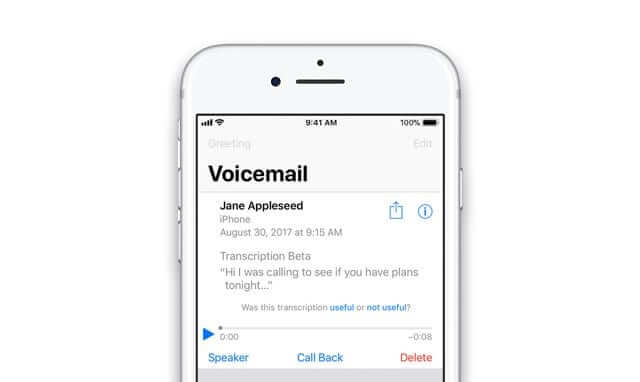Voicemail is the most helpful feature for people with busy schedules who might miss many phone calls every day. With voicemails, it becomes easier to check your missed calls. You can access and manage the voicemails at your convenient time or when you are free enough. It will reduce the time required to call back everyone on your missed call list. You can set up voicemails on your iPhone using the Phone app. Setting up voicemail on your iPhone XR isn’t much different from other iPhone models. However, you may not be much familiar with setting up a voicemail on your iPhone XR. If that is the case, you can follow this guide for details on how to set up voicemail on iPhone XR.
How to Set Up Voicemail on iPhone XR
Setting up voicemail on your iPhone XR is easy using the Phone app. If you have set up voicemail on the latest models of iPhones, you will find this easy. The below steps are all you need to set up voicemail on iPhone XR.
1. Turn on iPhone XR and tap on the Phone app on your iPhone’s home screen to launch it.
2. Look for the Voicemail tab from the bottom-right corner of the Phone app.
3. Tap on the Voicemail tab and then select the Set Up Now option.
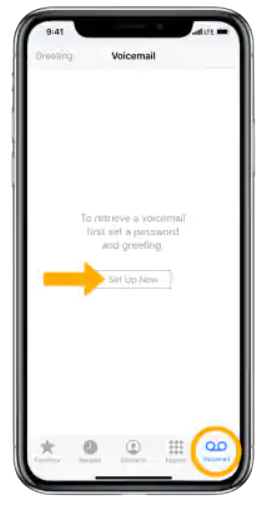
4. Enter the Voicemail Password in the space provided and then tap on Done.
5. If prompted, re-enter the Voicemail Password and then tap on Done.

6. Choose between a Custom greeting and a Default greeting.
7. If you need the default greeting, tap on Default.
8. Also, you can tap on Custom and record a new greeting and then tap on Save.
9. At last, you will find the voicemail inbox on your screen.
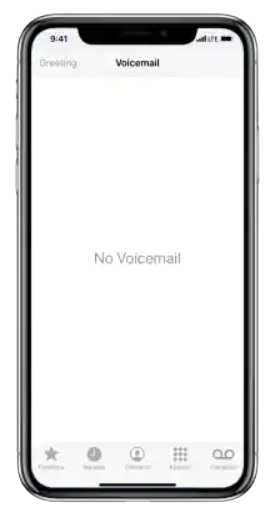
Related: How to Turn Off iPhone XR [2 Different Approaches]
How to Access Voicemail on iPhone XR
Now you know how to set up voicemail on the iPhone XR. These simple steps given below are all you need to access the voicemail on iPhone XR.
1. Initially, tap on the Phone app on your home screen.
2. Further, tap on the Voicemail tab on the bottom-right of your screen.
3. The voicemails get listed there. You can tap on anyone you want to listen to.
4. Further, manage the voicemails using these functions.
- To play the message – Play
- To pause the message – Pause
- Activate or deactivate Speaker – Speaker
- Call to the person who sent the voicemail – Call Back
- Delete the voicemail – Delete
Why is the Voicemail Unavailable on my iPhone XS Max
If there are some issues with your network provider, you might find that the voicemails don’t show up on your iPhone. You might only see only a message saying ‘Voicemail Currently Unavailable.’ Follow these troubleshooting tips to deal with this issue.
AirPlane Mode
If your voicemail is not working properly, turn on the AirPlane model. Further, wait for around thirty seconds and then turn it off. By turning on the AirPlane mode, you should disconnect from the provider network. Also, you get connected again by turning it off. Go to Settings > AirPlane Mode> turn it on. Similarly, you can turn it off after thirty seconds.
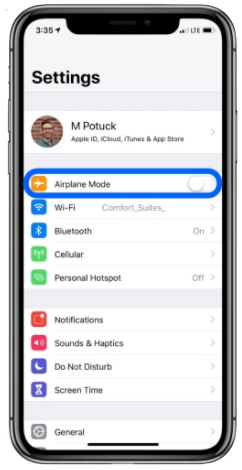
Cellular Data/ Mobile Data
When the voicemail isn’t working, try disconnecting your Cellular data. Further, wait for around 30 seconds and turn it on. Go to Settings –> Cellular Data –> Turn it on or off as required. Note that the voicemail works with your Cellular data alone. The voicemail won’t show up if you aren’t using your mobile data.
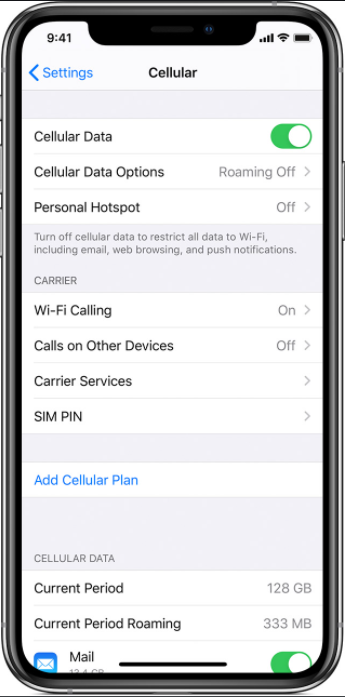
Reset Network Settings
Another useful troubleshooting tip that will help you fix voicemail issues is resetting the Network Settings. Go to Settings –> General –> Reset –> Reset Network Settings. You will not lose any data while resetting the network settings. It is not the same as resetting your iPhone XR to factory settings.
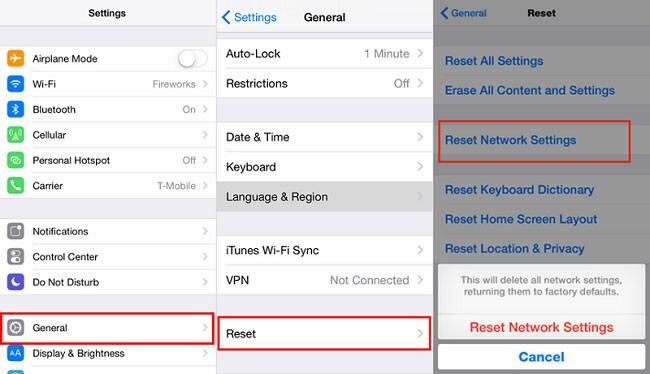
Related: How to Reset iPhone XR to Factory Settings in 2 Ways
You can fix the issues with voicemail using these simple tips. Hope this article helps you set up and access the voicemails on your iPhone XR. You will find more interesting and useful articles on our blog.