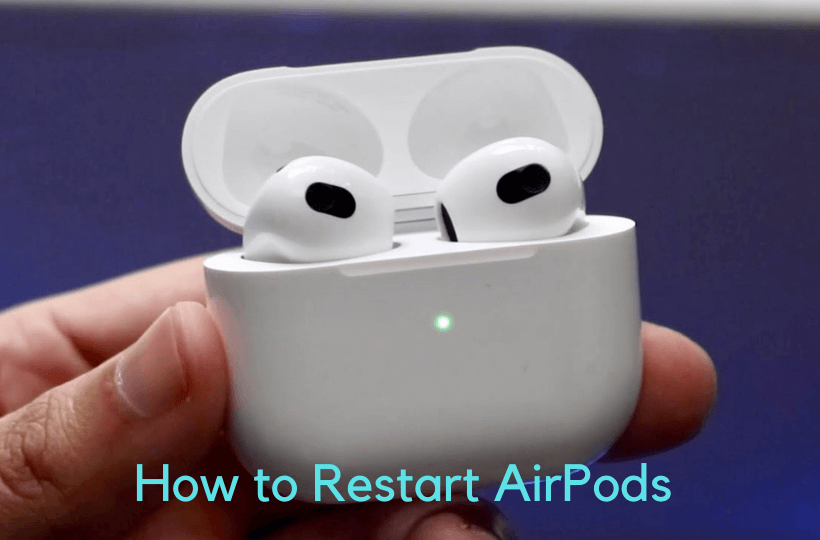AirPods make you enjoy songs and podcasts wirelessly. You can use AirPods with all the Apple devices and with Android phones too. It can be connected easily through Bluetooth. It is available in three variants, AirPods, Airpods Pro, and AirPods Max. You can even use AirPods with Siri. With AirPods, you get an incredible wireless headphone experience. However, sometimes AirPods won’t work properly due to technical glitches. If you are facing any problems with your AirPods, like audio issues, or connectivity problems, you can simply restart your AirPods to solve the issues. But, Airpods doesn’t include any restart option. So, you can only reset your AirPods to make it work properly. Go through the below section of this article to know how to restart (reset) AirPods quickly in a few minutes.
How to Restart (Reset) AirPods 1, 2, 3, and AirPods Pro
1. Keep your AirPods in the case and close the lid.
2. After 30 seconds, open the lid.
3. Now, on your iPhone/iPad, navigate to Settings >> Bluetooth.
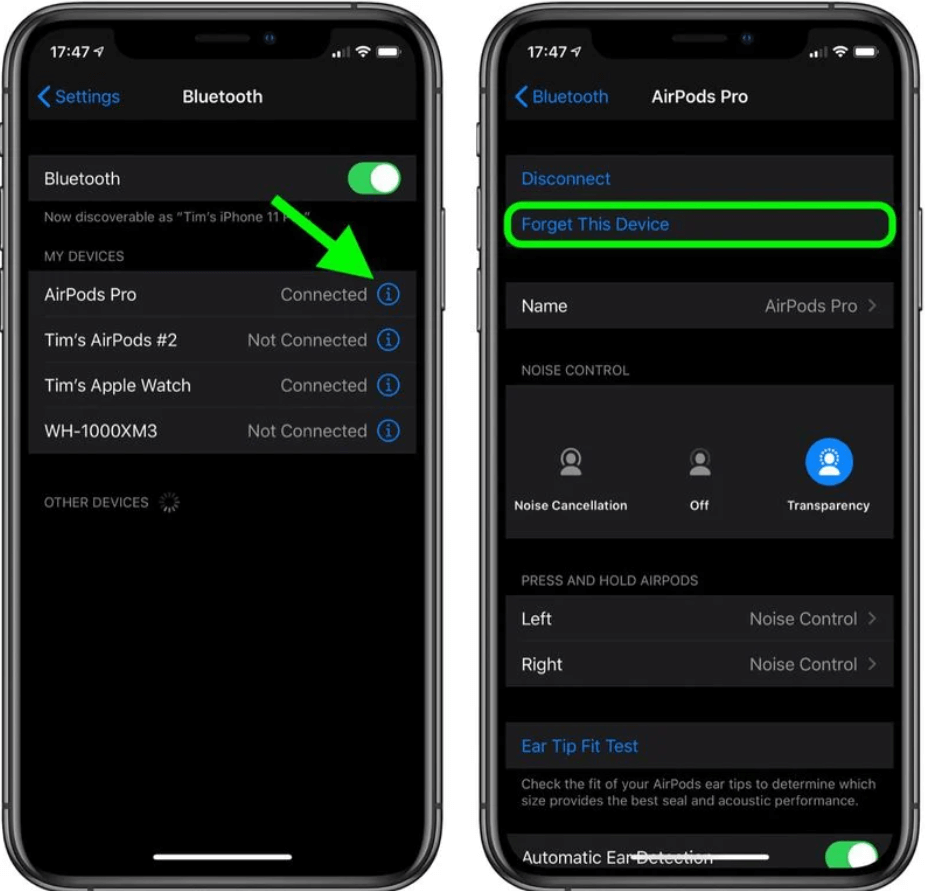
4. Select the i icon next to your AirPods name.
5. Now, choose the Forget This Device option.
6. Keep your Airpods lid open and press and hold the Set-Up button for about 15 seconds on your AirPods case until the status light flashes. On AirPods generation (1, 2, 3), you will find the flashlight inside the case, and on the Airpods Pro, the status light can be seen on the front of the case.

7. Keep your case open and place your AirPods near your device and go ahead with the device’s screen to reset your AirPods with your device.
Related: How to track AirPods when stolen or lost.
How to Restart AirPods Max
AirPods Max doesn’t have a setup button rather it comes with digital crown and noise control buttons. You can use them to restart your AirPods Max.
1. Press and hold the Digital Crown and Noise Control buttons on the right of the headphone simultaneously.
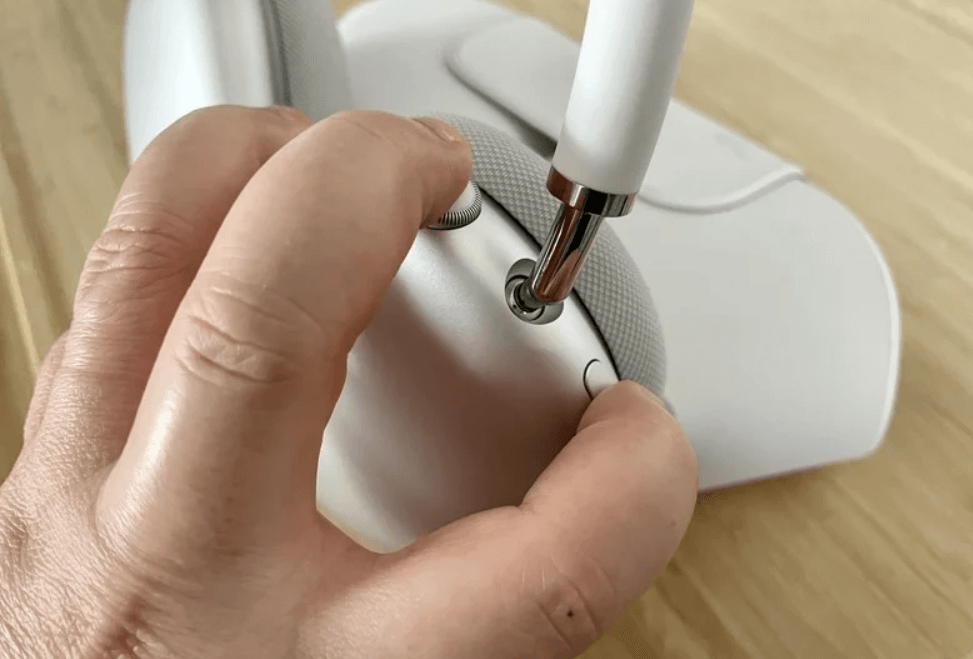
2. Hold the buttons for 12 seconds until you see the status light flashing amber.
3. When you see the flashing light, release the buttons immediately. Otherwise, you will factory reset your AirPods instead of restarting.
4. In case you want to factory reset your AirPods Max, press and hold the Digital Crown and Noise Control buttons for 15 seconds till the flashlight changes from flashing amber to flashing light.
That’s it. Now, you can restart your AirPods, AirPods Pro, and AirPods Max easily with the procedure given above. If resetting doesn’t work, you can factory reset your AirPods/AirPods Pro.
FAQs
To hard reset your Airpods, go to Bluetooth >> Settings >> i icon >> Forget This Device >> Forget Device to confirm. And then, press the setup button on the AirPods until the light becomes an amber color.
Yes, you can reset your AirPods.
If you don’t have an iPhone with you, keep the AirPods in the charging case and open the lid. Press and hold the setup button on the case until the flashing amber changes to white. Then, close the lid, and your AirPods are reset.
To reset AirPods name, navigate to Bluetooth on your iPhone/iPad. Select the AirPods that you want to rename and tap the current name. Further, enter the new name for your Airpods and click the Done button.
To reset AirPods on Android, press and hold the set up button for 15 seconds until the flashing amber changes into white. Then, you can manually reset your Airpods with Android.
No, you cannot reset AirPods without the case.
Unfortunately, you can only reset your AirPods, and the restarting option is not available.