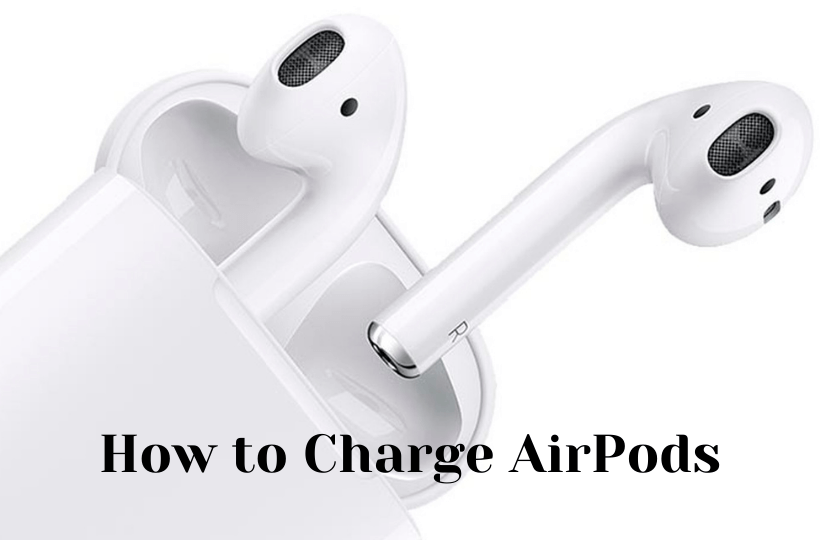Apple’s AirPods are wireless earphones that are being used by millions of people in the world. It lets you enjoy hands-free listening and communication. You can use AirPods with all the Apple devices as well as non-Apple mobile devices. It is available in four generations, AirPods, AirPods 2, AirPods 3, and AirPods Pro. The new AirPods come with a full charge, and thus you can use them for around five hours for listening and two hours for talking. If your AirPods charge is low, you can charge it easily. However, you cannot charge the AirPods directly, and rather you will have to use the charging case to charge the earbuds. If you have bought a new AirPods and want to know how to charge it, go through the below section to know the procedure.
How to Charge your AirPods Faster
You can charge your AirPods quickly with the charging case. Place your AirPods into the charging case and close the case. That’s it. So, to charge your AirPods, you must know to charge your AirPods case. You can charge the charging case in two ways. That is using the lightning cable or with a wireless charging pad.
How to Charge AirPods with a Charging Cable
You will find a charging port on all the AirPods charging cases. On that port, you can use the lightning cable which you use for your iPhones and iPads to charge the case.
1. Insert the lightning cable to the bottom of the AirPods case.
2. Plugin the USB connector into a USB port or charger.
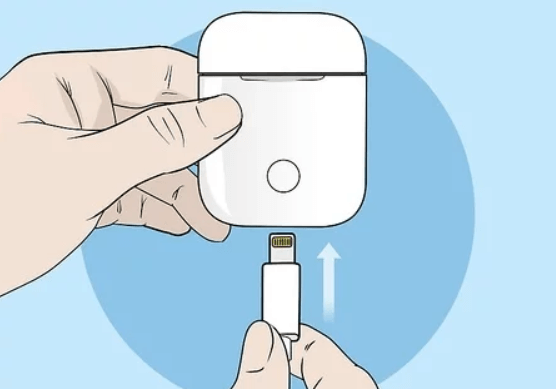
3. Once the case gets charged fully, you will be able to see a sold green color on the case.
4. After charging the case, you can put your AirPods into the case, and it will be fully charged in 20 minutes.
How to Charge AirPods with a Wireless Charging Case (Charging Mat)
Apple introduced a wireless charging case for the second-generation AirPods and AirPods Pro called Qi-compatible charging mat or stand. If you have a charging mate, you shall follow the steps given below. You can buy a wireless charging case on the Apple website.
1. Keep the AirPods case in the charger and ensure that the status light is on in the front and facing up.
2. Then, charge the case with or without the AirPods.

3. If you see the status light turning on for several seconds. And your case is charged.
4. If the light doesn’t turn on, reposition the case on the mat and try again to charge.
How to know If AirPods are Charging?
- Green light with AirPods in the case – AirPods are fully charged.
- Green light with no AirPods in the case – AirPods case is fully charged.
- Amber light – Less than one full charge remains in the case battery.
- Flashing amber light – You have to set up your AirPods again.
- Flashing white light – Your AirPods are ready to set up.
Related: How to check AirPods battery in all ways possible
How Long Do AirPods Charges Last?
AirPods Pro
- A single charge – 4.5 hours of audio
- A single charge – 3.5 hours of talk time
- Fully charged – 24 hours of audio and 18 hours of phone usage
3nd Generation AirPods
- A single charge – 6 hours of audio
- A single charge – 4 hours of talk time
- Fully charged – 30 hours of listening time
2nd Generation AirPods
- A single charge – 5 hours of audio
- A single charge – 3 hours of talk time
- Fully charged – 24 hours of audio and 18 hours of phone usage
1st Generation AirPods
- A single charge – 5 hours of audio
- A single charge – 2 hours of talk time
- Fully charged – 24 hours of audio and up to 11 hours of phone usage
That’s it. Now, you can charge your AirPods quickly with the help of the procedure given above. You should know that you can charge the AirPods only through the charging cases.
FAQs
Normally, you can charge the AirPods for 20 minutes to get a full charge. If you have 1 and 2-generation AirPod, you can charge it for 15 minutes to listen to the audio for 3 hours and 1-hour for communication. AirPods Pro can be charged for 5 minutes for 1 hour of listening.
Unfortunately, AirPods cannot be charged without the case.
You can use a lightning cable or Qi-compatible charging mat to charge your AirPods and AirPods Pro.
Yes, you can charge AirPods 2 generation and AirPods Pro wirelessly using Qi-compatible charging mat or stand.
You can use the lightning cable of your iPhone or iPad to charge your AirPods.
If you have a lightning cable for your iOS device, you can use it to charge the AirPods Pro case.
No. You cannot charge your AirPods while using them. You can only charge the Airpods case.