Yahoo is an email service provider like Gmail. It is a web-based application that offers messaging solutions to users. While both Gmail and Yahoo Mail look similar, Yahoo mail has different features. Yahoo Mail allows users to create disposable email addresses linking to the main Yahoo Mail ID. It scans for viruses, blocks all harmful contents, and secures the users’ accounts. This app ranks in the top 10 lists of best email service providers. However, the Yahoo Mail app is currently not available on watchOS devices. But you can change some settings on iPhone and enable the notifications to pop up on Apple Watch. The procedure is super easy to follow, and we will walk you through the step-by-step guide on how to get Yahoo Mail notifications on Apple Watch.
How to Setup Yahoo Mail on Apple Watch
1) Open your iPhone and install the Yahoo Mail app from App Store.
2) Enter Yahoo Mail login credentials to use your account.
3) After signing in, click on the three lines icon (Menu icon) displayed at the top left corner.
4) Now, you should proceed to select Settings.

5) Scroll down and click on the option, Notifications.
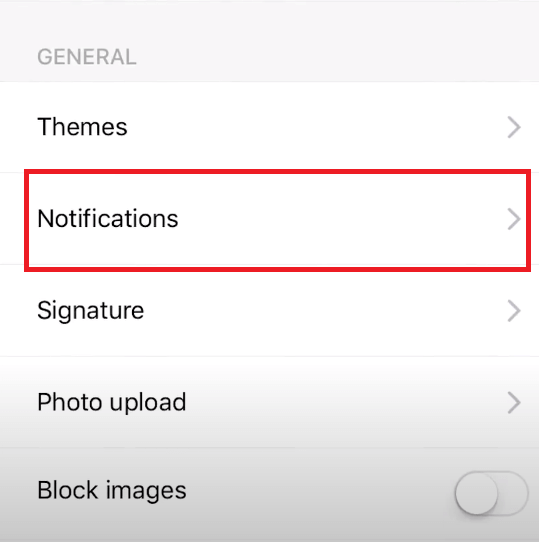
6) Ensure that the option Enable notifications is turned on. If not, tap the toggle button to turn it on.
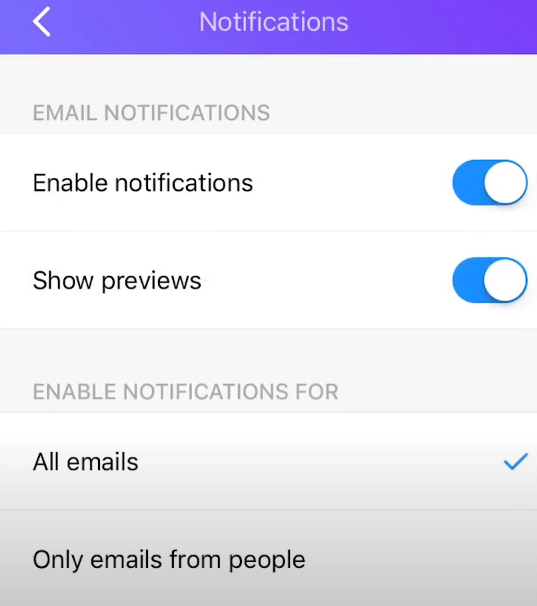
Related: How to Install and Use Telegram on Apple Watch [Two Ways]
7) Now, close the Yahoo Mail app.
8) Open Settings on your iPhone.
9) Go to Notifications and check whether the option Show Previews are set to Always. If not, change it.
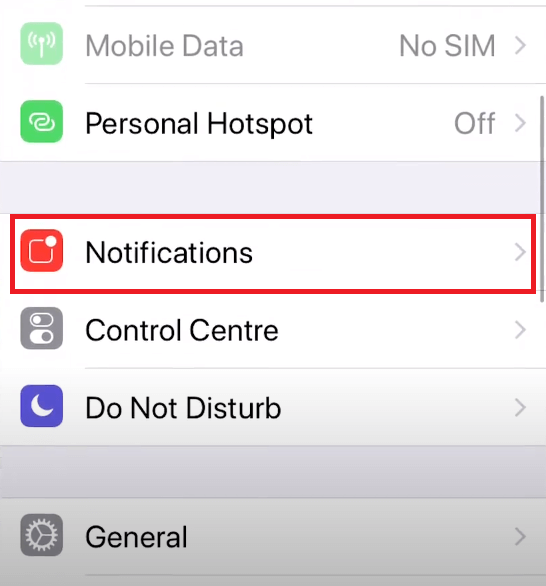
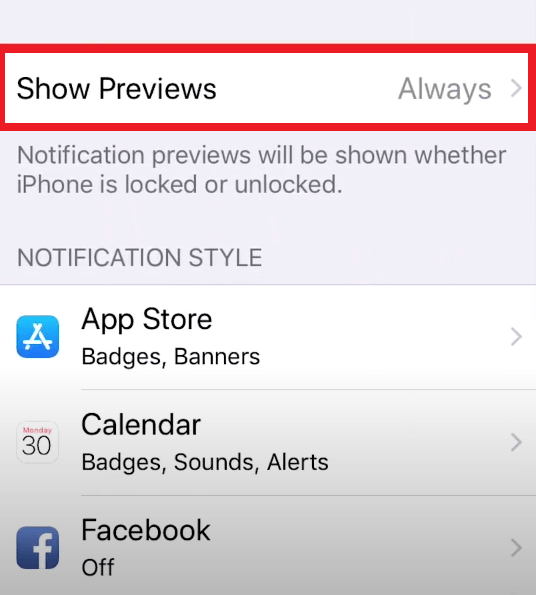
10) Scroll down and select Yahoo Mail.
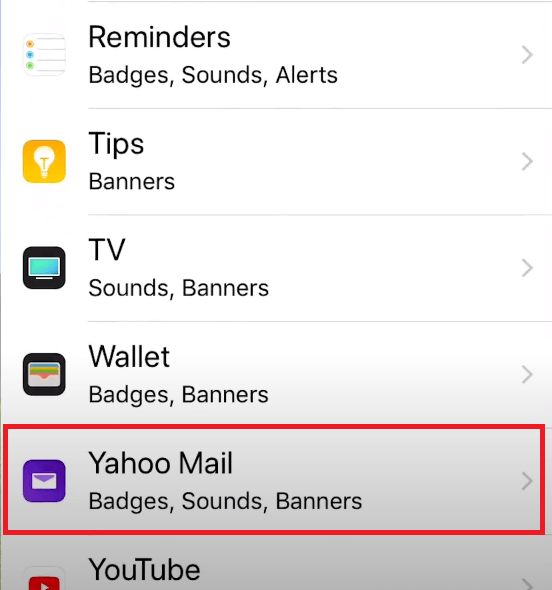
11) Tap the option Allow Notifications to enable.
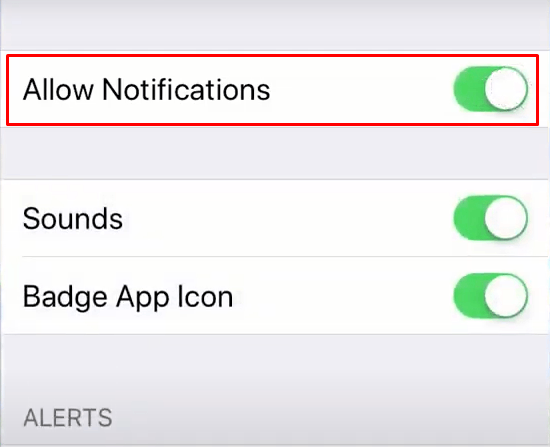
12) Scroll down and enable the option Show as Banners.
13) Set the banner to Temporary.
14) Under the heading Options, select Show Previews and set it to Always.
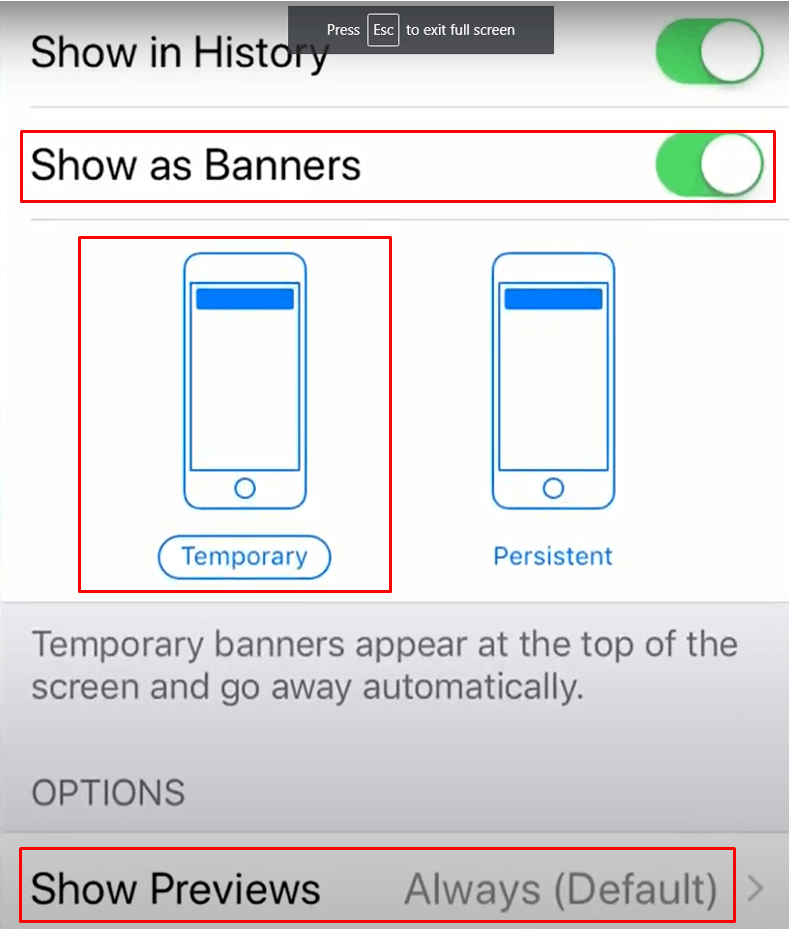
15) Now, you will receive Yahoo Mail Notifications.
16) If the problem still persists, try restarting both devices.
Related: How to Add and Listen to Amazon Music on Apple Watch
That’s it. Following the above method is the only option to get Yahoo Mail notifications. The users cannot completely access Yahoo Mail, and they can only see the notification message displayed on the watch face. A complete Yahoo mail app suitable for watchOS devices may come in the future.
Frequently Asked Questions
There is no dedicated Yahoo Mail app for Apple Watch. But, you can configure some settings to get Yahoo Mail notifications on Apple Watch.
If you’re facing these types of issues, the first thing to do is to check the Notifications is enabled or not. If the problem persists, reboot the iPhone and try again.
