Telegram is an instant free messaging platform available on Android and iOS devices. Telegram also works on Apple Watch 3 or higher. With this as a requirement, you can install Telegram on your watchOS. Also, you can perform most of the functions you have done on Telegram on your iPhone with a watchOS 3 or later, and it will help you to catch up to the messages instantly and send a reply on your wrist. The other features included with the watchOS version of the Telegram app include sending audio messages and emojis. It is possible to send messages with the help of the virtual keyboard or scribble keyboard. You can refer to the section below for the detailed procedure to install Telegram on Apple Watch.
How to Install Telegram on Apple Watch
There are two ways that you can use to install Telegram on your Apple Watch. They are:
- From iPhone
- Using Apple Watch
Install Telegram from iPhone
1. Make sure that your iPhone is paired and are near each other.
2. Install Telegram from the App Store on your iPhone.
3. Then, sign in or create your Telegram Account.
4. Now, open the Watch app on your iPhone.
5. Scroll down to the Available Apps section.
6. You can now see the Telegram app in the Available Apps section.
7. Tap on the Install button near the Telegram.
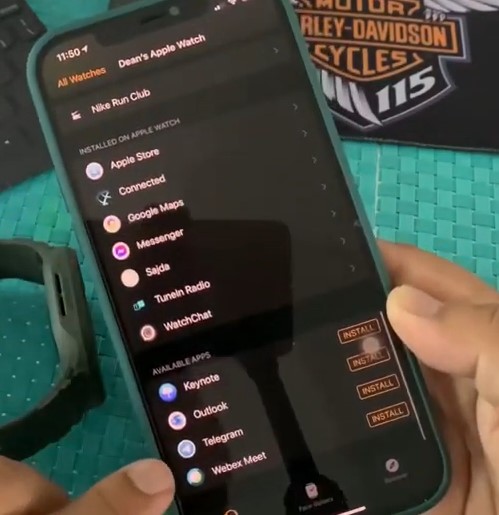
8. It may take a couple of minutes to install the application.
9. Now, you can see the Telegram app in the Installed Apps On Apple Watch section.
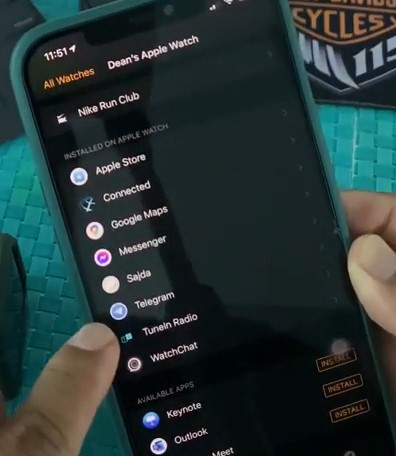
12. You have now successfully installed Telegram on your watchOS.
Related: How to Install and Use Pandora on Apple Watch [Easy Guide]
Install Telegram on Apple Watch
1. Press the Digital Crown button on your Apple Watch.
2. Now, you have entered into the Apple Watch face.
3. Select the App Store.
4. Search for the Telegram Application.
5. Tap on the Get button to install the Telegram app.

How to Use Telegram on your Apple Watch
1. First, you need to log in with Telegram on your paired iPhone to get started.
2. If you didn’t log in on Telegram on your iPhone, you will not get access. So, make sure that you have logged in on Telegram on your iPhone.
3. Now, you can view and send messages on your Apple Watch.
4. If you want to text someone, you can scroll down on the Telegram and find the one you want to text.
5. You can use the scribble keyboard or send audio to send a reply on Telegram.
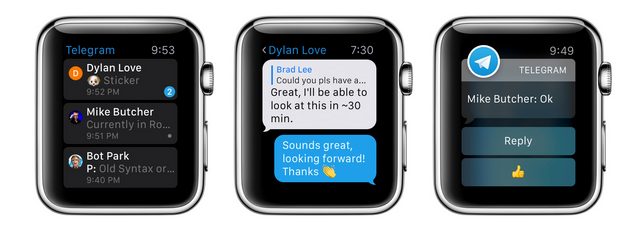
Related: How to Install and Use Peloton on Apple Watch [Guide]
That was all about installing and using Telegram on your watchOS with these steps. Life gets easier if we have an Apple Watch on our wrist as you can easily access Telegram with a single tap. And for more valuable tips and tricks, you can follow our blog.
![How to Install and Use Telegram on Apple Watch [Two Ways] Telegram on Apple Watch](https://theappletips.com/wp-content/uploads/2021/12/Telegram-on-Apple-Watch-1024x640.jpg)