Amazon Music is a music streaming service launched in the year 2007. This digital music platform has an ever-increasing library of songs and podcasts. Thus it is one of the best music apps for the Apple Watch. Lately, Apple Watch users with watchOS 6.0 or later can download the Amazon Music app from the App Store. Besides this, the users can sync the app from iPhone to Apple Watch. The users having earlier versions can use Amazon Music Converter to listen to songs on Apple Watch. You will find both methods to install Amazon Music on Apple Watch.
Among other streaming services, Amazon Music is the one to sell music without DRM protection. The service is available in both free and paid versions. The free version is an ad-supported service, while the premium version is free of ads. Upon installing, you can quickly search for albums or access your library and recommendations. It features all the original content from the artists of your preferences.
Amazon Music on Apple Watch Features
Those Apple Watch users can access the following features.
- It is possible to play the music just from the wrist.
- You can easily control the playback using the iOS device.
- Users can search for albums or artists, play from the library, and access top recommendations.
Amazon Music Subscription Plans & Benefits
While Amazon Music is free to download and use, it does bring you ads. There are two options in which you can eliminate the ads and listen to songs without interruptions.
Prime Membership
Amazon Music is free to those Prime members with the below features.
- You can access it without ads.
- Accessing up to 2 million songs and podcast episodes.
- Supports unlimited skips.
- You can download and listen to music offline.
Amazon Music Unlimited
It costs 8.99/mo after a 30-day free trial for new users. The users can cancel the trial at any time. The benefits include
- Listen to 90 million songs, including on-demand without ads.
- More than 7 million songs are available in Ultra HD quality.
- 10 million podcast episodes, including Amazon Originals.
- It supports UHD remastered albums that are exclusive to Amazon Music.
How to Download Amazon Music on Apple Watch
There are different methods by which we can install Amazon Music on Apple Watch in 2022.
- Using App Store.
- From Watch App.
- Using Amazon Music Converters.
How to Install Amazon Music from App Store
Quick-Guide: Turn On Apple Watch >> Open App Store >> Tap Search >> Type Amazon Music >> Select Get.
1) Press the Digital Crown on your Apple Watch to open the home screen.
2) Select the App Store app.
3) Click on the Search pane and type Amazon Music.
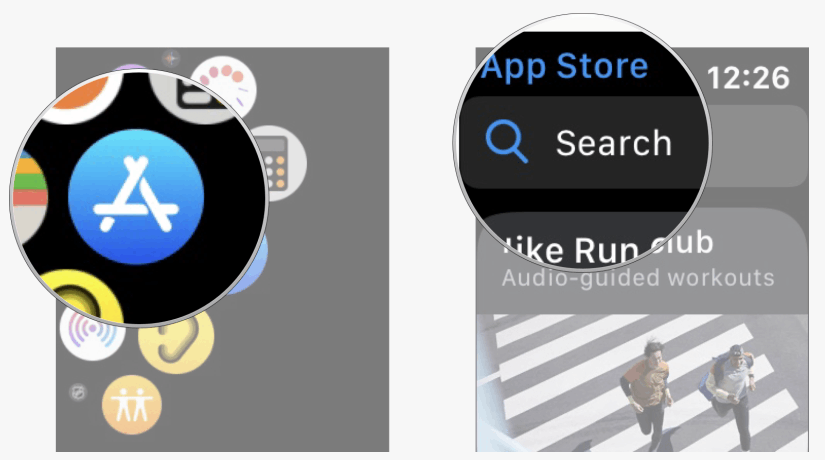
4) Tap the Get button to install Amazon Music on your Apple Watch.
5) After installing, sign in with your Amazon Music account.
Now, listen to your favorite songs and podcasts on your Apple Watch without using your iPhone.
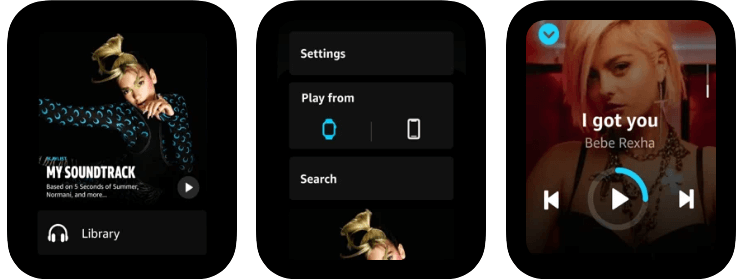
Note: If you want an alternative to Amazon Music, you shall use YouTube Music on your Apple Watch to listen to over 70 million songs.
How to Get Amazon Music on Apple Watch Via iPhone
If you have installed Amazon Music on your iPhone, you can use the Watch app to install it on your Apple Watch.
1) Unlock your iPhone using Face ID or passcode.
2) Navigate to the apps column to select the Watch app.
3) Tap on the My Watch tab at the bottom.
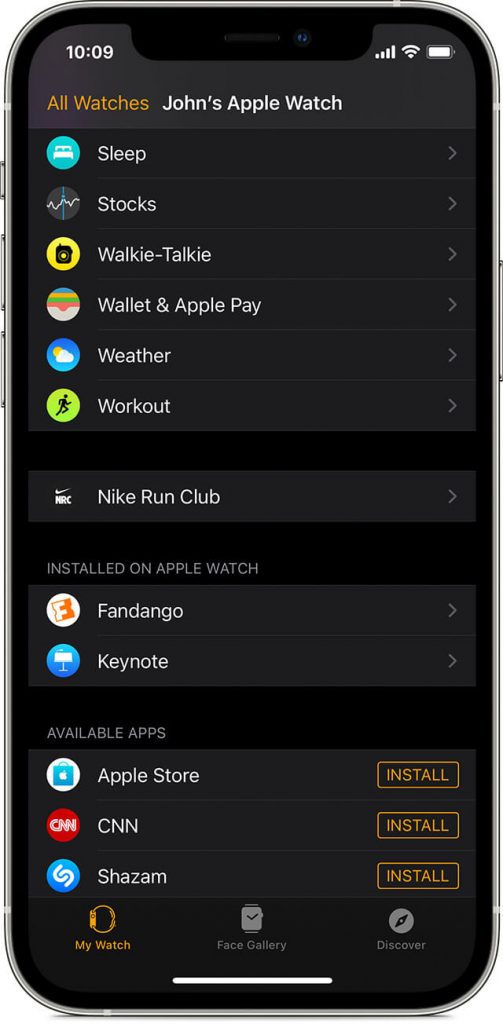
4) Look for the Amazon Music app under the Available Apps section.
5) Click the Install button to add the app to your Apple Watch.
How to Play Amazon Music on Apple Watch
You shall need to activate Amazon Music on your Apple Watch to proceed with logging in and start playing your favorite music.
1) Unlock your Apple Watch and launch the Amazon Music Apple Watch app.
2) You will be prompted to enter the 6-character code.
3) Visit https://www.amazon.com/code from a browser and log in to your Amazon Music account.
4) Make a note of the code you have received from Amazon.
5) Get back to your watch to enter the code to activate the service on your watch.
6) Upon activating, click on the Library section to browse for the albums, artists, or playlists.
7) Click on any track to play. Further, click on the Settings option and select Apple Watch.
Now, you shall start to listen to Amazon Music using your headphones.
Alternative Way to Get Amazon Music on Apple Watch
The users having earlier versions of watchOS 5 can use this method, as they don’t have an in-built App Store. In this method, you should first convert Amazon Music audio using a converter, transfer it to iPhone, and then play the Amazon Music tracks on watchOS.

Step 1: Convert Amazon Music Audio
You can convert Amazon Music Audio with and without the built-in Amazon Music.
On Converters with In-Built Amazon Music Player
1) The initial step is to install a third-party Amazon Music Converter on your Mac. There are plenty of converters available. Choose your desired converter. For instance, you can try AudFree Amazon Music Converter.
2) After installing the converter, open it.
3) An inbuilt Amazon Music web player appears as the interface.
4) Click on the Profile icon displayed at the top right corner of the screen.
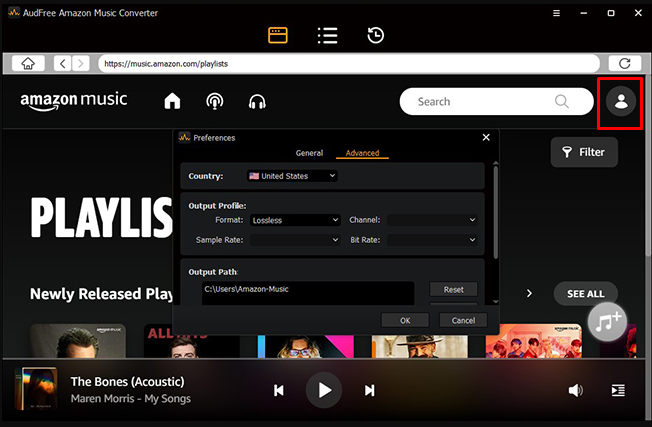
5) Select Sign in and Enter your Amazon Music login credentials.
6) After signing in, you’ll see a stable Music icon with a + symbol on the bottom right corner. Most of the converters have this symbol, and you can add songs by tapping this icon.
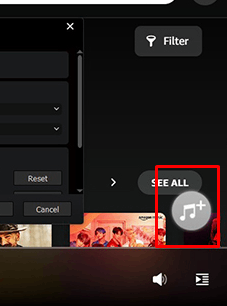
7) Before you add the songs, make sure to set the output parameters.
8) To change output settings, click on the Settings (gear symbol) at the top of the screen. Some converters present the output settings option under Preferences in the Menu Bar.
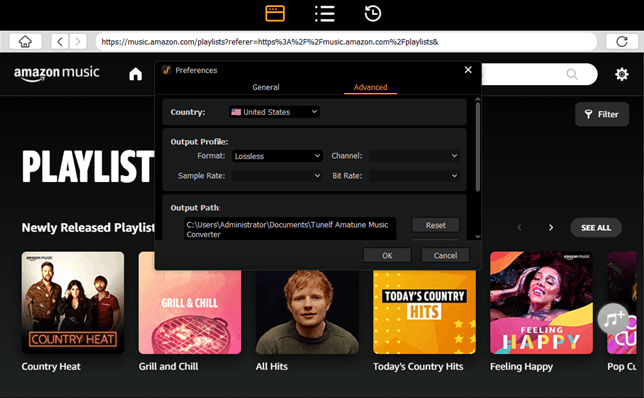
9) Now, change the audio into your desired format.
10) After changing audio formats and adding songs, tap Convert and set your desired location to store the files.
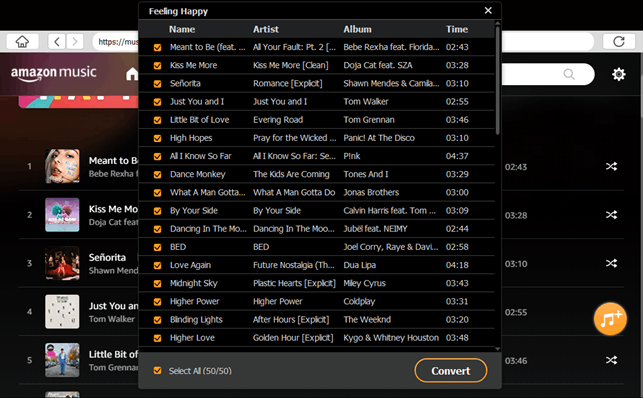
11) Your selected audio files from Amazon Music will be converted and stored on Mac.
On Converters Without In-Built Amazon Music Player
Adding and converting the music is easier on those converters that don’t have a built-in Amazon Music player. For instance, Sidify Amazon Music Converter is one tool you can install on your Mac.
1) After installing the converter software on your Mac, open a browser and visit the Amazon Music website, and log in to your account.
2) To add songs, copy the link of the songs and paste it into the link panel on the converter. Also, drag and drop the playlist or song to add it.
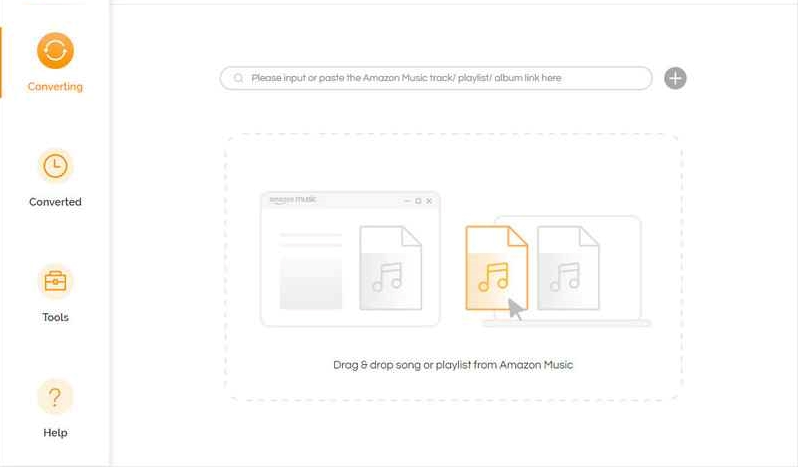
3) Change the songs to your desired format by tapping the settings icon and selecting Convert.
4) The conversion process usually takes a few minutes. After that, the converted files are automatically saved to your chosen location.
FYI: It is mandatory to know how to Play Music on Apple Watch as it is wearable, and its functionality is unlike using a handheld.
Step 2: Transfer Amazon Music from Mac to iPhone
Transferring music from Mac to iPhone is easy, and they are as follows.
Transfer via Cable
1) Connect your Mac and iPhone via a USB cable to transfer files.
2) Now, select your iPhone device displayed on the sidebar of the Finder.
3) A new screen opens and displays a list of tabs for transferring files.
4) Select the Music tab and click the songs you want to transfer.
5) Tap Apply to transfer files.
Transfer Wirelessly via AirDrop
1) Go to Spotlight and search for the AirDrop app on your Mac.
2) Select AirDrop on your Mac.
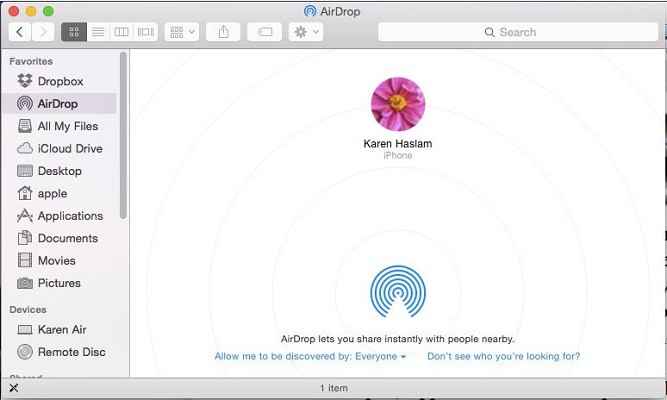
3) While enabling AirDrop, keep the iPhone and Mac closely.
4) Go to Settings on your iPhone. Tap General and click on the toggle button to enable AirDrop.
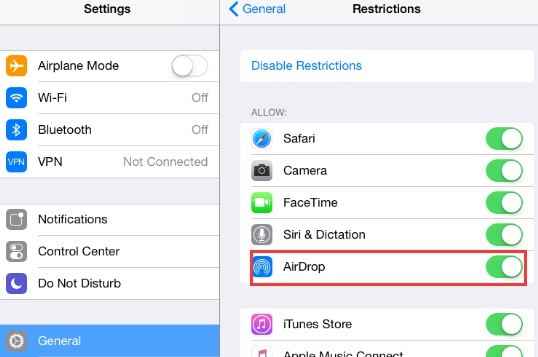
5) On your Mac, Go to the folder where the Amazon Music songs are stored and set your iPhone as the targeted device.
6) Drag and drop the songs in the AirDrop app and tap the option Accept displayed on your iPhone.
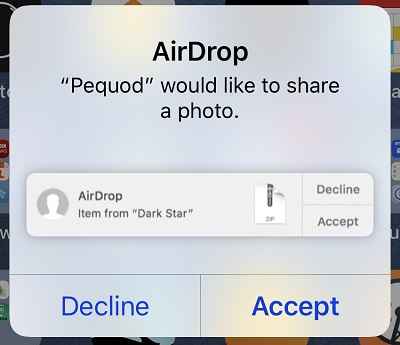
7) Now, your files will start transferring from Mac to iPhone.
Step 3: Play Amazon Music on Apple Watch
1) Keep your Apple Watch in the magnetic charger and ensure your Apple Watch is charging.
2) Enable Bluetooth on your iPhone and open the My Watch app.
3) Select your Apple Watch and scroll down to tap Music.
4) Click on the + icon Add Music option and add the Amazon Music songs.
5) The syncing process will start.
6) Open your default Apple Music app and listen to your favorite Amazon Music songs on your Apple Watch.
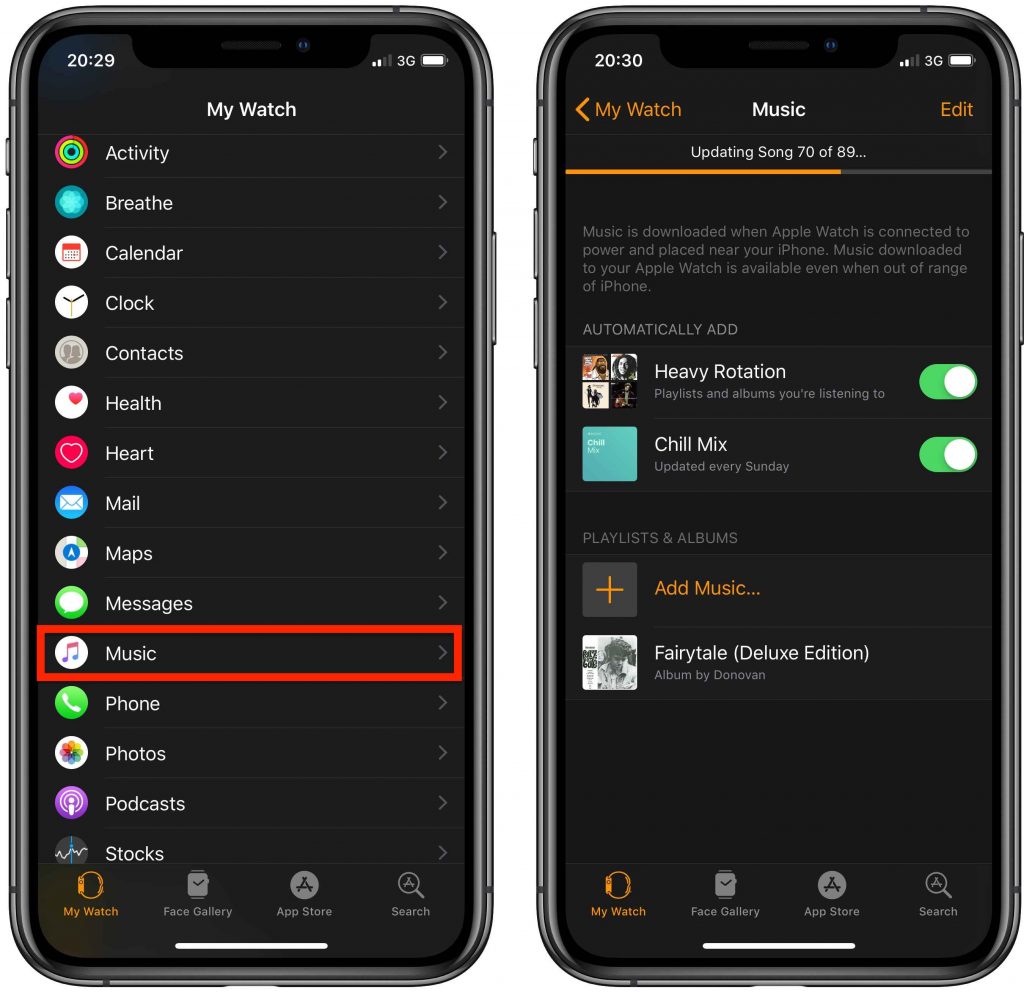
That’s it. All of the above methods help you listen to Amazon Music on your Apple Watch. Installing the Amazon Music app from the App Store is the best and quickest way to get the app. However, those with compatibility issues can try the alternative way.
Frequently Asked Questions
Yes. You can download the app directly from Play Store. But make sure to have an Apple Watch with watchOS 6.0 or higher.
You can use third-party downloaders to download the Amazon Music audios and sync them to the Apple Watch using iPhone. To know more about the steps, refer to the blog.
Yes. You can use the app if you’re using the Apple Watch Series 3 with watchOS 6.0 or later versions.
