Apple devices are more secure to use, and anyone would accept the fact without hesitation. Usually, on Apple devices, we use Apple ID for security purposes. In addition to that, Apple offers a two-factor authentication feature. It means adding a second layer of protection to your account, app, or service to go alongside your standard method of logging in. On Apple devices, 2FA provides a verification code for your Apple ID to ensure that you are the only authorized person to access your account. So, even if someone knew your password, they cannot access your device without your concern. Further, your account can be accessed only on a trusted device and web with two-factor authentication enabled. This article deals with enabling two-factor authentication on iPad.
In addition to the iPad, you can use the Two-factor authentication feature on your iPhone, iPod Touch, and Mac. And it adds extra security for your Apple ID and for the personal information you have on your Apple device.
How to Enable Two-Factor Authentication on iPad/iPhone
1. Launch Settings on your iPhone/iPad.
2. Select the Apple ID banner.
3. Choose Password & Security.
4. Next, select Turn On Two-Factor Authentication.
5. Then, tap the Continue option.
6. Once again, select the Continue option.
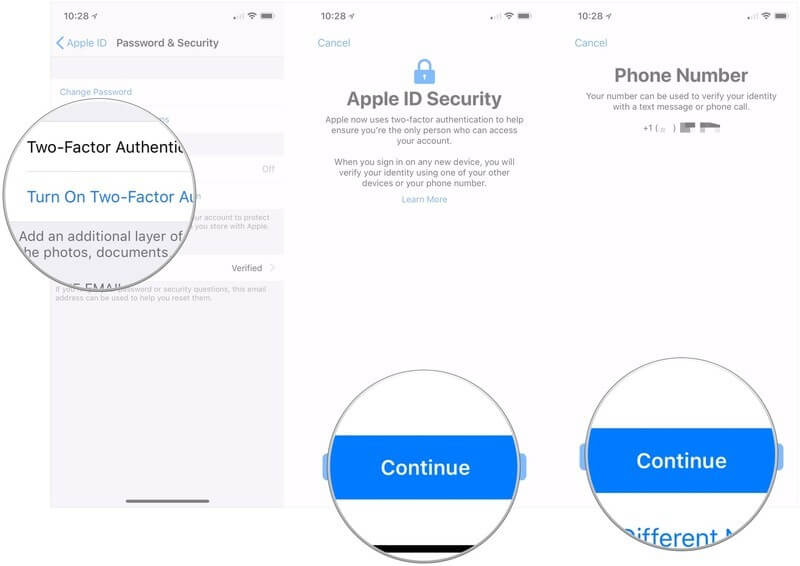
7. Further, enter your iPhone’s Passcode and tap on Done.
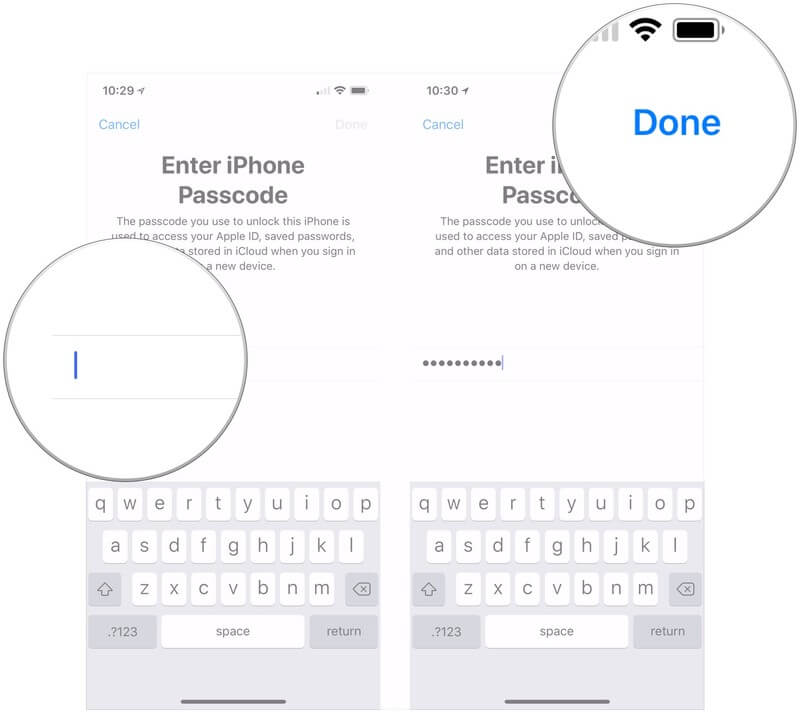
8. Then, enter your trusted phone number, where you want to receive verification codes when you sign in to iCloud.
9. Select either Text Message or Phone Call to receive a verification code and select Next.
10. Enter the Verification Code to verify your phone number and turn on two-factor authentication.
How to Turn Off Two Factor Authentication on iPad
You can turn off two-factor authentication on iPad/iPhone within two weeks of activating it. After that, you cannot turn it off and it is permanent. It can be done from a browser or iPad.
Turn Off 2FA on iPad from Browser
1. Open the web browser and visit the Apple ID login page.
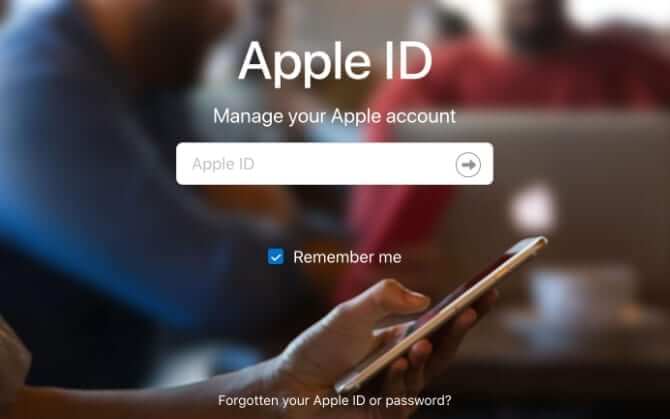
2. Sign in to your account with the necessary details.
3. Under the Security section, you will find Two-Factor Verification with status On.
4. Select the Edit icon.
5. Click on Turn Off Two Factor Verification.
6. Select Continue to confirm your action.
Turn Off 2FA on iPad
1. On your iPad Settings app, tap on the Apple ID banner.
2. Select Password & Security.
3. Tap on the Two-Factor Authentication.
4. Choose Turn Off.
How to Use Two-Factor Authentication Verification Codes
1. Sign in to a website, app, or device with your iCloud account with two-factor authentication turned on.
2. Click Allow on the popup that appears on the trusted iCloud devices.
3. Enter the code on your website, app, or device.
4. After entering, tap OK to dismiss the code.
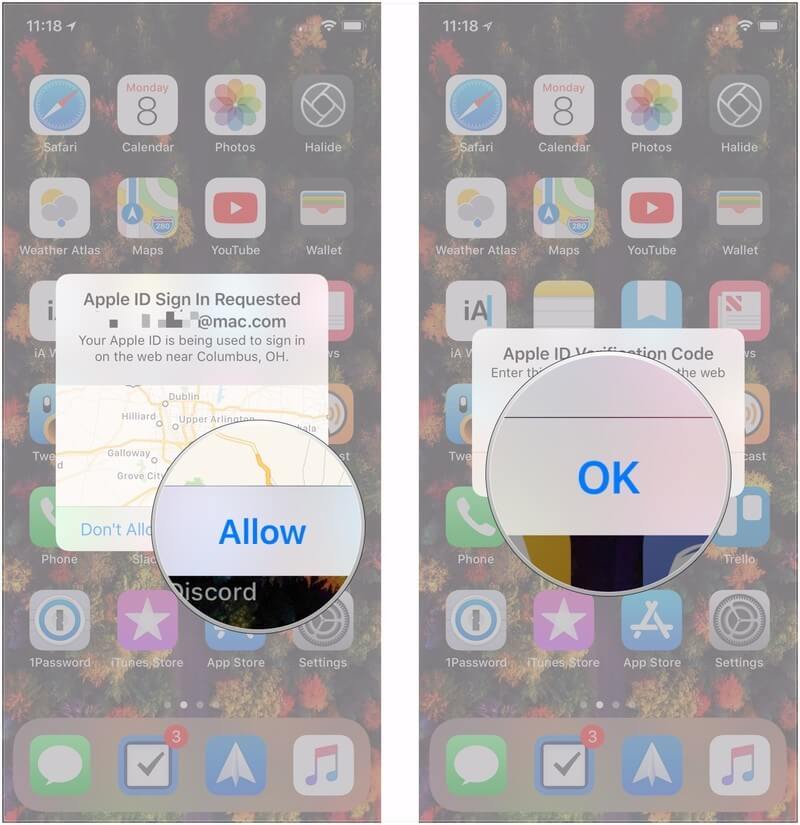
If you want to get a verification code at any time,
1. Go to Settings on your iPhone/iPad.
2. Tap the Apple ID banner.
3. Select Password & Security option.
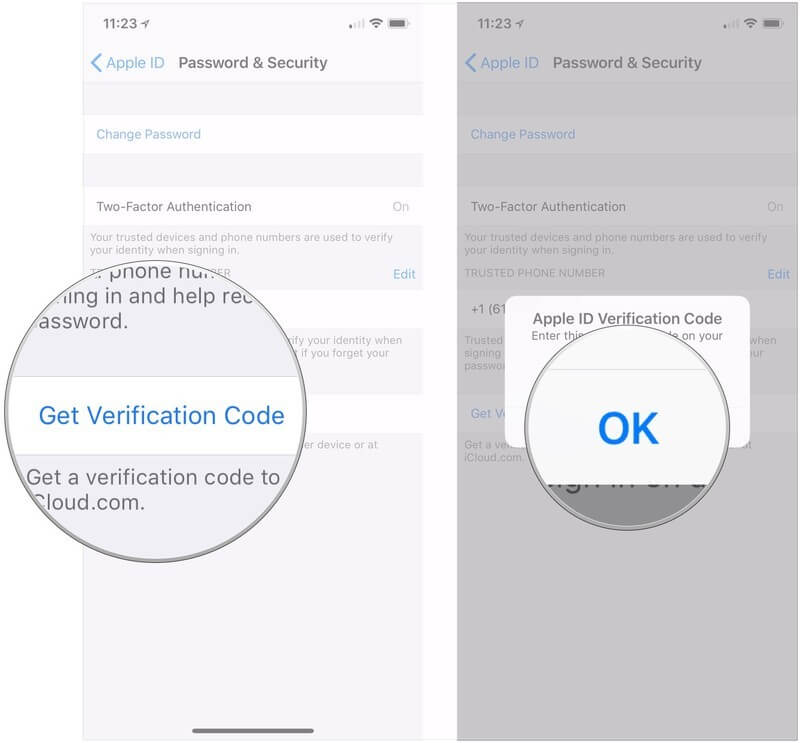
Related: How to Clear Cache on iPad to Improve Performance [Guide]
4. Choose Get Verification Code.
5. Then, select OK when you are done with the code.
That’s all about turning on two-factor authentication on the iPad. If you are signing in to a new device for the first time, you need to give your password, and a six-digit verification code gets automatically displayed on your trusted devices or sent to your iPhone or iPad. So, it is good that you add extra security for your iPhone and iPad with Two-factor authentication. Hope, this article was helpful. If you love hearing more about Apple products, visit our blog.
