Peacock TV is one of the popular streaming services from NBCUniversal. It has an ever-expanding library with tons of movies covering old and new. With Peacock TV, the users can access several hundreds of TV shows and exclusive originals. Besides this, it will bring you live news, sports, TV series, etc. With the cross-platform support, anyone could install and watch Peacock TV on Apple TV and take advantage of all its titles from the TV screen. You can create up to six profiles, and everyone will get personalized recommendations and viewing experience. Above all, the users can get access to Telemundo and thereby stream Spanish TV shows and news.
Peacock TV Subscription Plans & Pricing
As Peacock is a subscription-based streaming service, the users can choose between either of the two different plans.
- Peacock Premium: $4.99/month, and the users can access premium TV like E!, Bravo, Yellowstone, Oxygen, etc.
- Peacock Premium Plus: $9.99/month without ads. It covers all of the Premium features and the support for downloading titles to watch later.
How to Install Peacock TV on Apple TV
The downloading process of Apple TV is so simple, and thus, you can sign up for Peacock from your Apple TV.
1. Before installing, connect Apple TV to WIFI and make sure that internet connections are stable.
2. Launch the Apple TV home screen, and navigate to the App Store.
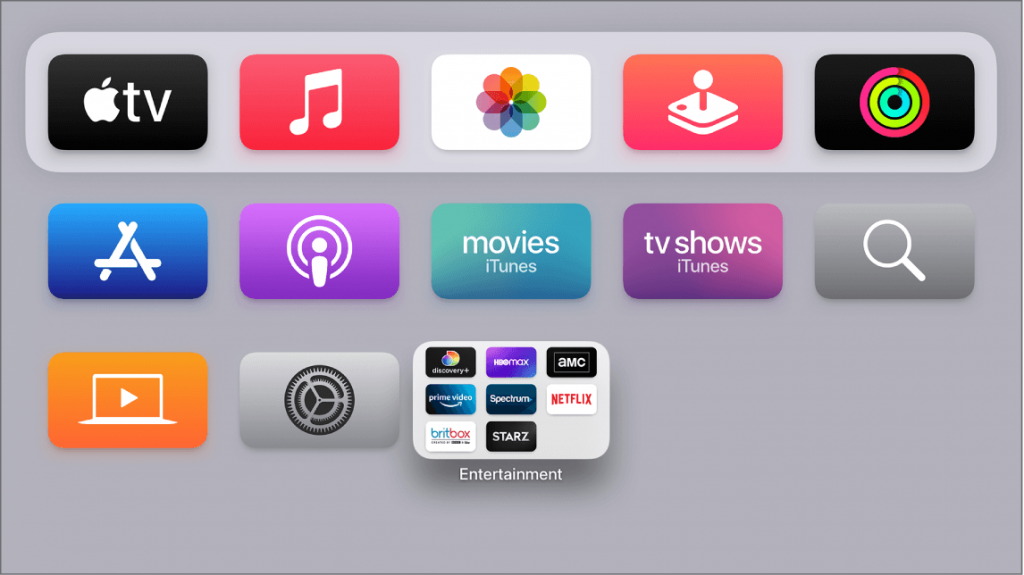
3. Tap the Search icon and type Peacock TV in the search bar.
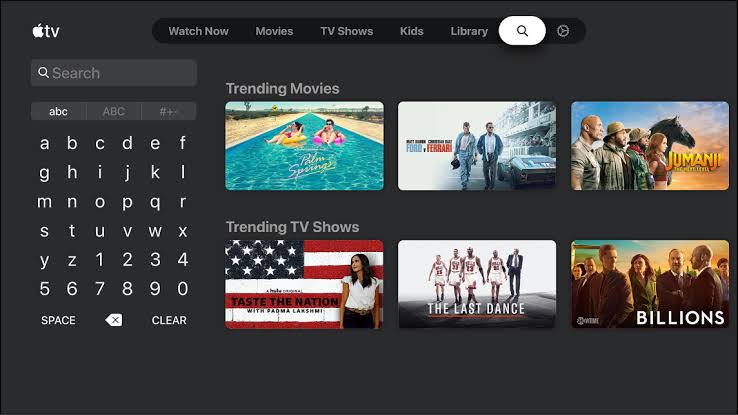
4. Now, choose the Peacock TV from the list.
5. To install the Peacock on Apple TV, click the Install button.
6. Within a few minutes, the app gets downloaded, and the installation process will begin.
7. Once installed, tap the Open button to launch the Peacock app on Apple TV.
8. Then, you will receive the activation code and navigate to the Peacock TV activation website.
9. Input the activation code you receive and select the Continue option to proceed.
10. Next, choose Sign in or Subscribe now with your peacock subscription account.
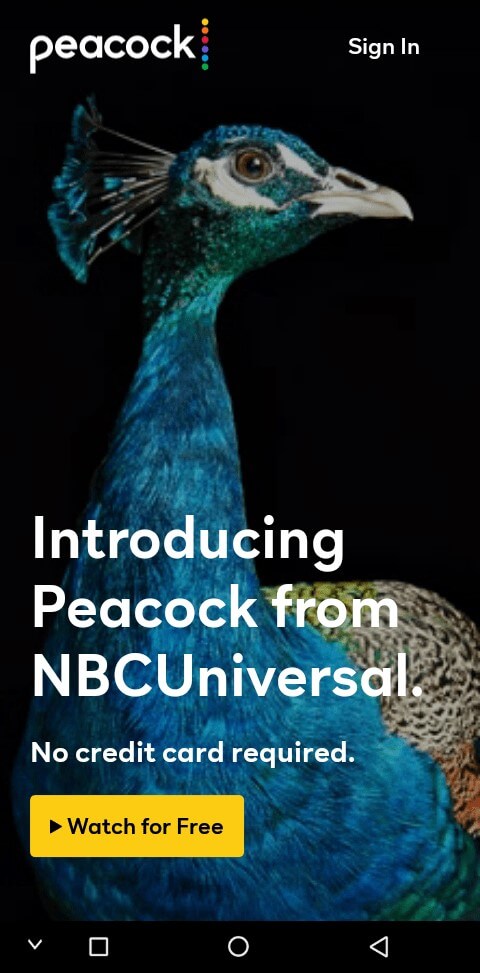
11. Finally, you are ready to watch movies, TV shows, and sports on Peacock TV.
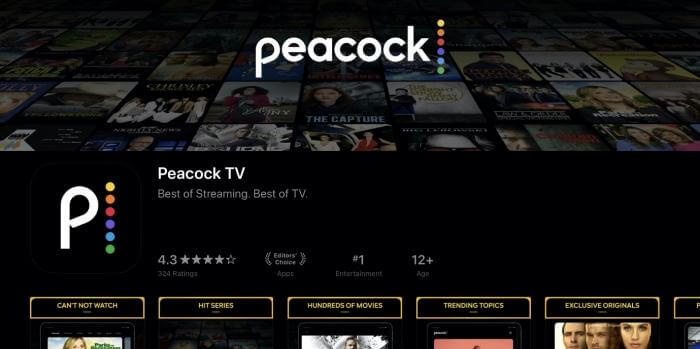
How to Get Peacock on Apple TV Via Airplay
You can get Peacock TV by screen mirroring the content of the Peacock App from an iOS device. In addition, you can even AirPlay the content from your Mac from the Peacock website.
Note: If you own Apple TV 3rd gen and below or if you don’t want to install an app on Apple TV, this method will be useful to you.
AirPlay Peacock TV from iOS
The steps below will help you want to screen mirror the Peacock TV app to the TV screen from your iPhone. If you want to AirPlay iPad, the same method works.
1. Verify whether your iOS device and Apple TV are connected to the same wireless network.
2. Download and install Peacock TV from the App Store.
3. Now, launch the Control Center and choose the Screen Mirroring icon.
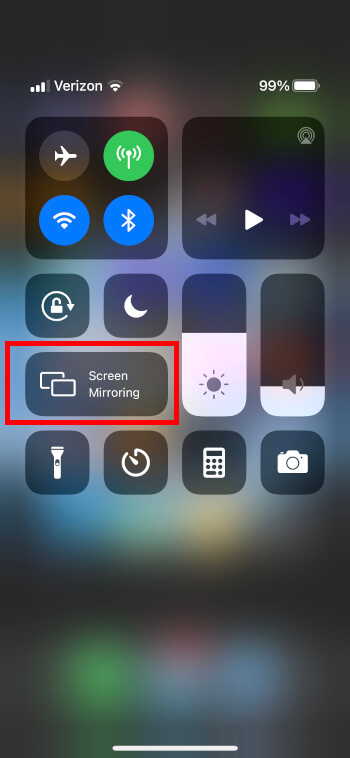
4. Then, a list of available devices will appear on the screen. You should select your Apple TV.

5. After choosing, open your Peacock TV app on your iOS device and Sign in to your Peacock account.
6. Finally, you can enjoy watching content on Peacock TV on your Apple TV.
AirPlay and Watch Peacock TV on Apple TV via Mac
Before starting the process, check whether the Mac and Apple TV are connected to the same WIFI network.
1. From the Apple TV menu, choose the AirPlay icon on Mac.
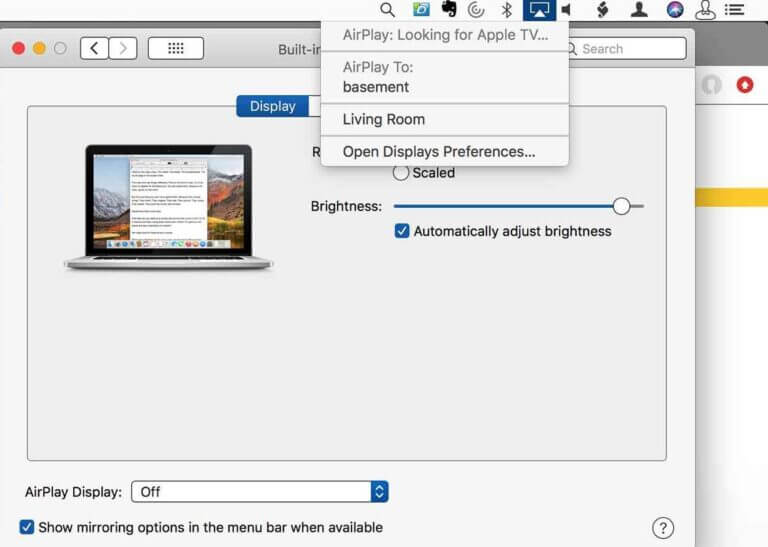
2. Next, from the available devices, choose your Apple TV.
3. After choosing your device, search the website of the Peacock TV.
4. Finally, log in to your Peacock TV on Mac.
5. Browse or search for a show or movie on the Mac and enjoy watching the same content on Apple TV.
These were all the possible ways in which you can stream Peacock on Apple TV. You can use it for free with ads that include limited titles. However, for unlimited streaming, you should get its premium subscription plan. NBC, Bravo, USA Network, CBS, History, FOX, Golf Channel, and more are available on Peacock TV.
FAQ
Yes. It is officially available on the App Store for the latest Apple TV models.
As the older Apple TVs support screen mirroring, you shall AirPlay the titles from iOS or Mac.
Those new users will get Peacock TV free trial for7 days. It is to note that this offer is only for those who sign up for the streaming service for the first time.
It may be because your Apple TV isn’t compatible with the app. It is vital to own Apple TV 4K or later with tvOS 13 and higher.
