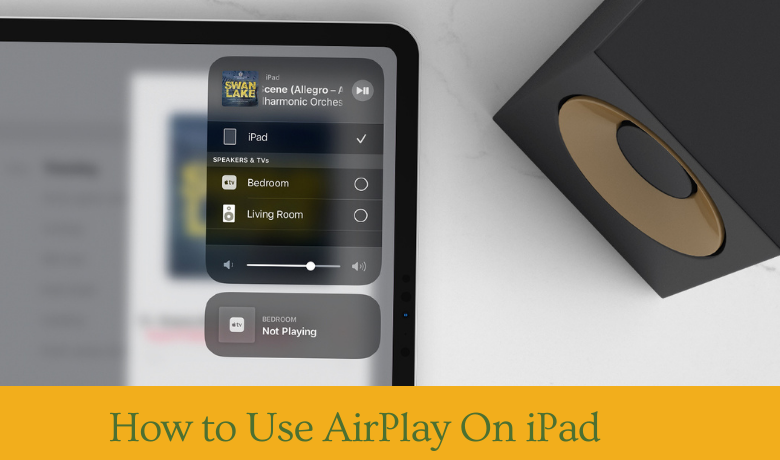AirPlay is a feature developed by Apple Inc and is exclusive to Apple devices. The cache is that the AirPlay feature is available for your iPad. With this feature, you can easily mirror your iPad’s screen to any of the Apple devices. You only need to connect to the same Wi-Fi connection from iPad to Apple TV or Mac. If it’s the first time you are trying to connect iPad to Apple TV or Mac, you need to enter the PIN displayed on the Apple TV or Mac on your iPad for security reasons. For a detailed procedure on how to use AirPlay on iPad, you can follow the guidelines in this article. For certain reasons, AirPlay won’t work on certain devices. In that scenario, you can follow the troubleshooting procedure.
How to Use AirPlay on iPad
1. Connect your iPad and Apple TV/Mac to the same Wi-Fi network.
2. Then, select Screen Mirroring from the Control Centre.
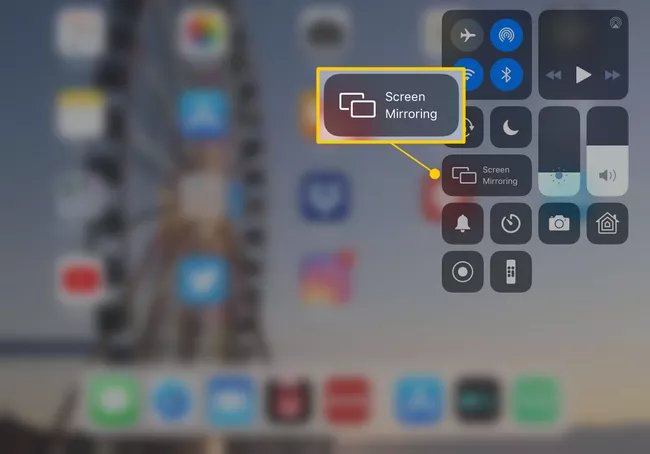
3. Select your Apple TV or Mac from the list of available devices.
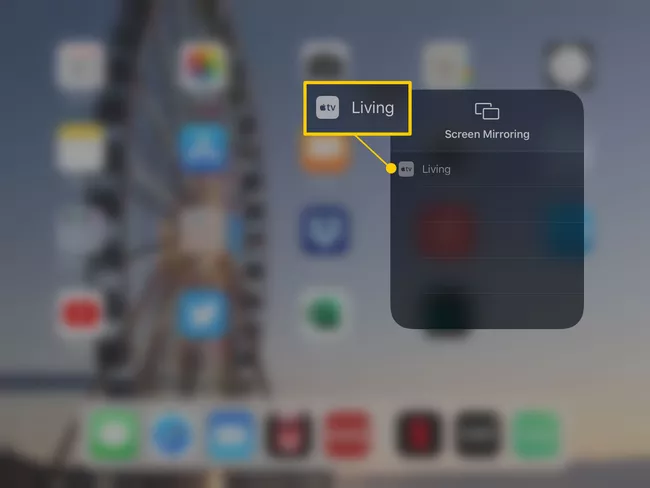
4. Now, your iPad’s screen gets displayed on Apple TV or Mac, whichever you are connected to.
5. To turn off the AirPlay, tap on Stop Mirroring from the Control Centre.
Related: How To Connect iPad To Apple TV [All Possible Ways]
How to Use AirPlay on iPad while Watching a video
1. Connect your iPad and Apple TV/Mac to the same Wi-Fi network.
2. Select a video for AirPlay.
3. Tap on the AirPlay icon from the lower right corner.
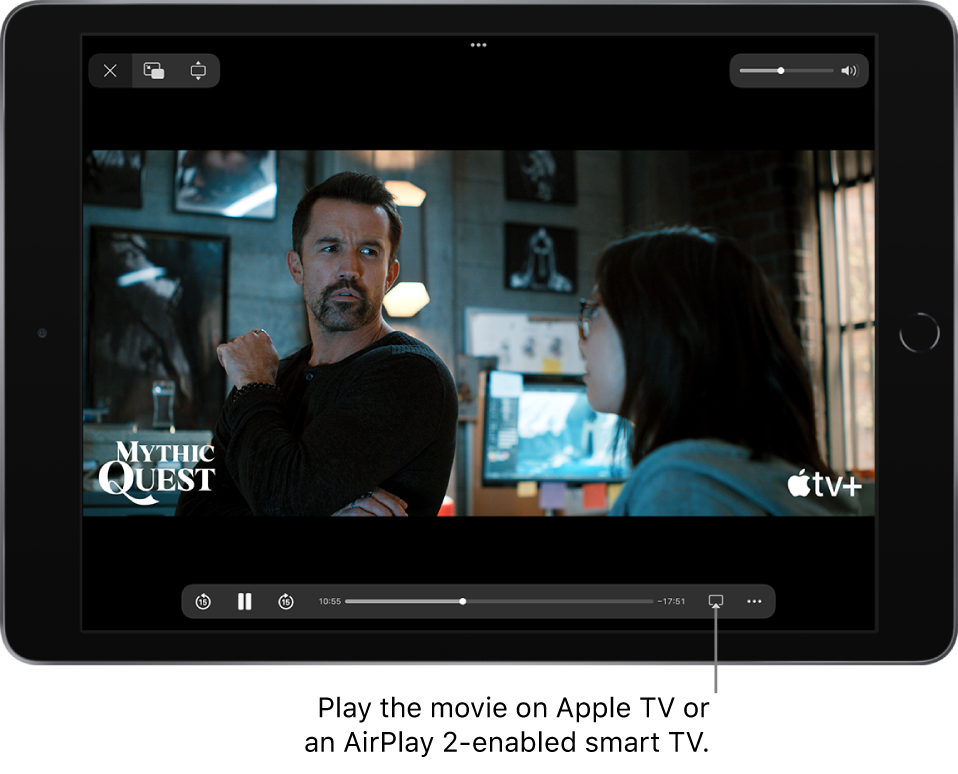
4. Select your Apple TV or Mac from the list of available devices.
5. Now, the selected video will play on your Apple TV or Mac.
Related: How to Remove Split Screen on iPad [2 Effective Ways]
Bonus: How to Turn Off AirPlay on iPad
1. Open the Control Center by swiping up from the bottom of the screen.
2. Make a tap on the AirPlay icon.
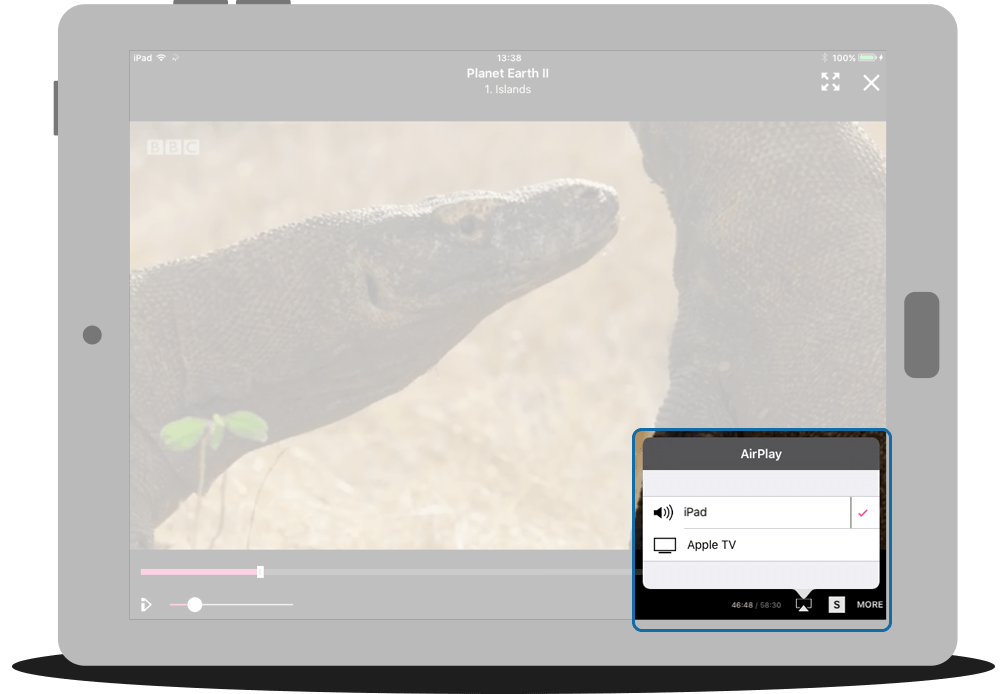
3. Choose the device from which you want to disconnect your iPad.
4. With this, your iPad screen mirroring stops completely.
How to Troubleshoot AirPlay
You can follow the procedure below if the AirPlay feature doesn’t work on your iPad.
1. Make sure that you have connected your iPad and Apple TV or Mac to the same Wi-Fi network.
2. Restart your iPad and Mac and again. Try to connect your iPad to Apple TV or Mac to mirror your iPad.
So, you can follow these two steps to troubleshoot issues with AirPlay on your iPad, or you can contact Apple Support Page to get more help.
So, these are the steps you can follow to use AirPlay on iPad and AirPlay is a feature developed especially for Apple devices. And you can mirror your Apple devices only to AirPlay supported devices. AirPlay feature comes to play when you want to watch the contents on the big screen. So, the AiPlay feature was developed for a better experience for the users. And for more useful tips and tricks, do follow our blog.