Apple Watch is the ultimate wearable device for a healthy life. It can perform a lot of interesting things from your wrist. The time you wear your Apple Watch on your wrist, you get a fitness partner, which helps you stay healthy always. watchOS is the best way to keep up with notifications, get directions and use apps without having to reach your iPhone constantly. Using watchOS, you can measure your blood oxygen level and take ECG from your wrist. Just like turning on the Apple Watch, one should know the procedure to turn it off. When you are not using your watchOS or want to save some battery, it is good that you turn off your watchOS. Those who want to know the steps to turn off your Apple Watch can take a look at this article.
How to Turn Off Apple Watch
1. Press and hold the Slide button until you get three sliders on the screen.
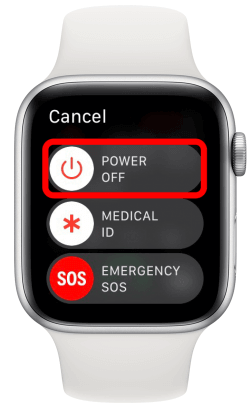
2. Slide the Power Off slider to turn off the watch.
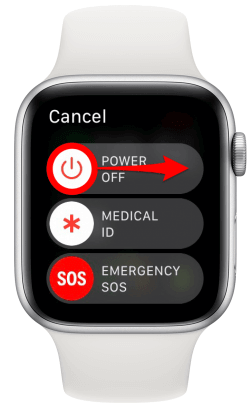
3. Now, you will find your Apple Watch is turning off.
4. If you want to turn on your watchOS, hold the Slide button until the Apple logo appears on the face.
How to Turn Off the Apple Screen (Sleep Mode)
If you have an Apple Watch Series 5, you might have noticed that your smartwatch screen is always on. If you don’t want that, it is possible to turn off the feature to turn off the screen at a particular time.
1. Launch the Apple Watch app on your iPhone and go to the My Watch tab.
2. Select General and tap on the Wake Screen option.
3. Under that, you will find options like Wake for 15 Seconds and Wake for 70 Seconds.
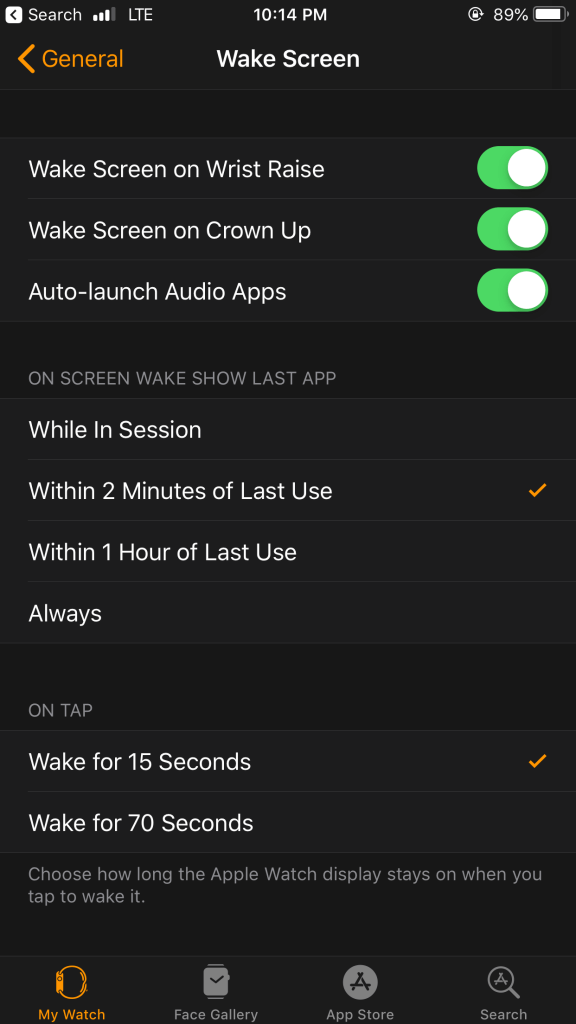
4. Choose either of the options, and your watchOS will turn off after the selected seconds.
Note: Wake Screen on Wrist Raise option will put the watchOS in sleep mode when you lower your wrist.
How to Force Restart Your Apple Watch
If your watchOS is not responding properly, you can force restart the watchOS. But, it is not recommendable. It is to note that force restart may damage the device’s battery consumption.
1. Press and hold the Slide button and the Digital Crown button.
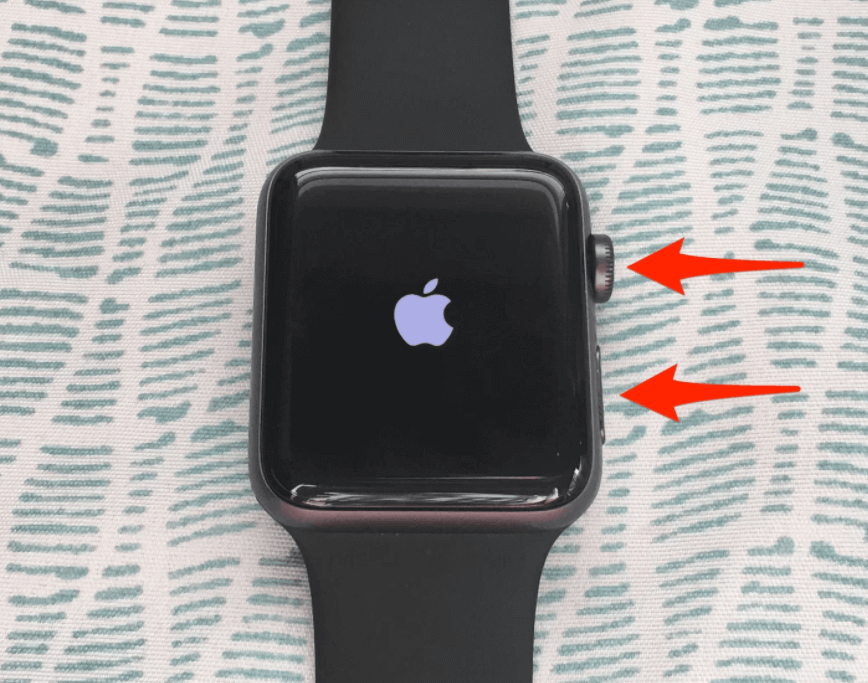
Related: How to Reset and Restart Apple Watch [Easy Guide]
2. When you see the Apple logo on the watchOS face, release the button.
3. Now, the watchOS will automatically turn off and turn on again.
Note: You can’t restart your watchOS when it is charging.
That’s all. Now, you know how to turn off and turn on your watchOS successfully. It is to note that we don’t require turning off Apple Watch most of the time. Further, it has apps that help you focus on your overall health. Further, it helps you text, make calls and listen to music with ease. If you have anything to ask us related to this article, throw your comments. Visit our blog for more helpful tips, updates, and tricks related to Apple devices.
![How to Turn Off Apple Watch in 2 Minutes [Easy Guide] Turn Off your Apple Watch](https://theappletips.com/wp-content/uploads/2022/01/Turn-Off-your-Apple-Watch-1024x561.png)