Apple Watch can be defined as the best of technology at maximum comfort. In this section, we shall get to the basics of the Apple Watch. The very first Apple model came into the market in 2015. Since then, we have been introduced to several new models of the device. Similar to the other Apple products, Apple Watches also exhibit the quality guaranteed by Apple. The watchOS operating system works smoothly without any issues. If you have an iPhone, using an Apple Watch is easier, and it ensures to extend the battery life. Furthermore, the watch itself charges faster. In this section, let’s learn how to turn on an Apple Watch.
To experience the best out of your Apple Watch, you need to combine it with an iPhone. So, you need to choose an Apple Watch that is compatible with your iPhone model. If you have successfully paired and synced your iPhone and Apple Watch, you can enjoy most of the device features.
How to Turn On an Apple Watch
Turning on an Apple watch is an important function that you need to know. It is necessary that turning on an Apple Watch should be as simple as it is important. If it is simple, anyone using the device can easily accomplish it. Follow these simple steps to turn on an Apple Watch.
1. Firstly, long-press the Side button on your Apple Watch.

2. Release your finger from the button when the Apple icon appears on the screen.
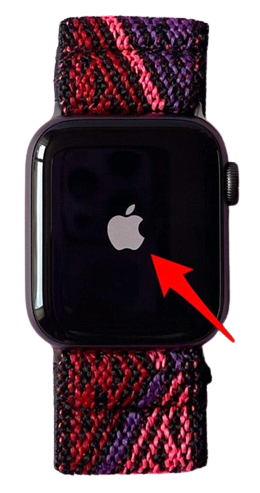
3. After a few minutes, the Apple Watch turns on.
How to Turn Off an Apple Watch
Turning off an Apple Watch is as important as turning it on. This is also a simple function on an Apple Watch. Follow these steps to turn off the watchOS.
1. Firstly, long-press the Side button on your Apple Watch.
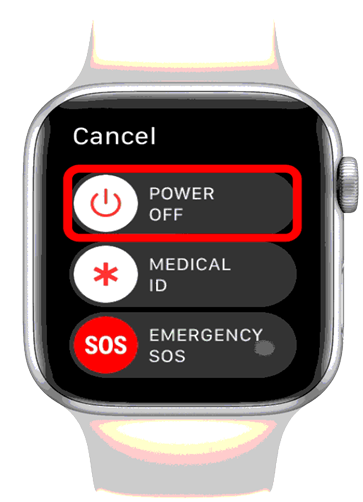
2. The following screen appears on your Apple watch. You can find the Power Off, Medical ID, and Emergency SOS options on your screen.
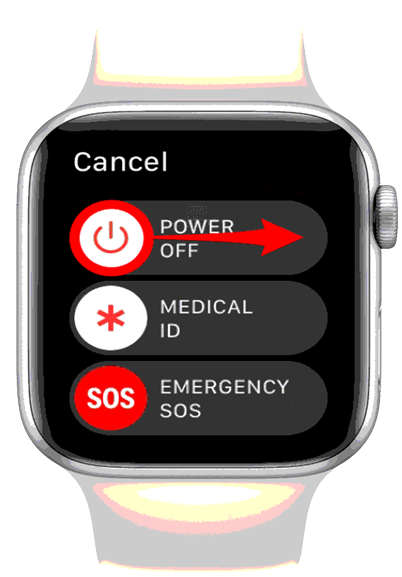
3. To turn off the Apple Watch, swipe on the Power Off option from left to right.
4. With this, the apple watch turns off successfully.
Turning off your iPhone and then turning it back on is known as a soft restart. It is a very effective troubleshooting tip that will help you fix minor glitches on your Apple Watch. Hope this section makes turning on your Apple Watch much easier. You can get more useful updates and articles on our blog.
