Restarting your electronic gadgets from time to time is mandatory, whether it’s your phone or your smartwatch. Apple Watch is one of the advanced pieces of technology. You can get your hands on its features without any hassle, including reset and restart. The term restart is all about making your device help the OS to reboot and perform better. A reset, on the other hand, is a valuable tool in your arsenal. Resetting your device erases everything on your device and changes all the settings towards its default state. It will leave your device’s OS in its out of factory state, and you will have to set up the device just like you did it for the first time. In this article, we will talk about all the ways to Reset and Restart Apple Watch.
How to Restart your Apple Watch
Restarting your apple watch is a simple process. You might want to restart your Apple watch for various reasons. It might be an unresponsive app, or you are having some trouble with the watchOS itself that you think a restart might fix. Whatever the case might be, follow these steps to restart your Apple Watch:
1. Press and hold down both the Side Button and The Crown simultaneously till the Apple Logo appears on the screen.
2. Once you see the Apple logo popup on the screen, gently release your fingers from both the buttons.

3. With this, your watchOS will Restart, and it’s good to go.
Note: The above procedure is termed as “Hard Reset Apple Watch.”
Problems Encountered While Restart
Sometimes the Apple watch refuses to restart when you hold down both the Side Button and the Crown even though it’s meant to do that. The three primary reasons for this to happen are as follows.
1. It’s in Power Reserve Mode

As the name suggests, power reserve mode saves power by cutting all communications with the iPhone and only allows you to see the time. The fix to this is very simple. You can turn off power-saving mode. i.e., by holding down the side button until you see the Exit Power Reserve Screen. Tap on Exit Power Reserve (Dotted Power Button) to exit this mode.
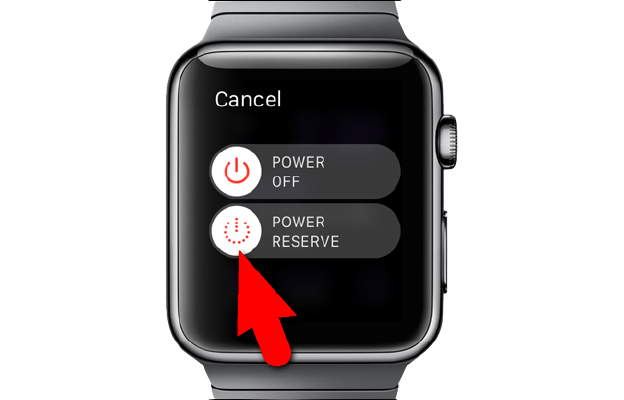
It’s Out of Battery

If your watchOS runs out of battery charge, your device might not restart. As you know, all you have to do is to Charge your Watch for a bit and then Restart again.
watchOS is Frozen and is Unresponsive
Your Apple Watch might be unresponsive and frozen and is not responding to your instructions to restart. In this case, your only choice is to reset your watchOS, and we will cover how to Reset your device in the next topic.
How to Reset your Apple Watch
We have already discussed the reasons you might want to reset your Apple watch. There are a couple of ways in which you can reset your Apple Watch.
Manual Reset
1. Put your Apple Watch to charge. Don’t disconnect your watchOS from the power source till the process is complete.
2. Hold down the Side Button until you see the Power Off option. Further, hold down the Digital Crown until you get Erase all content and settings button.
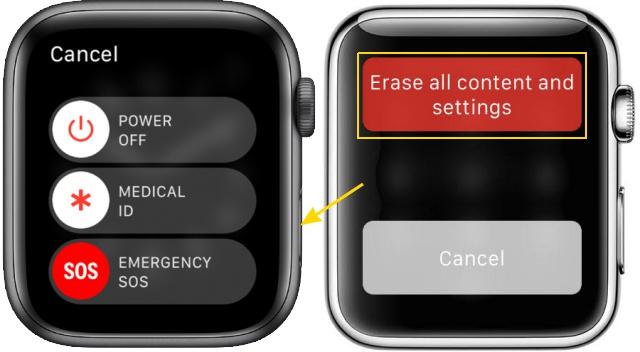
3. Double-tap the Reset button option twice to start the resetting process.
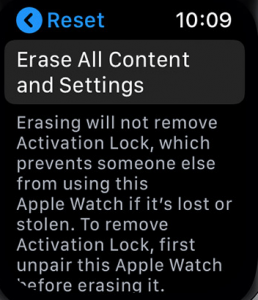
4. The process takes quite some time, and once the reset is done, your device will restart and revert everything to its default and erase all the data from the device.
Related: How to Find iPhone using Apple Watch in 2 Easy Ways
Alternative Way: Reset Apple Watch by using iPhone
1. Open the Watch App from the Apps section on your iPhone.
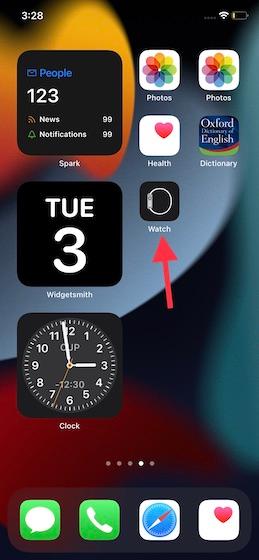
2. Go to the My Watch tab.
3. Click on the General option in the menu.
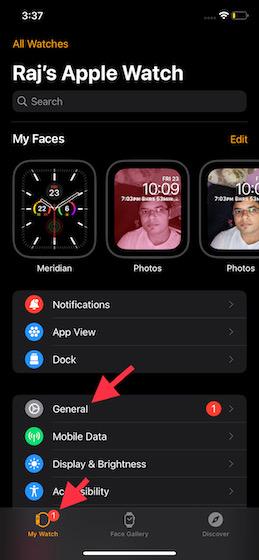
4. Scroll down on the menu that appears and tap on the Reset Option.
5. In the Reset menu, you should click on Erase Apple Watch Content and Settings.
6. A choice confirmation message will pop up at the bottom of the screen. Click on Erase All Content and Settings option. With this, you can Reset your device.
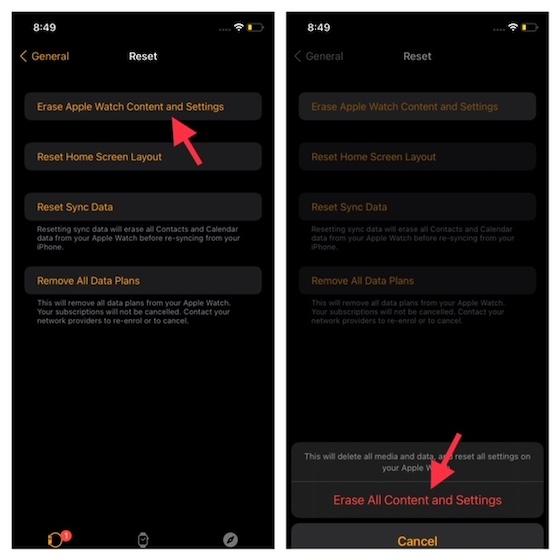
We have gone through all the reasons and ways to Reset and Restart your Apple Watch in this article. For more amazing tips and tricks, visit our blog.
![How to Reset and Restart Apple Watch [Easy Guide]](https://theappletips.com/wp-content/uploads/2021/10/How-to-Reset-and-Restart-Apple-Watch-FEATURED-1-1024x576.jpg)