Apple Watch is the ultimate device to keep track of your health and fitness. It is a life-saving gadget that helps you keep your body in shape. Apple Watch has many in-built apps that mainly focus on improving users’ health, and the Activity app is one among them. Activity app allows the users to share their routine workouts and activities with their friends and families. It motivates our friends and us to do daily workouts, thereby creating healthy habits. By sending an invitation to friends, the user can easily connect and share his activity on Apple Watch. In this blog, you will find the complete guide on how to share activities on Apple Watch.
How to Share Your Activity on Apple Watch
The activity app is used to share your Activities and upon sharing, your friends can view the following things.
- Daily activity progress rings.
- The number of steps you have walked and the distance covered by you.
- It displays the type of workout and the time taken for it.
- Total standing hours.
- The total number of calories burned.
How to Turn On Activity Sharing on iPhone
The very first thing to share your activity is to turn on the Activity Sharing on your iPhone with the help of the Activity app. Even if you try sharing your Activity from watchOS, you will get a prompt to turn it on your iPhone.
1) Launch the Activity app on your iPhone.
2) Tap the Sharing tab displayed at the bottom.
3) Click on the option Get Started and follow the on-screen instructions.
4) You can see a Plus (+) icon at the top. Select it.
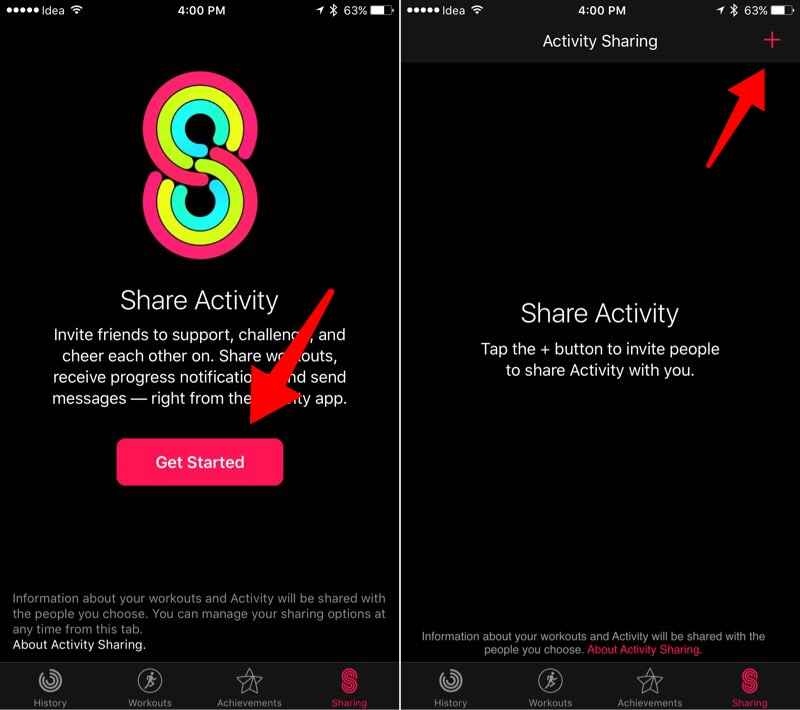
5) Tap on the name of your friend displayed on the suggestions list.
6) Click on the option Send.
7) Your invitation will be sent to your friend. If he/she accepts it, You can see your friend’s activity on the Sharing tab.
8) To remove a friend, navigate to the Sharing tab and select the friend you want to remove.
9) Tap on the option Remove Friend.
How to Share only Activity Rings without sharing the Entire Activity Data
1) Launch the My Watch app on your iPhone.
2) Tap the My Watch tab and select the option, General.
3) You will get a list of options. Scroll down and tap the toggle button for the option Enable Screenshots.
4) Then, open the Activity app on your Apple Watch.
5) Screenshot the Activity ring by pressing the side button and Digital Crown.
6) You’ll find this photo on your iPhone. Now you can share the screenshot of the active ring easily.

How to Add or Remove a Person on Activity App
1) Go to the Activity app on your Apple Watch.
2) Swipe left on the screen, and you will be directed to new settings.
3) Using your Digital Crown, scroll down to the bottom.
4) You will find the option Invite a Friend. Select it.
5) Tap the name of the person with whom you want to share your activity.

6) If the person accepts your invitation, that activity of that person gets displayed on the Apple Watch screen.
7) To stop sharing the activity, swipe left and select the person’s name. Then, select Remove.
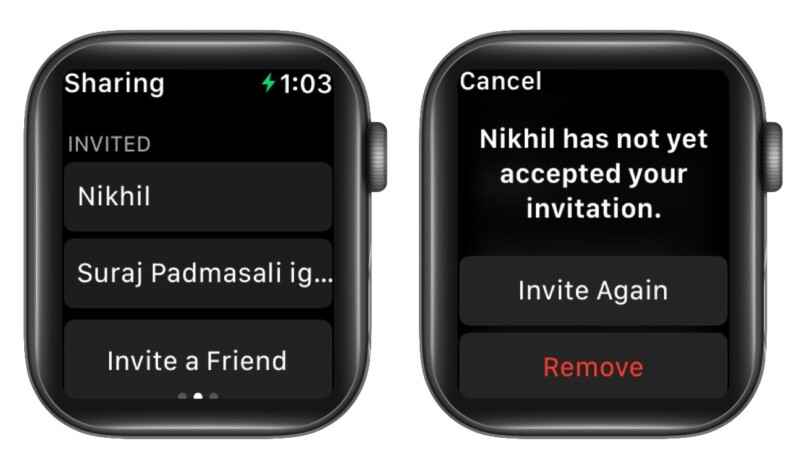
Related: How to Track Yoga Workout on Apple Watch
How to Accept or Decline Invitations of Activity App on Apple Watch
1) Open the Activity app on your watchOS.
2) Swipe left and Scroll down to find the invitation request sent for you. You can see all the requests under the heading Awaiting Your Reply.
3) Tap the invitation of a person and select your desired option, Accept or Decline.
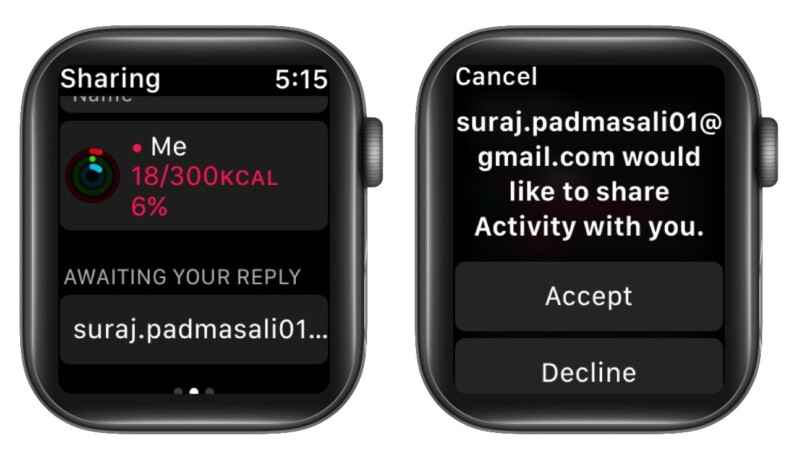
How to Mute Notifications on Activity App
1) Visit the Activity app on your Apple Watch.
2) Swipe to the left, scroll down and tap the person’s name.
3) Now, select the Mute Notifications option. Enabling this feature will stop the notifications from the person you have muted.
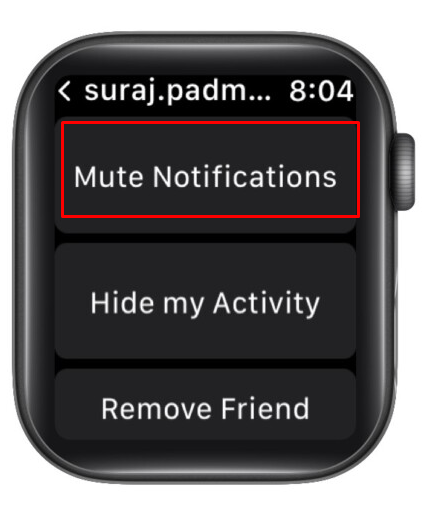
How to Hide My Activity on Apple Watch
1) On your Apple Watch, open the Activity app.
2) Swipe towards the left and choose the person with whom you want to hide your activity.
3) You will get a list of options on the screen. Go ahead to tap the option Hide my Activity.
4) This feature hides all of your activity data with the concerned person.
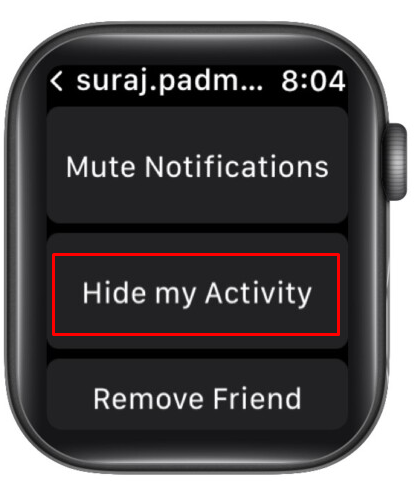
How to Check the Progress of a Person on the Apple Watch
1) On your Apple Watch, go to the Activity app.
2) Swipe left and tap on the person’s name.
3) You can find the complete details of activities done by the other person on the screen.
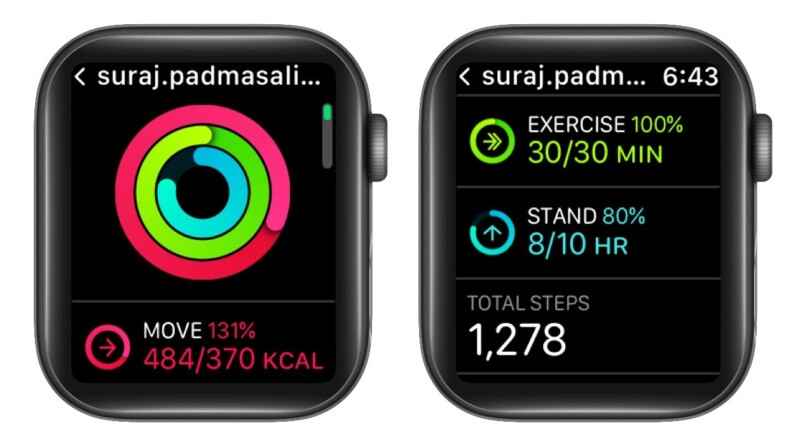
4) To compete with them, scroll down and locate the option Compete and tap it.
5) Then select the option Invite, and your competition request will be sent to the person.
Related: How to Download and Use Zello App on Apple Watch
How to Reply to a Message Sent on Activity App
On the activity app, you can reply to the person who is messaging you. If the concerned person messages you from the iPhone, you’ll be notified on your Apple Watch. Tap the notifications that pop up on the screen, and you can view their message. To reply, select the option Reply.
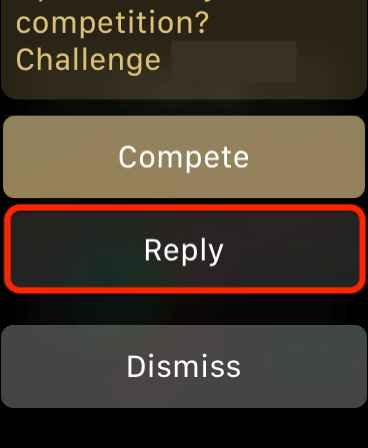
Now we are at the end. Follow the steps listed above and share your regular activities with your friends on your Apple Watch. Sometimes the users face difficulty in sending invitations to their friends. If you are unable to send invitations, verify your friend’s ID and try again sending the invitation. In the activity app, you can only add up to 40 members. Exceeding the limit may cause problems.
Frequently Asked Questions
* To share your activity, open the activity app and go to settings.
* Select the option Invite a Friend and select the person.
If the person accepts your invitation, he/she can see your activity.
Yes. just tap the message and click Reply to send a reply message.
![How to Share Activity on Apple Watch [A Complete Guide] How to Share Activity on Watch](https://theappletips.com/wp-content/uploads/2021/12/How-to-Share-Activity-on-Watch.png)