iPhone XS/ XS Max are some of the recent iPhone models in the market. They have a lot of attractive features, like an OLED display, HDR, and Dolby vision. They are the iPhones that came out after the well-received iPhone X. Unlike the older iPhone models like iPhone 8 and 7, iPhone XS/XS Max doesn’t have the iconic Home button. So, if you move on to an iPhone XS or iPhone XS Max from these older versions of the iPhone, you find it difficult to use. So, this section will help you on how to restart iPhone XS/ XS Max in two different ways. However, if you were using a newer version of the iPhone 11 series and 12 series, you don’t need any help to turn it on. It is because the procedure is pretty much the same in these devices.
How to Restart iPhone XS/XS Max
A restart can help you when your device shows some undesired issues. Depending on the type of issue, you can perform two types of restart. Let’s discuss in detail about the same.
Soft Reset General Restart iPhone XS Max/XS
A Soft Reset is all about restarting an iPhone. In this method, you simply need to turn off your phone and then turn it on. This will help you solve minor issues with your iPhone. Follow these simple steps to do a general restart on your iPhone XS/ XS Max.
1. Press and release the Volume down button along with the Side button.
2. A Power Slider displays ‘slide to power off’ displays on your screen.
3. Slide across from left to the right using your finger on the Power Slider.
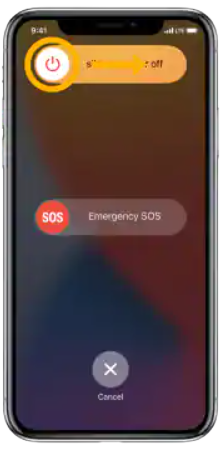
4. The Apple logo displays on your iPhone screen.
5. The iPhone turns off immediately.
6. Wait for about 25 to 30 seconds.
7. You should now long-press the iPhone’s Side button.
8. With this, the Apple logo appears on the iPhone screen. In few seconds, the iPhone will turn on.

Related: How to Set Up Voicemail on iPhone XS/XS Max | Tips & Tricks
Hard Reset/Forced Restart
The forced restart is a very useful troubleshooting method that can fix any firmware issue on your iPhone. It can help you at any time your phone doesn’t respond to any function you do on your phone. Follow the procedure to do a forced restart on your iPhone XS Max/XS.
1. Press the Volume Up button and release it.
2. Also, hold the Volume Down button and release it.
3. Further, press and release the Side button for a few seconds.
4. The Apple logo appears on the iPhone screen.

Related: How to Turn Off iPhone XS/XS Max in Three Ways Easily
5. Soon, the screen turns black, indicating that the iPhone has turned off.
6. Wait for some time, and the Apple logo appears again on your screen.
7. Your iPhone has finally turned on.
8 Finally, you can start using your iPhone.
Apple makes sure that the iPhones are designed and developed properly so that it meets the needs of its users. Therefore, it doesn’t show a lot of issues in its functioning. However, minor issues can develop in the firmware that can affect the performance of your iPhone. That is when a restart can help you fix the issue. If your phone is unresponsive and frozen, nothing can help as much as a forced restart can. We hope you have learned to restart your iPhone XS/XS Max with this article. You can find more useful updates and articles on our blog.
