Multitasking is a helpful function that you will find in most smart devices. In the line-up, the iPad has the split-screen or multitasking feature. Some users cant find a way to remove the split-screen on their iPad. But to enter into the full-screen mode or get back the original screen is simple as it is. You can use the divider bar, and that will do the trick. It is going to be frustrating to enter into split-screen mode without knowing how to use it. You may end up without knowing how to enter into full-screen mode. The split view function may or may not be useful based on the users. So, in this article, you will find relevant details on how to remove the split screen on the iPad and revert to the full-screen mode. Further, you will find the steps to disable the Split screen function in the settings. Meanwhile, you can anytime decide to enable the split-screen function from the Settings.
How to Remove Split Screen on iPad
If you want to get rid of two apps side-by-side on iPad, you shall follow the below methods.
- Split View
- Slide Over
In the below section, you can learn how to remove the split-screen in these two different functions.
Remove Split Screen on iPad Via Split View Function
If you have split between two apps on your iPad, you can follow the below steps to remove them.
1. You can see a grey colored bar in the middle of the screen known as the Divider bar.
2. Hold the Divider bar and move it to the right.
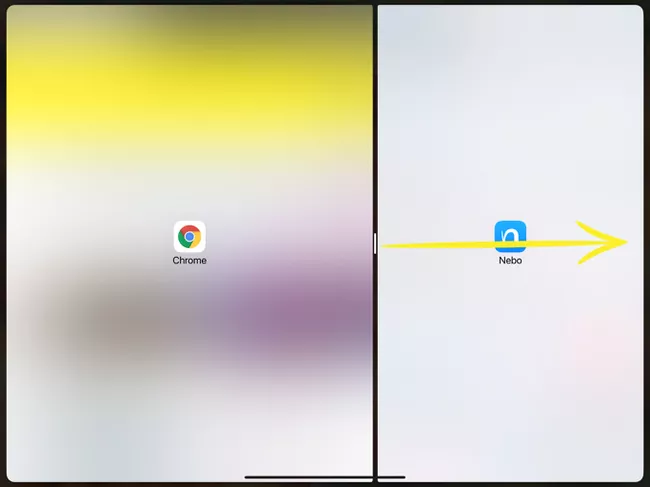
3. Now, the left side of the screen will be closed, and the right side of the screen will enter into full-screen mode.
4. If you drag the divider to the right side of the screen, the left side of the screen will be closed, and the right side of the screen will enter into full-screen mode.
Remove Split Screen using Slide Over Function
Rather than splitting the screen, you can use the Slide Over function to make the app float on the screen while using another application. By using this function, you can place the application anywhere on the screen. Now, follow the below steps to enter into full-screen mode.
1. Hold and drag the slide over application downwards to the bottom of your screen.
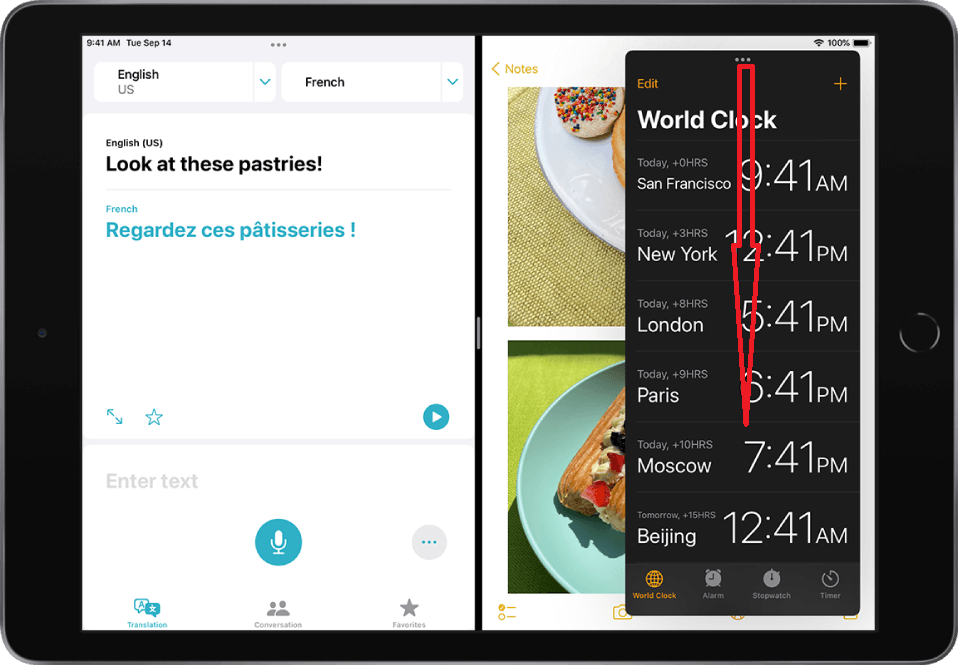
2. Now, the Slide Over app will try to merge into Split View. Now, stop dragging it.
3. You have entered into Split View mode.
4. Then, you can use the Divider bar from the middle of the screen to drag it to either left or right to close any part of the screen.
These are the easy steps to be followed to remove the split-screen on your iPad. Also, there is an option to disable the split-screen function if you don’t want to use the feature. But remember that you can no longer use the split-screen function until it is turned on. So, follow the below steps to disable Split Screen on iPad.
Related: How to Reset iPad to Factory Settings [Step-By-Step Guide]
How to Disable Split Screen On iPad
1. Open the Settings on your iPad.
2. Navigate to General and select Home Screen & Dock.
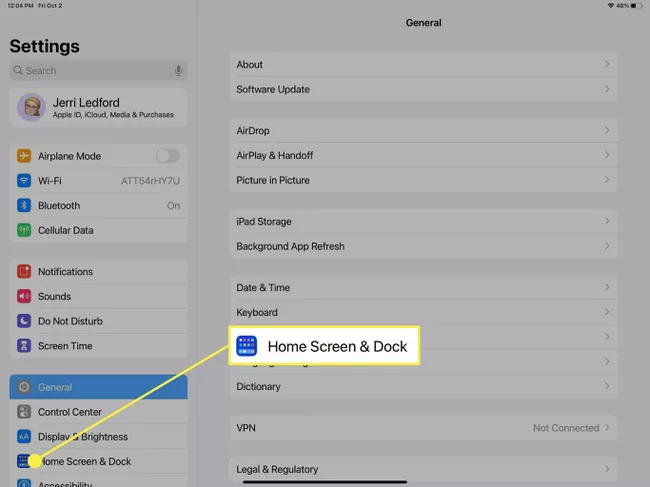
3. Now, select the Multitasking option from the Multitasking & Dock section.
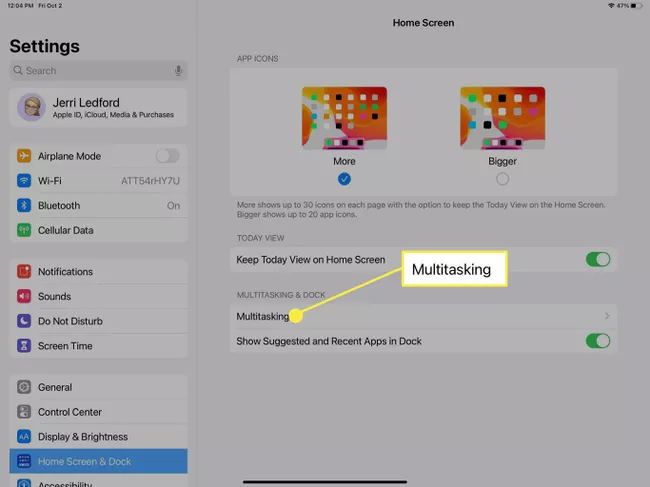
4. Toggle off the Allow Multiple Apps.
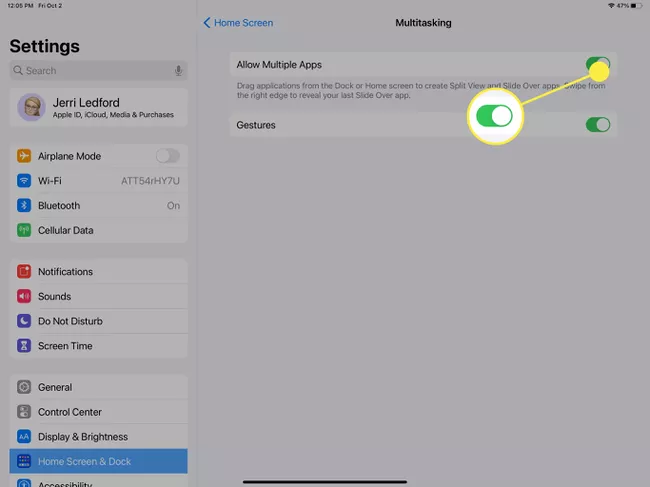
Now, you have learned to remove the Split screen function on the iPad successfully. Note that you are no longer able to split-screen on your iPad. You have to enable the Allow Multiple Apps to Split the screen on your iPad. So, think twice before you act. Because it is a useful feature specially developed for multitasking. However, you can anytime enter into full-screen mode by following the procedure in this article. For more article updates, tips, and tricks, you can follow our blog.
![How to Remove Split Screen on iPad [2 Effective Ways] How to Remove Split Screen on iPad](https://theappletips.com/wp-content/uploads/2021/12/How-to-Remove-Split-Screen-on-iPad.png)