Apple ID is a method of authentication used on iPhones, iPads, Apple Watches, and Mac. So, you have an Apple ID on all devices from Apple that contain your information and settings. Once you log in to a new device with an existing Apple ID, all of these settings and information get synced. Even if you don’t have an Apple ID of your own, you shall create one new. For this, you shall visit the official website and protect it with an alphanumeric case-sensitive eight-character password. If you wish to add a new Apple ID to your Apple Watch, you need to remove the existing Apple ID. Also, removing the Apple ID from the watchOS is essential if you want to remove the activation lock. With this, you can erase your data and unpair the same from your iPhone. The same is useful if you are about to sell it. So, let’s learn how to take away the Apple ID from an Apple Watch.
How to Remove Apple ID from Apple Watch
If you have a new Apple ID to add to your Apple Watch, you need to remove the old Apple ID from the device. Follow these instructions and get the work done.
1. First, bring both your iPhone and Apple Watch close to each other. Also, make sure that they are paired with each other.
2. Next, launch the Watch app on your iPhone.
3. Next, tap the watch at the top of the My Watch tab.
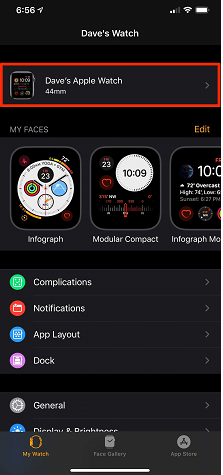
4. Tap the circled ‘‘i icon that is present on the right of the watch entry on the screen.
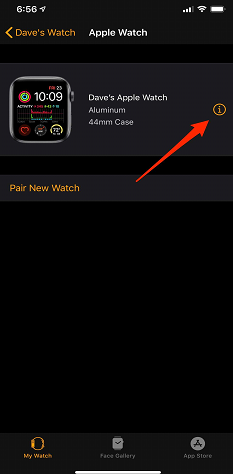
5. Next, tap the Unpair Apple Watch option on your screen. Further, confirm the same and choose to keep or remove your cellular plan if you have one.
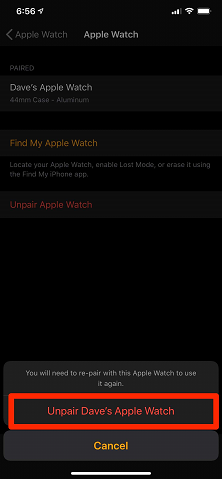
6. Enter your Apple ID password as prompted and complete the process.
Related: How to Change Apple ID on Apple Watch [Quick Guidelines]
Alternate Way to Remove Apple ID from an Apple Watch
In this method, we are going to remove the Apple ID remotely. For this, you need to have a Mac. Also, note that you need an Apple Watch of watchOS 2 and above for this method.
1. First, visit iCloud.com and then Sign in with your Apple ID.
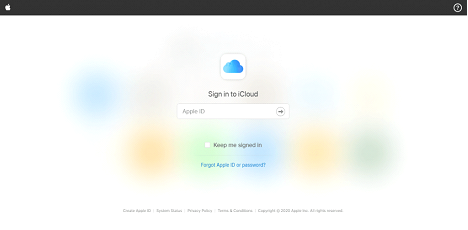
2. Next, click on Find My iPhone.
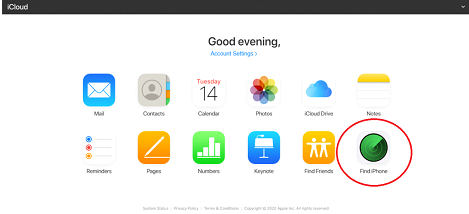
3. On the top-right, select the All Devices option and click on your Apple Watch in the drop-down.
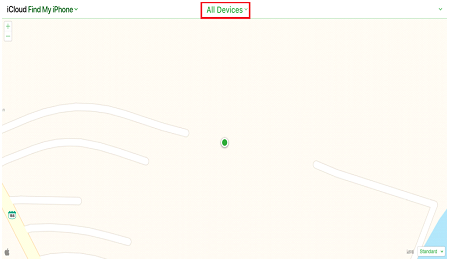
4. On the pop-up menu, click on the Erase button.
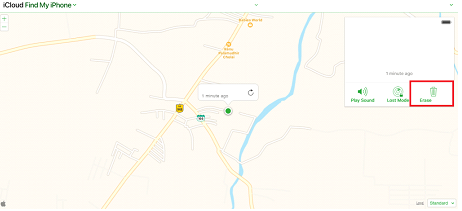
(5) Again, confirm the same, by clicking on the Erase button.
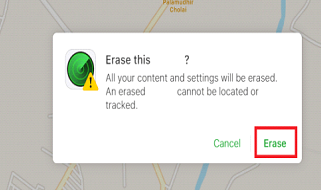
Related: How to Reset and Restart Apple Watch [Easy Guide]
To Conclude
Now, you know how to remove the Apple ID from your Apple Watch. So, you can add a new Apple ID to it. Also, you need to take away your Apple ID from an Apple Watch if you are selling it off. So, the new user can’t access your account and settings. Additionally, it will help them add their Apple ID to the device. If this article was of help to you, follow our blog for more useful guides and updates.
