Losing photos that contain precious memories or important information is one of the most unpleasant and distressing things one can experience. Are you a victim of accidental deletion of photos on the iPhone and looking for methods to recover your priceless pictures? If so, you are in the right place, as the article covers different ways to recover deleted photos even when you forget to take a backup.
Different Ways to Recover Deleted Photos from iPhone
There are different ways to recover deleted photos from your iPhone. Choose any of the methods below to retrieve the lost photos from your iPhone.
Recovering Photos Without Backup
- Restoring photos on the Photos app on iPhone.
Recovering Photos With Backup
- Restoring photos from iPhone Backup.
- Restoring a backup from iTunes.
- Restoring Backup from iCloud.
How to Restore Deleted Picture on the iPhone with Photos App
When you take a picture on a camera application or download it from a browser or mail, or any other application, all the images are saved to the Photos app on your iPhone by default. When you have deleted the photos from the photos app, there is an easy way of recovering them by following the below steps.
1). On your iPhone, launch the Photos app from the home menu.
2). The Photos App will display a list of albums saved in different folders. The albums usually contain all Photos, People, Places, and Recently Deleted folders.
3). From the folders, tap on the Recently Deleted folder to open it. The folder contains the images that are deleted recently. These deleted photos are scheduled for deletion and will appear in this folder for 40 days from the deletion date.
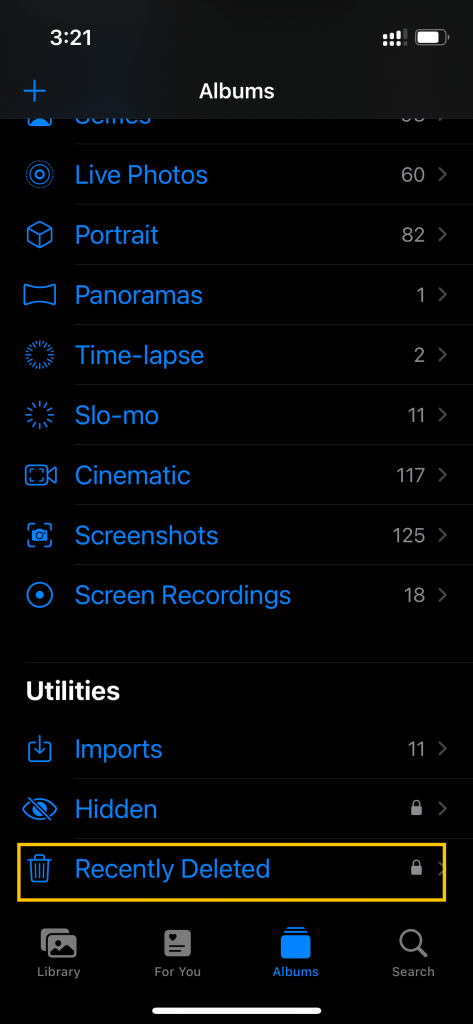
4). Now, to recover the required photos from the recently deleted folder, tap on the picture we want and then tap Recover.
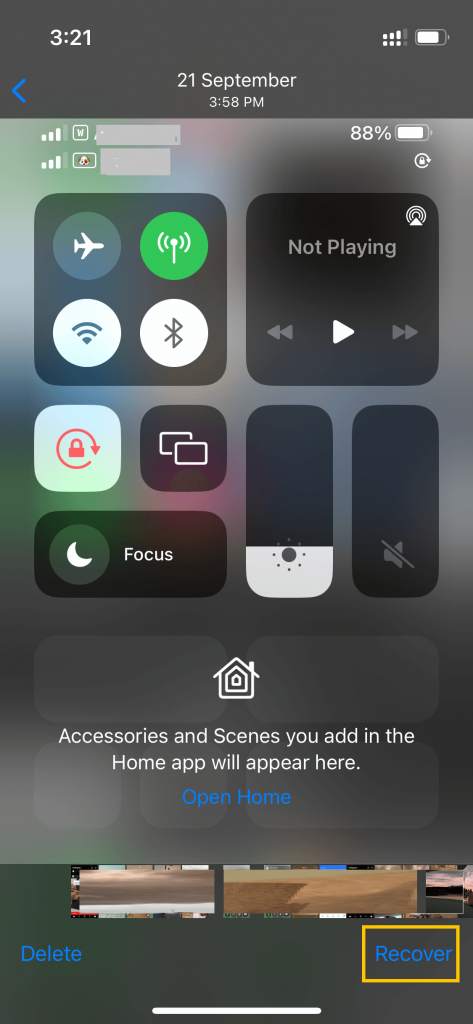
5). Your iPhone will show you the photo you selected and ask you to confirm the recovering process. If the displayed photo is the one you want to recover, tap Recover Photo.
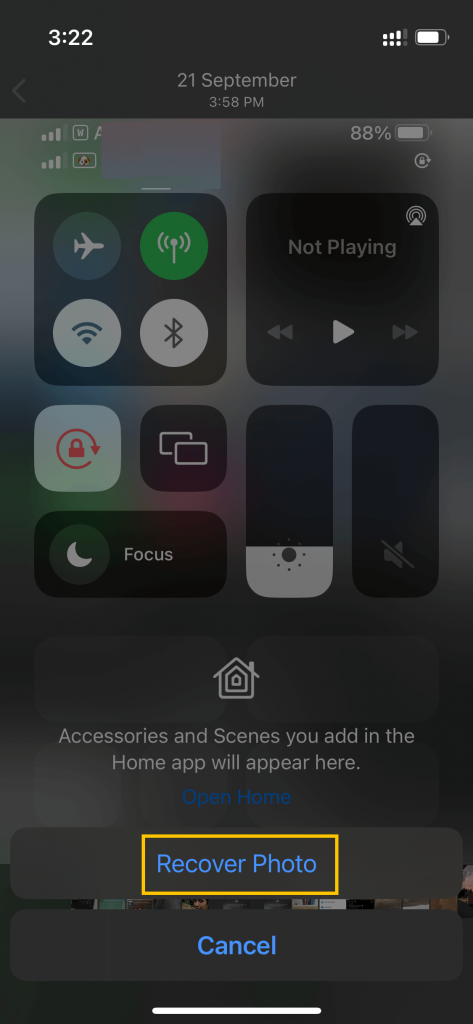
6). After tapping on Recover Photo, the photo will get restored to our Albums on your iPhone.
Note: There are three ways to hide Photos on iPhone/iPad from prying eyes.
How to Recover Deleted Photos from an iPhone Backup
You can also use the Backup feature to retrieve the deleted photos from your iPhone by the below steps.
1). On your macOS device, launch the Finder application.
2). Then, link your iPhone to your personal computer.
3). Under the locations section, select your iPhone from the list of devices.
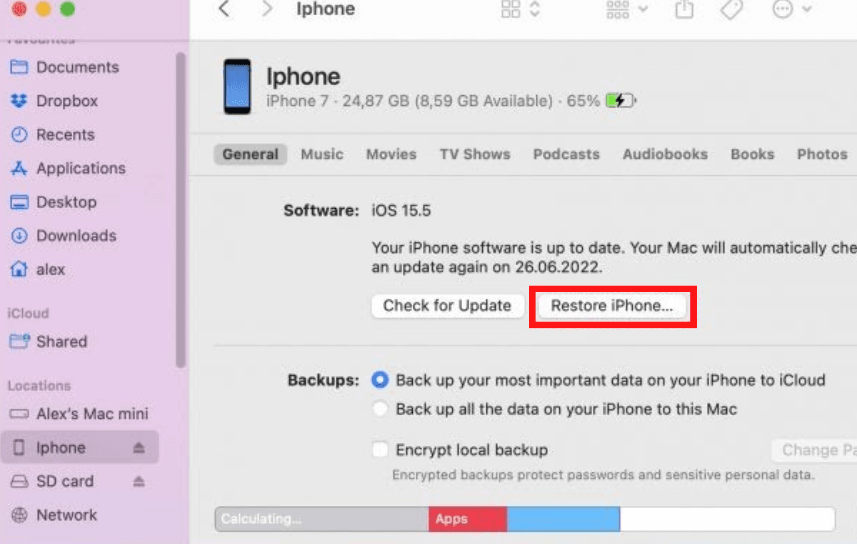
4). Then, on the General tab, click the Restore iPhone button.
5). Now, the Finder will back up the deleted photos from your iPhone.
6). Finally, confirm to restore the deleted photos from the backup by clicking on the Restore button.
On completion of the restoration process, the deleted photos from your iPhone will again get restored to your iPhone.
Note: It is possible to move Photos from iCloud to Google Photos if you want to access your pictures from any device.
How to Recover Deleted Photos from iTunes Backup
You can recover the deleted photos from your iPhone by using iTunes.
1). To recover photos, go to the iTunes app on your Mac.
2). Connect the iPhone to the computer using an original Apple cable.
3). Then, select the Restore Backup option on your computer.
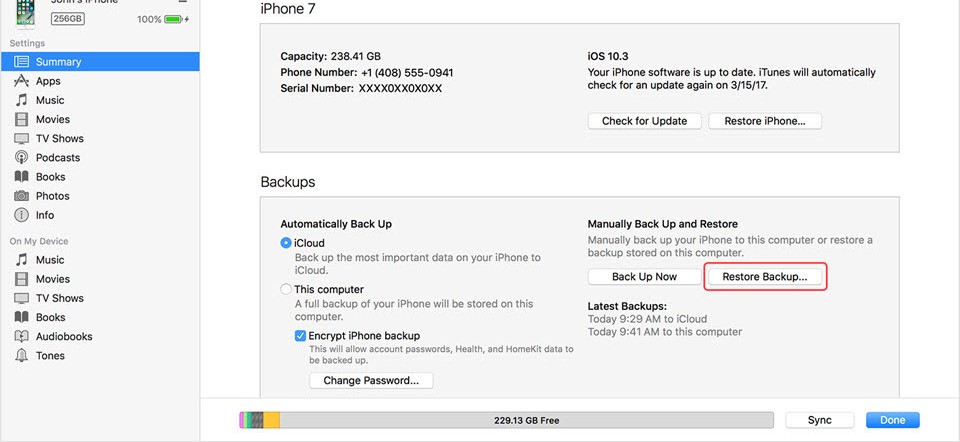
4). Select the most relevant backup you want to restore to your iPhone.
5). Click Restore and wait until the restoring process is complete.
How to Recover Deleted Photos via iCloud
iCloud website provides free access to all cloud services offered by Apple. So it is a better option to recover deleted photos from iPhone by using the iCloud feature.
1). On your iPhone, launch the web browser and then visit the iCloud service website at https://www.icloud.com.
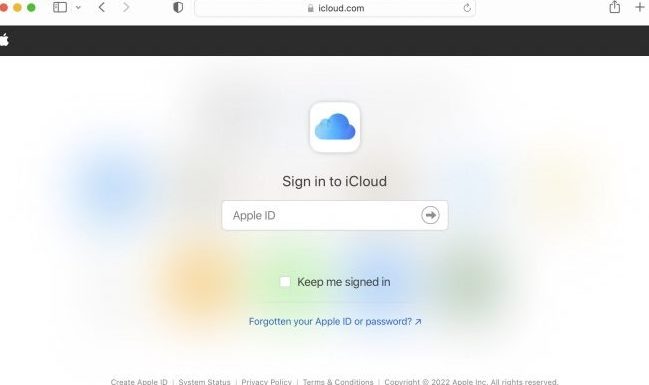
2). Sign in to your Apple account by providing the required login credentials, such as the username and password.
3). After signing in, select the Photos option from the web page.
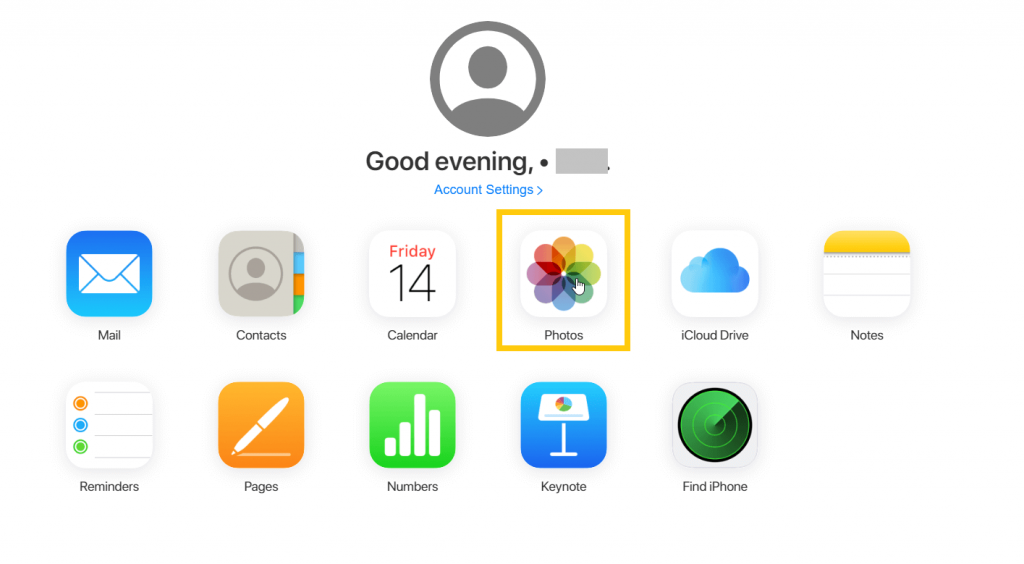
4). Inside the photos menu, click the Album, which is marked as Recently Deleted.
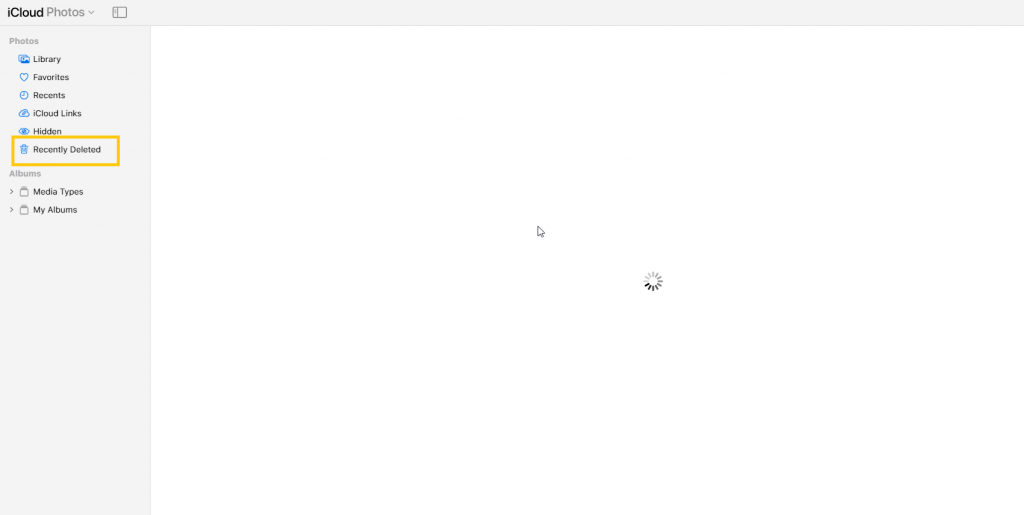
5). The Recently Deleted folder displays the list of deleted photos from your iPhone. These photos are kept scheduled for deletion within the next 40 or less number of days.
6). From the displayed photos, select the photos that you want to restore to your iPhone and then choose Recover by clicking on them.
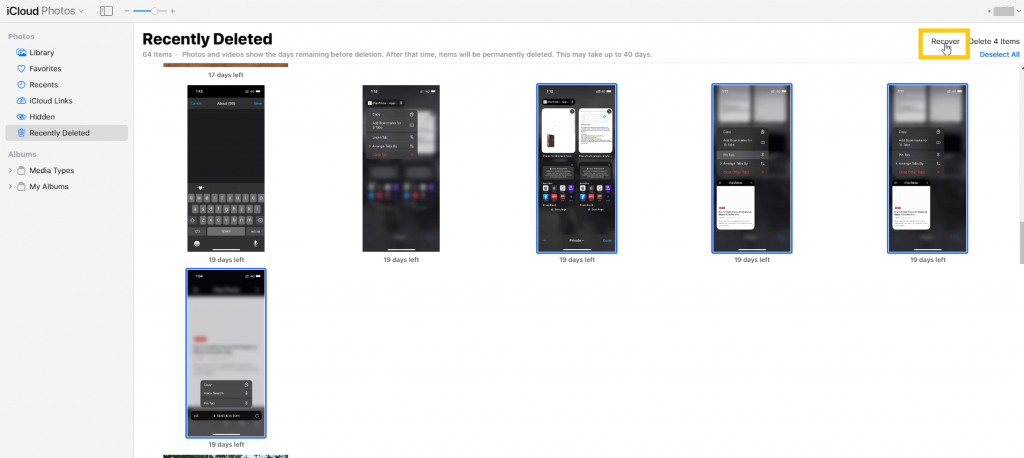
7). After clicking recover, the selected photo will be restored into our photo albums.
8). Finally, sync your iPhone with iCloud service to restore the recovered photo onto your iPhone.
In recovering the deleted photos from backups, choose the backups according to the age of your backups. Using the most recent backups among all other backup data will have an efficient and risk-free recovery of deleted photos from the iPhone. However, don’t delete the old backups, as having multiple backups will be helpful when any of the backup recovery processes go wrong.
Frequently Asked Questions
There are many options to recover deleted photos from your iPhone. You can recover it from iTunes or iCloud. You can also recover the deleted photos from the iPhone Backup using Finder.
When you delete a photo from your iPhone, the photos will get into a Recently Deleted folder. You can view this folder by opening the Photo app from the Home screen of your iPhone. Then, select Albums which is at the bottom of the screen. You can find the Recently Deleted Album by scrolling down.
Yes. You can recover the deleted photos from your Recently Deleted folder on your photos app. However, you should retrieve the images within 40 days of deletion. After 40 days, the photos will get permanently deleted from your device.
![How to Recover Deleted Photos from iPhone [Posssible Ways] How to Recover Deleted Photos from iPhone](https://theappletips.com/wp-content/uploads/2022/09/how-to-recover-deleted-photos-from-iPhone.png)