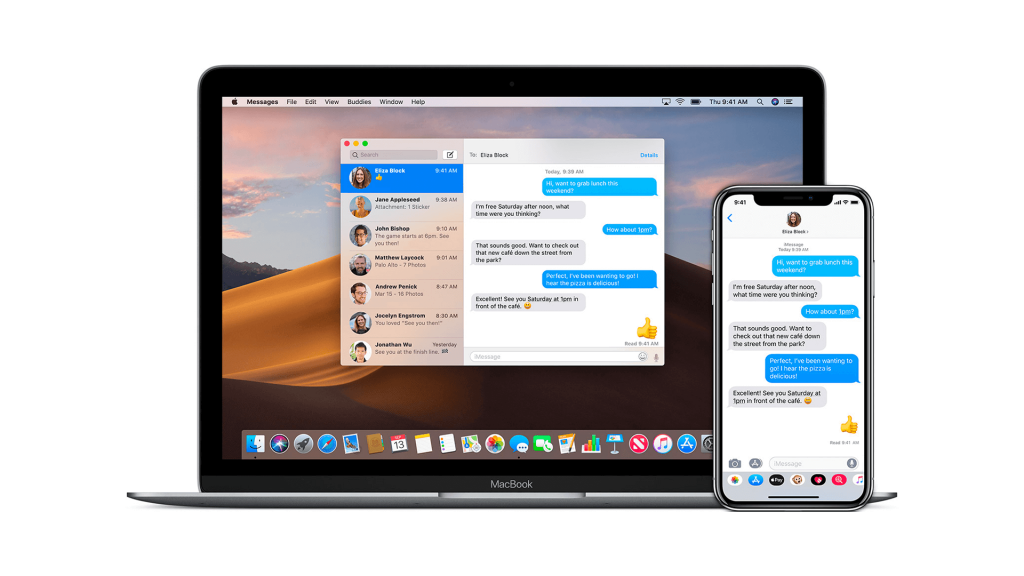iMessage is an exclusive messaging service by Apple Inc. It is available only for Apple devices like iPhone, iPad, Mac, and Apple Watch. In other words, iMessage isn’t compatible with any other operating system. iMessage is encrypted and cannot be tracked through delivery receipts. Like most messaging services, iMessage supports deleting the messages. In unfortunate cases, you may end up accidentally deleting the messages on iMessage. You would now ask if you can recover the deleted messages. Yes, you can recover the deleted iMessages from Mac. For detailed guidelines, check out the below guide to know how to recover deleted iMessages on Mac guidelines.
How to Recover Deleted iMessages on Mac?
There are four different ways in which you can recover the deleted iMessage.
- Using iPhone/iPad
- iCloud
- Time Machine
- Mac Data Recovery Software
Recover Deleted iMessages on Mac using iPhone/iPad
Those macOS users having access to iPhone or iPad get a higher chance of recovering the deleted iMessages. i.e., if both the devices use the same Apple ID, then the messages sent and received through iMessage will be available on both devices. So you shall look for the deleted message on the other device.
Recover Deleted iMessages on Mac via iCloud
It is possible to get back the deleted iMessages from the iCloud service. Since Apple devices use iCloud as the cloud backup solution, messages also sync. So, if you can’t find the deleted message on your physical device, you shall try recovering them from iCloud.
Steps to Recover Deleted iMessages from iCloud
1. Initially, you should sign out of iMessage on your macOS. Quit the app to proceed.
2. Go to the macOS Finder and click on the Go option on the Menu bar.
3. You should now locate your library.
4. Look for the file named as ‘messages‘ from the iCloud backup data. Make sure you look for the messages to the day the files are deleted.
5. Click on Open this messages folder and tap on Restore.
Try This Way!
1. Go to your iPhone or iPad Settings and select General.
2. Navigate to select Reset and choose Erase All Content and Settings.
3. Now, set up your device as a new device.
4. On Apps & Data screen, select Restore from iCloud Backup.
5. Choose the backup before your iMessage got deleted and wait for the restore to complete.
6. Now, sync your iCloud account, and the iMessages will be available on macOS.
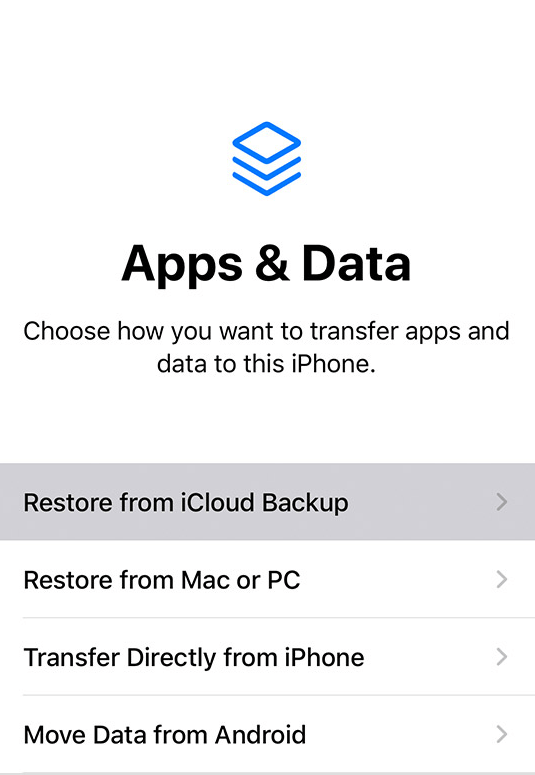
Also see how to Select Multiple Files on a Mac [3 Easy Ways]
Recover Deleted iMessages on Mac using Time Machine
The reliable option to delete iMessage from Mac is via Time Machine. It is an automatic backup system available on macOS by default. Upon clicking on the Time Machine icon on Mac, you can recover different files, including iMessages.
Note: Recovering iMessages using this method works great for those messages that are recently deleted. Getting back the deleted message for a long time will bring you all the old messages, and you need to delete them later.
1. On your macOS, sign out of your iMessage account and quit the app.
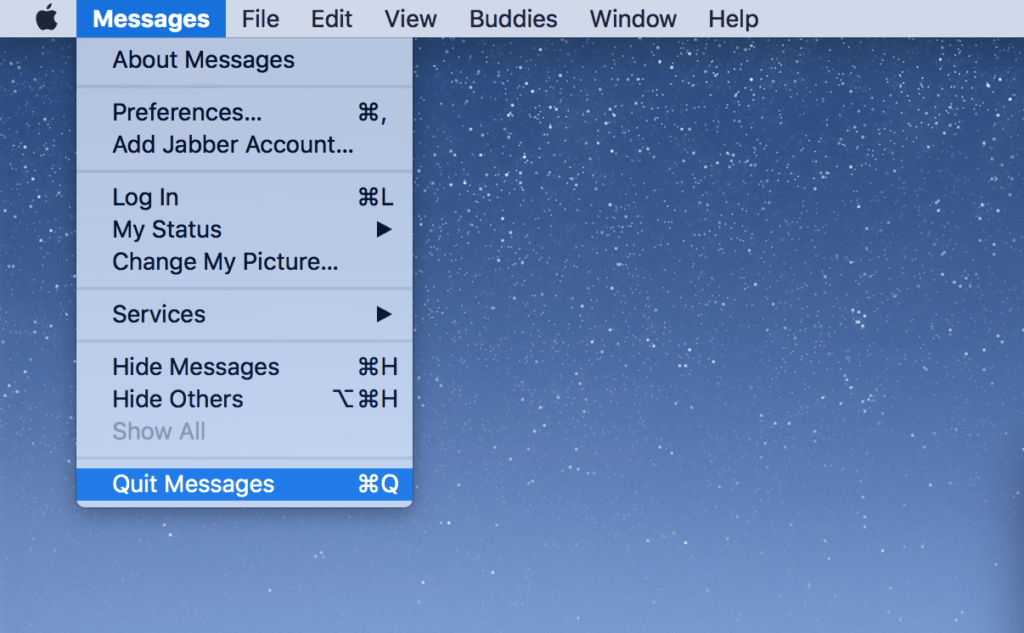
2. Launch Time Machine and click on the Finder.
3. Select the Go menu on the Finder.
4. Navigate to the Library section and select Messages.
5. If you can see the messages folder, locate ‘chat.db‘ and choose the date before the messages were deleted.
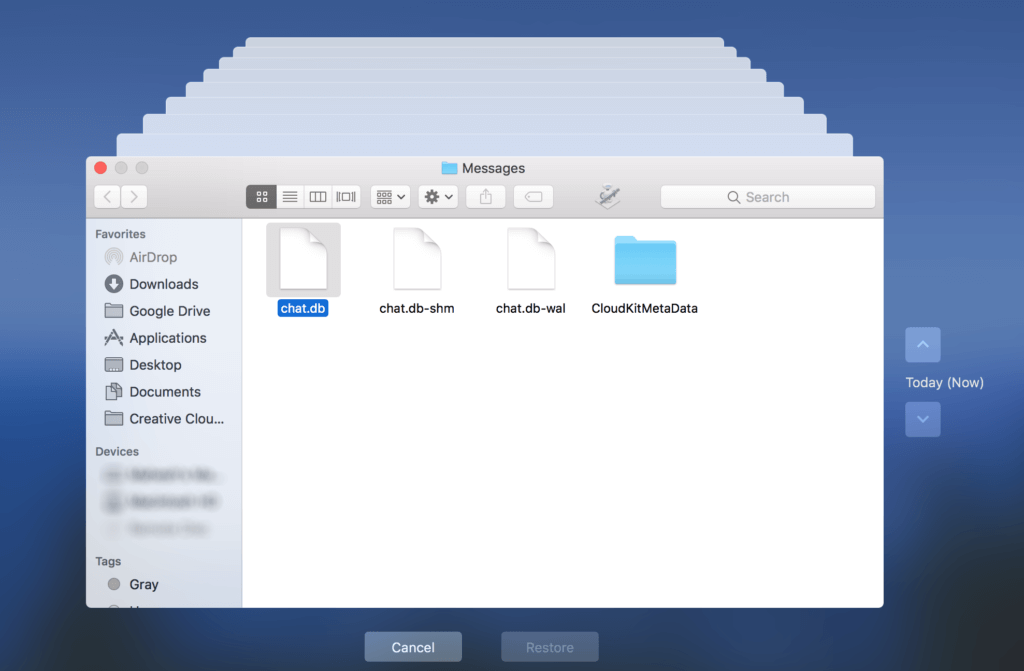
6. Choose the file and click on the Restore option.
Recover Deleted iMessages using Data Recovery Software
There are a wide range of third-party data recovery tools available for macOS. With any of the trusted software, you can quickly recover the deleted iMessages. We recommend choosing this way only if any of the above methods did not help to recover the lost messages. Any data recovery software will cost you some bucks.
The best Data Recovery Software for macOS includes
- dr.fone
- EaseUS
- MobiSaver
- Stellar iOS Data Recovery
- iMobie PhoneRescue
Most software has user-friendly navigation, and the options are self-explanatory.
- You shall need to go to the ~/Library/Messages folder on your macOS.
- Select the Archive and Attachments folder.
- Look for the file named ‘chat.db‘ to restore the iMessages.
Note: chat.db is the database where all your messages will be stored. If you don’t find it, use EaseUS free Data Recovery to recover chat.db.
1. Open the data recovery tool of your choice on your Mac.
2. Go to the location where your files were deleted. Select the Scan button.
3. When the scan gets completed, it will display the deleted files.
4. Choose the files (chat.db) you want to recover and press Recover Now button.
5. When the recovery completes, you will find the database of iMessage.
Also if you are a use of sticky notes on Mac. To get rid of those unused stickies, see how to Delete Stickies on Mac in the Easiest Way
Now that you have learned the effective ways to recover iMessages on macOS. For more such useful tips and tricks, you shall visit our blog.