We all know that in order to select a file, we just need to drag the pointer on the file and click it. To move, copy or make changes for many items at once, we need to select multiple files. Multiple files may be present next to each other or present in a non-adjacent format. There are three simple methods one can follow to select adjacent multiple files and non-adjacent multiple files. If you want to select multiple files on Mac, this post will guide you.
How to Select Multiple Adjacent Files on Mac
To select multiple files that are placed next to each other, refer to the steps below.
- Select the first item, press the Shift key and select the last item. All items in between the first and the last will be selected.
- You can also click the first item, press and hold the mouse button, or use the trackpad and drag over all the items.
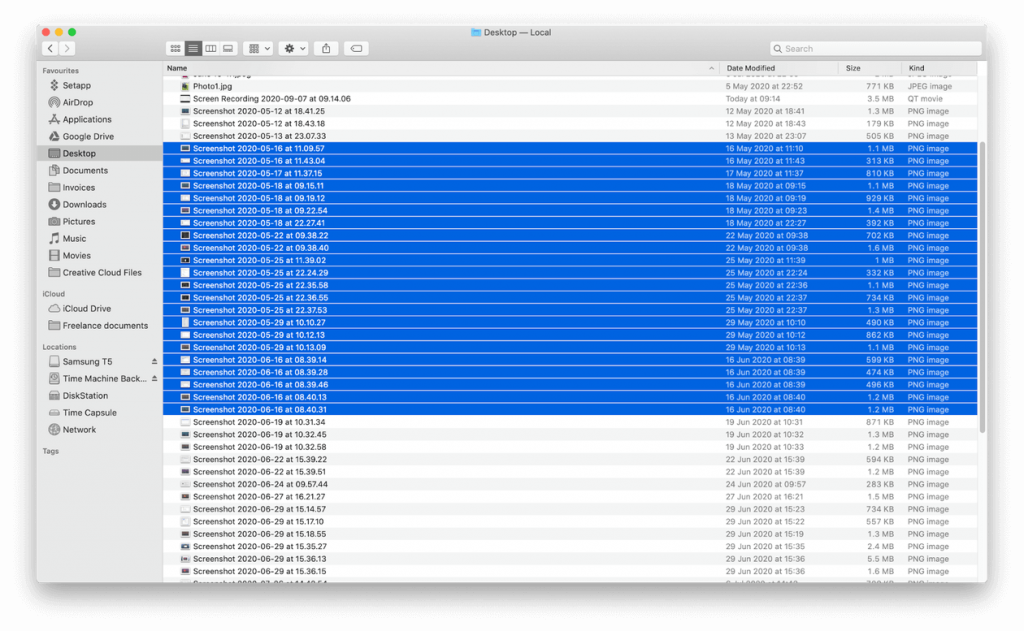
How to Select Multiple Non-adjacent Files on Mac
If you want to select random items, follow the step.
- Long press the Command key, and click the items you want to select using the left mouse click or trackpad.
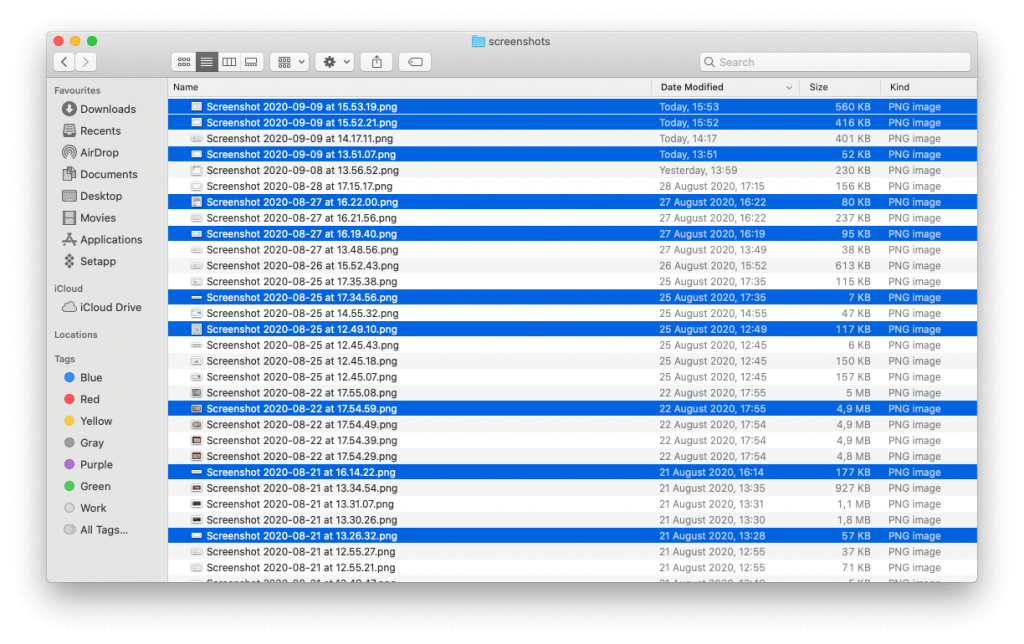
How to Select All the Files on Mac
To select all the files from a folder, click on one and press Command + A. Alternatively, click the Edit option in the menu bar and tap the option Select All.
Different Functions to Perform on the Selected Files
- With the multiple files or items chosen, you can move the files to a new folder or location by dragging them.
- Press Command + C and Command + V to copy and paste on Mac.
- Press the Spacebar to invoke Quick Look and use the arrow keys to cycle through previews of the chosen files.
- After selecting the items, right-click any file and tap Compress to convert it into a zip file on Mac.
- Right-click the file to display a dropdown menu to choose the options like Rename, Open with a specific application or Move to Trash. You can also simply delete the stickies, files, and more by pressing the Delete Key on the keyboard.
The methods described above work for all macOS versions. The easiest method to select multiple files is by using the Shift key for adjacent files or the Command key for non-adjacent files.
![How to Select Multiple Files on a Mac [Easy Guide] Select multiple files on Mac](https://theappletips.com/wp-content/uploads/2021/01/Select-multiple-files-on-Mac-1.jpg)