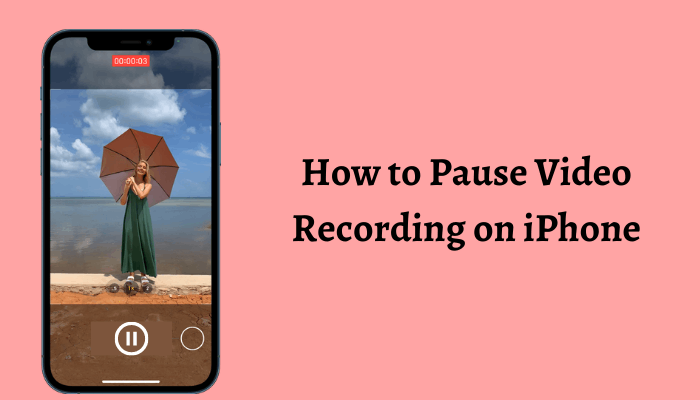iPhones are one of the best smartphones around the world. As you all know, iPhone is mainly known for its impressive features and security system. But the cost of the iPhone is pretty high compared to others. Nevertheless, it ranks as the number one smartphone with advanced features supporting the best-in-class camera. The photo and video quality are arguably superior to any other smartphone camera. The latest models of the iPhones can shoot a film in high resolution, and thus, you can take your photography skills to the next level. The users can even record the iPhone screen to share the same with others. Now, many of us doubt if it is possible to pause and resume the video recordings. If you are looking out for an answer, take a look at how to pause a video recording on iPhone.
Can You Pause Video Recordings using iPhone Camera?
Unfortunately, the iPhone doesn’t have an option to pause or resume a video while recording. The users can stop the video recording, but pausing and resuming options are not possible on iPhone. Imagine you’re directing a short film or shooting a video. Editing the footage every time after filming is a time-consuming and tedious process to do.
In these cases, the pause and resume features will come in handy. These options for video recording, in turn, reduce the work of an editor. Despite having lots of unique features, iPhone still lacks pausing and recording the video. We may expect this feature to get added to the iPhone with the upcoming updates. Until then, the only possible way to pause and resume video recordings on iPhone is by installing third-party applications from App Store.
How to Pause or Resume Video Recordings on iPhone
There are plenty of apps available to pause a video in the market, while only some of them stand out as unique and liked by many. One among them is PauseCam. You can pause or resume video recording by installing the PauseCam app on your iPhone with the below steps.
1) Visit App Store on your iPhone and search for PauseCam in the search bar.
2) Tap Get to download the app.
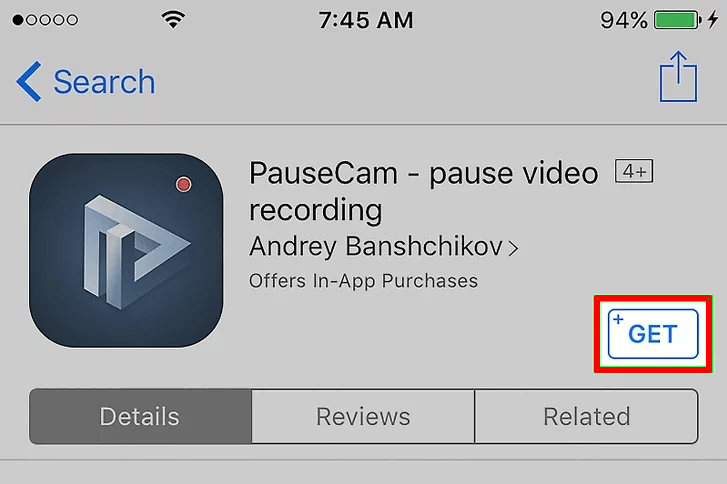
3) Install the PauseCam app.
4) Launch the PauseCam app on your iPhone and give permission to access the camera and microphone.
5) On the app’s interface, you can see a large red button.
6) Tap the red button to start recording the video.
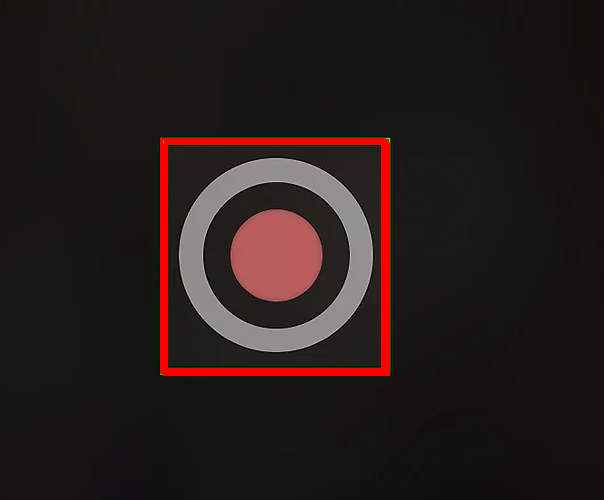
7) To pause the video while recording, select the Pause button displayed at the bottom of the screen.
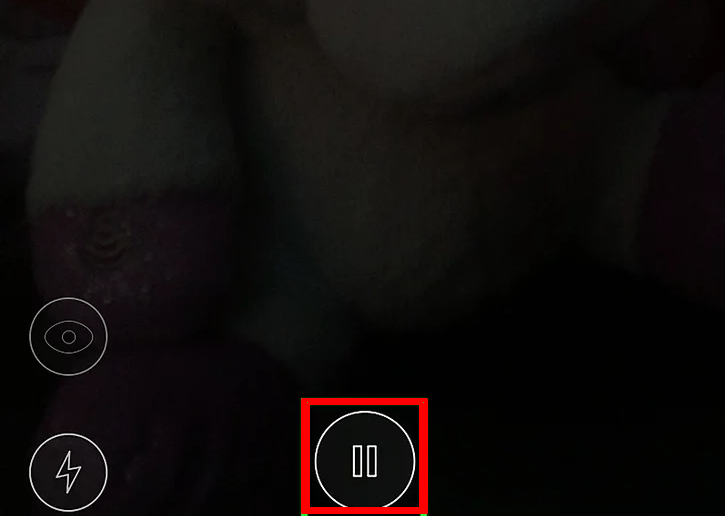
8) Tap on the same button again to start the recording.
9) Follow these steps repeatedly to pause or resume the video while recording.
10) To save a video, tap on the tick mark displayed on the right side of the screen, and to discard the video, select the cross mark.
11) After tapping the tick mark, select the Share icon displayed at the top right. you’ll be navigated to a new screen.
12) Choose your video quality. You can save the video only in low quality. You should pay to save the video in high qualities like Original, High, or Medium.
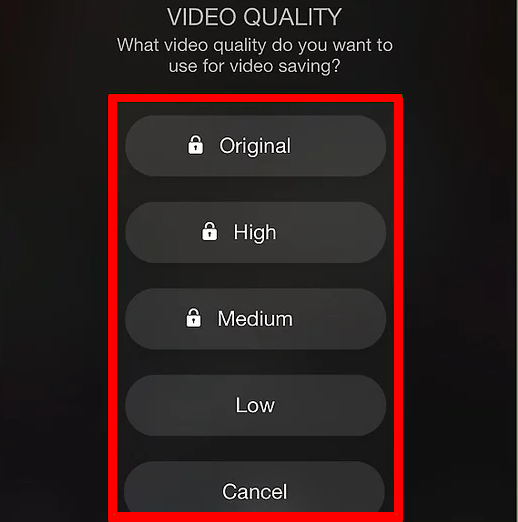
13) After selecting the video quality, the screen displays sharing and saving options. If you want to share the video with your friends, select the sharing mode under the heading SHARE WITH FRIENDS.
14) If you like to save the video in your iPhone gallery, tap on Save in Photos or else tap More to explore the options available to save your video.
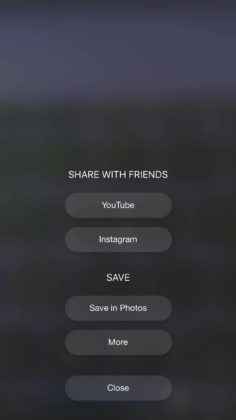
Bonus: VideoCam+ Pause Video Recorder
VideoCam+ is the second most popular app to pause and resume a recording video on the iPhone. The installation and using procedure is almost similar to PauseCam. With this app, you shall start video capturing, pause it anytime and resume recording any time. It supports pausing and recording unlimited video segments as you want. The zoom in or Zoom out feature is available in this app, allowing users to zoom the video while recording. If you’re looking for the best alternative for PauseCam, VideoCam+ Pause Video Recorder is the right one to choose.
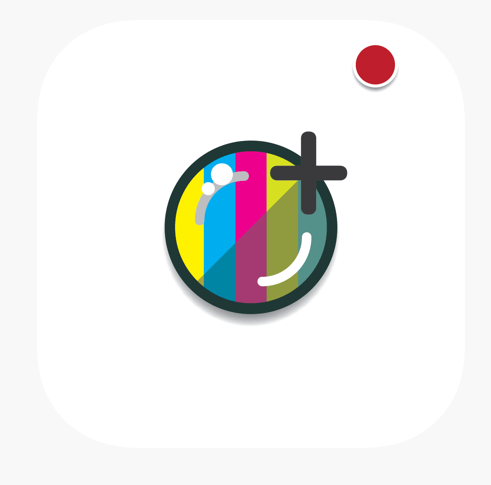
ClipyCam
iPhone users have got yet another option, ClipyCam, to instantly pause and record videos. With this app, you can quickly and easily make mini-movies. There is a Call Pause feature available in the app, which will automatically pause the iPhone video recording whenever you receive a call. With this, you will be able to start from where you left off. Besides this, you can snap a photo while recording, add timers, organize videos and photos, etc.
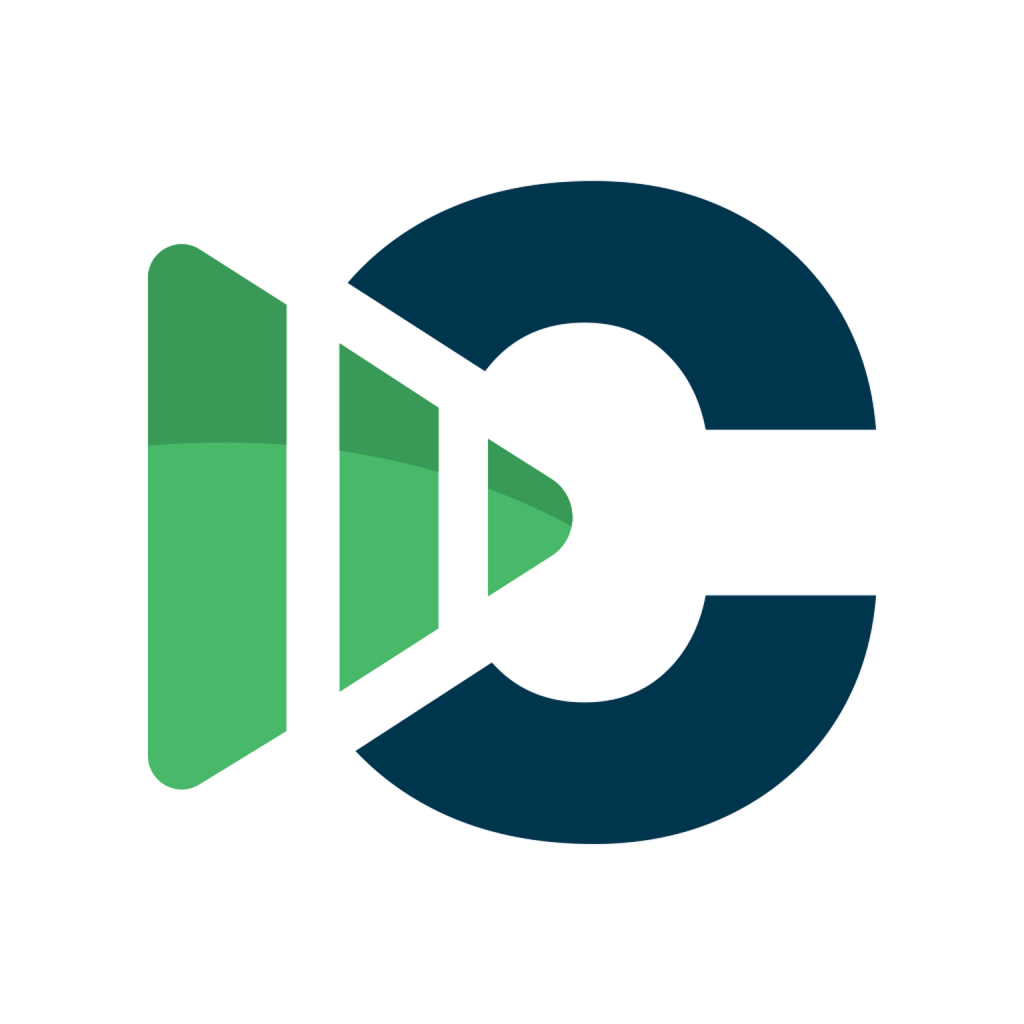
If you aren’t sure about How to Convert Photos to PDF on iPhone, then it can be done using the Files app, Photos app, and using third-party apps.
Now, we’re at the end. Follow the steps described above and pause your video recording on your iPhone. The above-listed method is the only way to experience the pause or resume feature in video recording. If you don’t like to install any third-party apps to pause and record videos, you shall download the Apple iMovie software on your Mac to cut and trim your videos.
FAQ
No. There is no way to pause a video on iPhone. In other words, you can stop the recording, and it cannot be resumed from where you left.
You can follow the guidelines given in the above section to pause a video while recording on iPhone 12, 13, and any other older models.
You can rely on third-party video recorder apps to pause and record the videos on your iPhone 11.