Apple iPad is not just an ordinary tablet as it can perform out-of-the-box functionalities. The tablet PC is more comfortable to navigate and easy on the eyes with its wider display. iPad has an intermediate screen when compared to the smartphone and desktop. It works the best-in-class if you play a slideshow or video. If you aren’t aware, you can take advantage of the iPad by connecting it to the projector. With this, you can transfer the content from your iPad to the larger display. In this section, you will find info on how to connect iPad to the projector in possible ways.
How to Connect iPad to Projector?
Connecting your iPad to the projector is easy and straightforward when you follow the guidelines given below. With this, you can let others see the slideshow, videos, or your iPad screen.
FYI:
Projectors usually allow you to add input via the HDMI or VGA port. While HDMI supports audio and video, VGA allows only the audio. Since iPad has a lightning port, you need to use a Lightning adapter to connect it to the projector. If you have the latest iPad models, they have a lightning port with USB-C, and you need the USB-C adapter. You shall choose the adapters with both VGA and HDMI inputs.
Projectors come with an HDMI or VGA cable. If you don’t have it, get Belkin HDMI cable from the Apple Store or buy it from any other third-party.
If you are a person who works with playlists frequently, then see how to delete a playlist on iPhone / iPad in 3 easy methods.
Connect iPad to Projector Via Cable
The steps to connect your iPad to the projector using the cable are as follows. Make sure you have the correct adapter and cable to proceed.
1. Plug in the HDMI or VGA adapter into the charging port of your iPad.
2. Now, connect your HDMI or VGA cable to the adapter.
3. Connect the other end of the cable to the projector.
4. You shall need to turn on the projector and ensure the correct input source is selected.
5. With this, your iPad interface will appear on your projector.

Note: If you are about to use the iPad connected to the projector for a long time, you need to plug the AV adapter into the AC adapter. So, you require an extra AC adapter and lightning cable to charge your iPad.
Connect iPad to Projector Wirelessly
It is possible to screen mirror your iPad screen to the projector without the cable and adapter. It uses the AirPlay feature. For this, you need a projector with an HDMI connection, HDMI cable, and Apple TV.
1. Connect your Apple TV and iPad to the same WiFi.
2. Using the HDMI cable, connect your tvOS to the projector.
3. Turn on your projector and your Apple TV.
4. Now, launch the Control Center on your iPad.
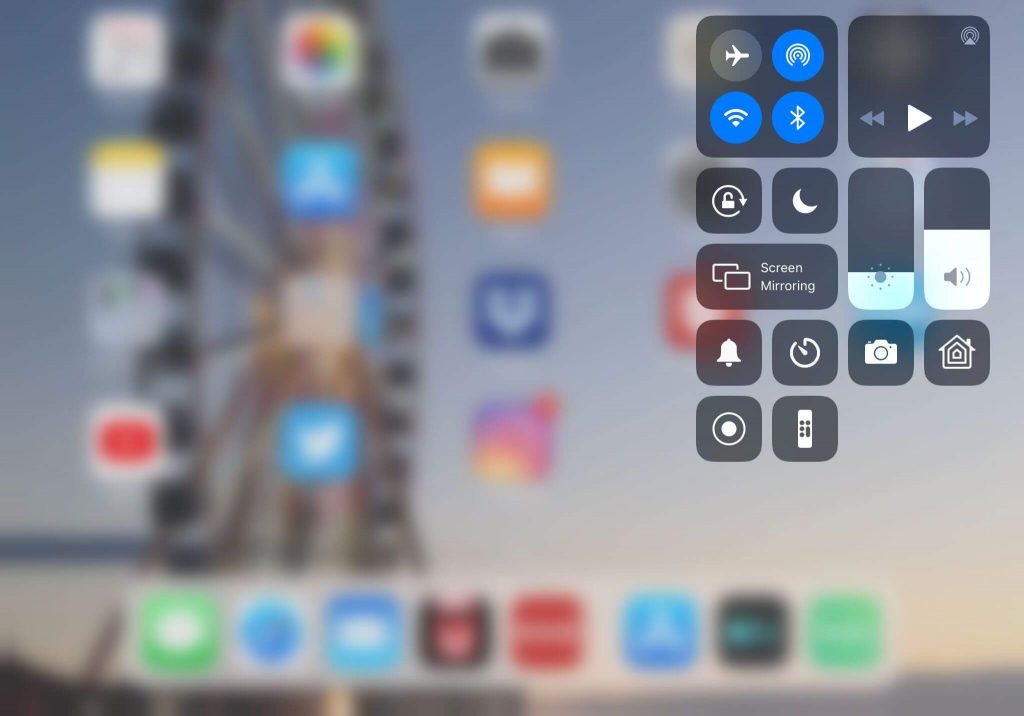
5. Choose the Screen Mirroring icon.
6. Select the Apple TV name among the list of available devices.
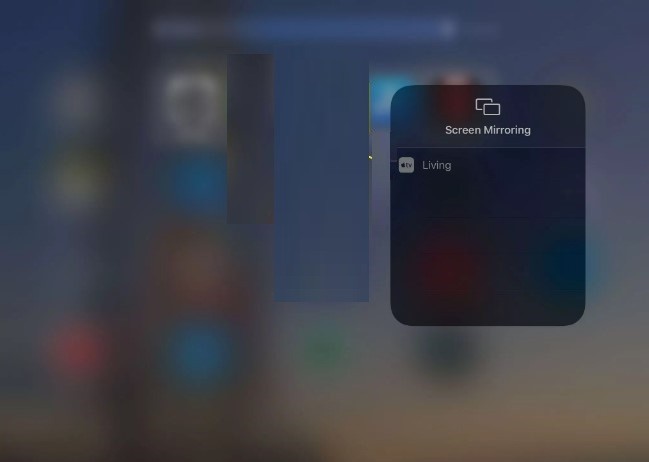
7. To stop mirroring, click on the Apple TV name and choose Stop Mirroring.
8. When the tvOS returns, you shall disconnect the iPad.
Related: How to Turn Off Find My iPad
Connect iPad to Projector using Single Cable
The latest model projectors are portable, and you can connect them to the iPad just with one cable. Such projectors will have one USB-C port, and you can connect the iPad through the lightning USB-C cable. It will not work on the recent iPad Pro models as they need a cable with two USB-C ends. You can move away from the projecting surface for bigger projections.
That was all about connecting your iPad to the projector. Visit our blog for more useful Apple tech related tips and tricks.
