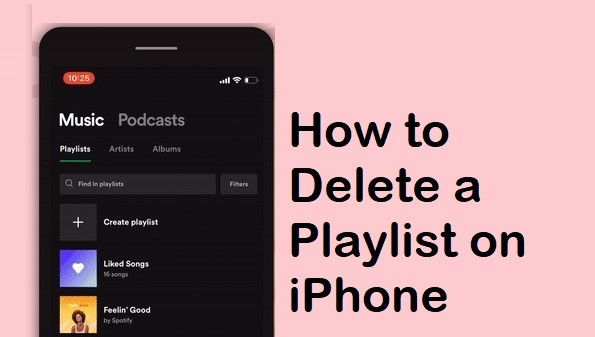Listening to your favorite music tracks wouldn’t be more comfortable and easy without the playlist. The playlist’s purpose is to let the listener listen to the music based on their mood, genre, artists, or other preferences. The audio tracks in the playlist will either play sequentially or in a shuffled order. Creating a playlist is simple and is the best way to keep the music files of your choice organized. There may be times you are no longer listening to that particular playlist. In that case, you can easily delete it with a few steps given in this guide.
How to Delete an Apple Music Playlist on iPhone/iPad
The steps given below are slightly similar for all Music apps. If you are using other music apps like Spotify or Amazon Music, use these steps as a reference.
1. Launch the Apple Music app on your iPhone or iPad.
2. Click on the Library tab available at the bottom.
3. Select the Playlist option at the top.
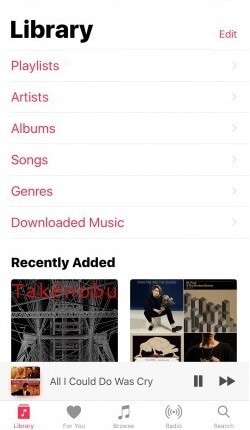
4. You will find all your playlists. Choose the playlist you want to delete.
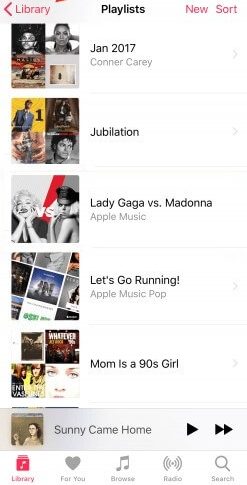
5. Press the Menu icon (three horizontal dots) just above the Shuffle button.
Note: To delete a particular song from the playlist, swipe left the song and tap Delete.
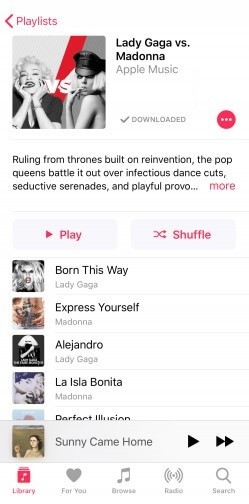
6. Choose Remove from the menu.
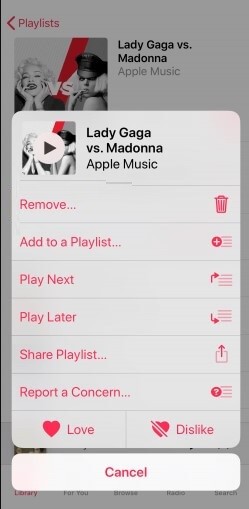
7. When you get the pop-up menu, hit the Delete from Library option.
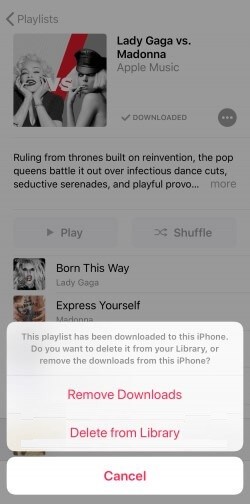
7. You will be prompted to confirm the action. Select Delete Playlist to confirm.
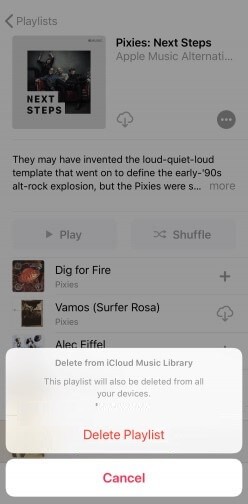
Note: If you have synced the playlist with iCloud, it gets removed from all Apple devices.
How to Delete a Playlist on Your iPhone using iTunes
The other way to delete a playlist on your iPhone/iPad is through iTunes. Before moving into the steps, update the iTunes on your Mac to the latest version.
1. Connect your iPhone to your Mac via a USB cable.
2. iTunes will open up immediately on detecting your iPhone. Else open it manually.
3. On the iTunes window, click on the iPhone icon.
4. Go to the left panel and select Music. You will find the list of playlists you have created on the right side.
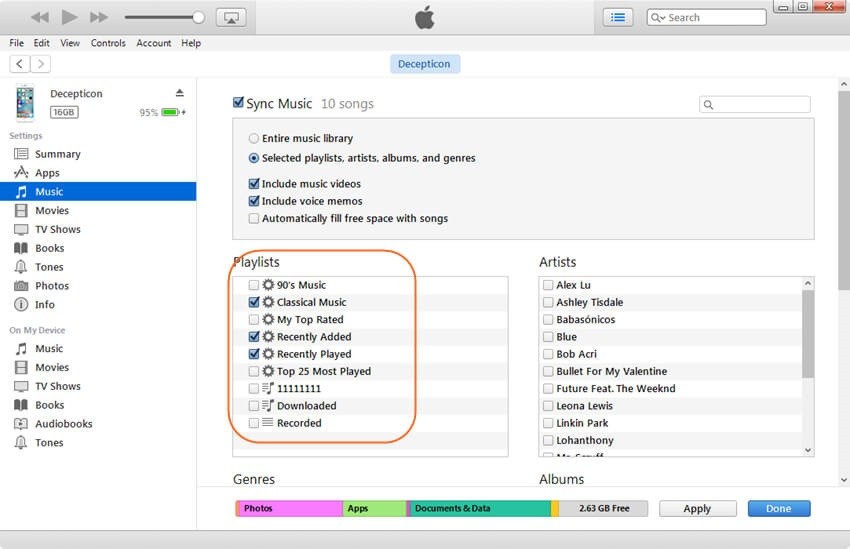
5. Select one or more playlists you want to delete.
6. Right-click on the list and tap on the Delete option.
7. If iTunes asks for a confirmation, accept to delete the playlist.
How to Remove a Playlist on iPhone using Third-Party Apps
You can delete a playlist on the iPhone with the help of third-party apps. The best tool to delete the playlist on iPhone is Wondershare Dr.Fone.
1. Download and open any of the tools on your PC.
2. Connect your iPhone to the PC using the USB cable.
3. Select the Music or Playlists menu.
Note: Some of the tools require selecting Device Manager and then Music.
4. Choose the playlist you want to delete.
5. Right-click on the playlist and select the Delete option.
6. Tap OK to confirm your action to delete the playlist.
Other Useful Guides:
- How to Delete Music from iPhone.
- How to Transfer Playlist from iPhone to iTunes.
- How to Download Music to iPhone.
- How to Transfer Music from Android to iPhone.
Frequently Asked Questions
Yes. You can delete an entire playlist on iTunes.
Open Spotify → Tap Your Library → Select the Playlist → Click the three-horizontal dotted icon → Click Delete playlist → Tap Delete to delete the playlist on the Spotify app.
Yes. Deleting the playlist will delete all the songs you have added to the playlist.