AirPods is a Bluetooth technology built by Apple Inc., which you can connect your AirPods to other available Bluetooth to get the best audio experience. One of the highlight features in AirPods is the W1 chip inside it which makes the Bluetooth technology very effective and efficient. So, your AirPods will make it easy to connect to your Apple devices, including the iPad. Also, you can connect your AirPods to other Bluetooth-enabled devices in an effective way. But the bottom line is that the AirPods work well when connected to Apple devices. Also, there can be some technical glitches that will delay the pairing process of AirPods with your iPad. So, we have prepared both the pairing procedure of connecting AirPods to your iPad and the troubleshooting procedure. For the detailed approach, you can refer to the section below.
How to Connect AirPods to iPad
There are two types of AirPods. They are:
- AirPods Pro
- AirPods Max
How to Connect AirPods Pro to iPad
1. Place your AirPods in the charging case and open the lid.
2. Open the Settings app on your iPad and toggle on Bluetooth.
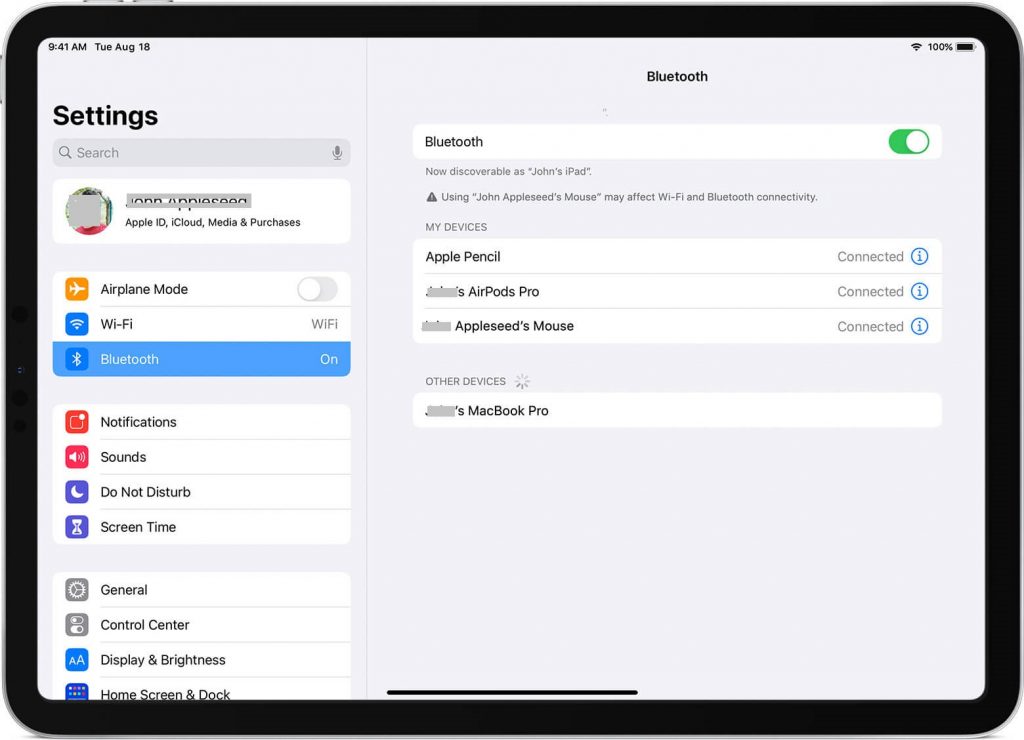
3. Press and hold the Pairing button on the backside of your Charging case of your AirPods.
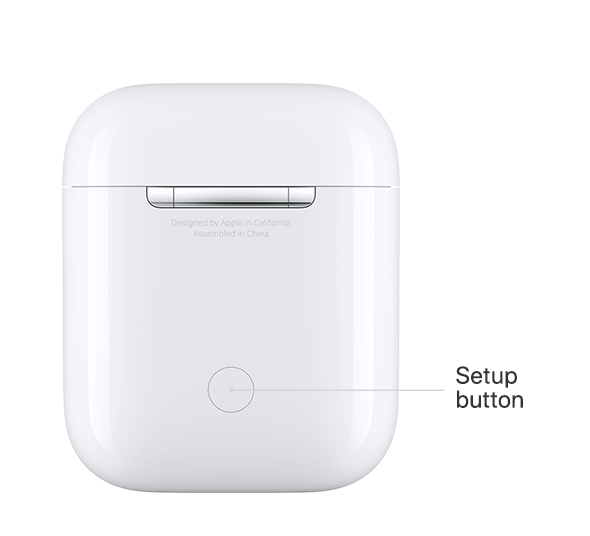
4. Now, the status light will flash white.
5. Place your AirPods near your iPad while it’s still inside the charging case.
6. Now, your AirPods will be recognized by your iPad.
7. Tap on the Connect button on the bottom of your iPad.
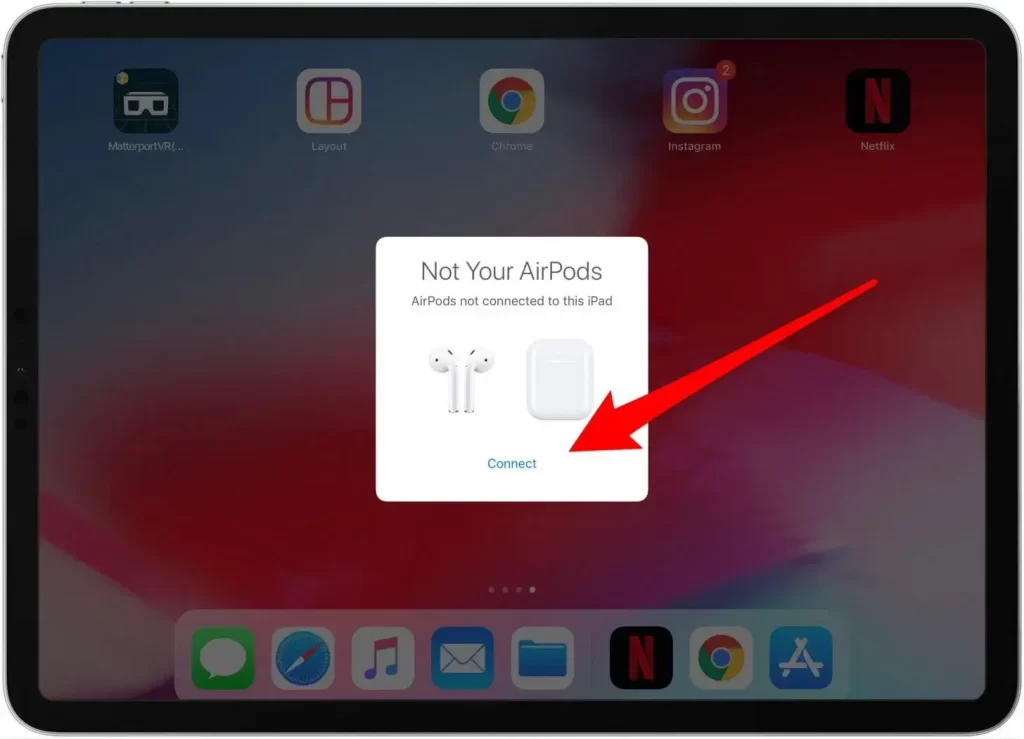
8. Follow the on-screen prompts to pair your AirPods with your iPad.
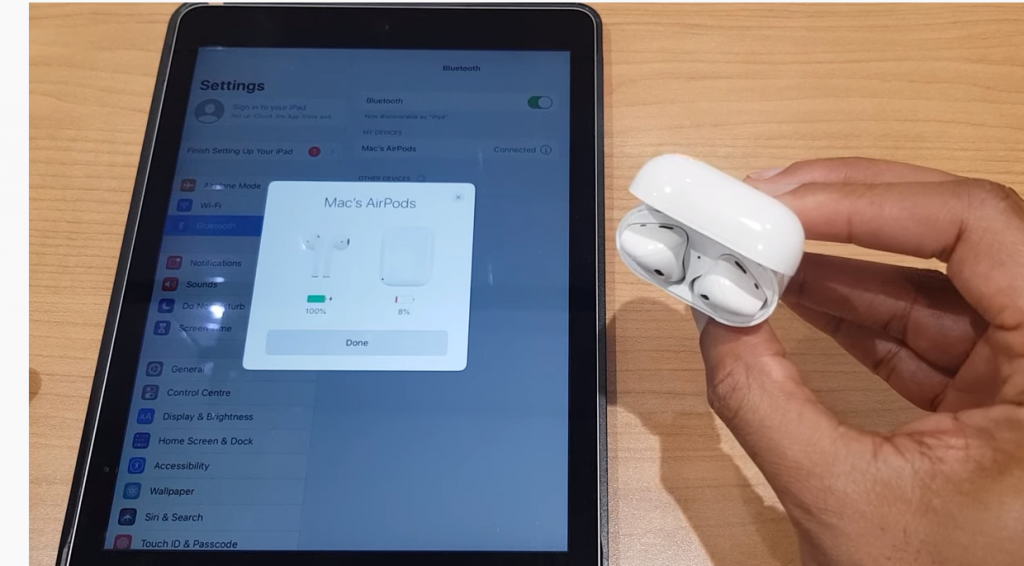
9. Finally, your AirPods will be connected to your iPad, and you can see the battery status of your AirPods.
Related: How to Connect AirPods to iPhone [Step-By-Step Guidelines]
How to Connect AirPods Max to iPad
1. Make sure you have turned on the Bluetooth on your iPad.
2. Place the AirPods Max near your iPad.
3. The Noise Cancellation button will be on the right side of your AirPods Max.
4. Press and hold the Noise Cancellation button until the status light flashes white.

5. Now, your AirPods Max will be recognized by your iPad.
6. Tap on Connect and follow the on-screen instructions.
7. Tap on Done.
8. That’s it. You have successfully connected your AirPods Max to your iPad.
How to Troubleshoot AirPods
1. Make sure you have updated your iPad to the latest version.
2. Also, make sure you have turned on the Bluetooth.
3. Charge your AirPods.
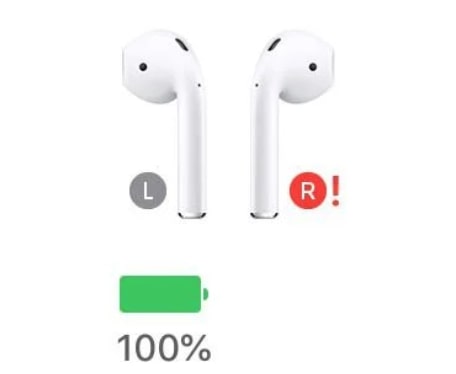
4. Restart your iPad and try to pair again.
Related: How to Factory Reset AirPods / AirPods Pro [Guidelines]
If all these methods don’t work, you should rely on the reset procedure of your AirPods. So, you can use these methods in this article to connect your AirPods to your iPad. If these methods aren’t working, you can follow the troubleshooting methods to connect your AirPods to your iPad. For more useful article updates, you shall visit our blog.
![How to Connect AirPods to iPad in 2 Minutes [All Models] How to Connect AirPods to iPad](https://theappletips.com/wp-content/uploads/2021/12/How-to-Connect-AirPods-to-iPad-1024x683.jpg)